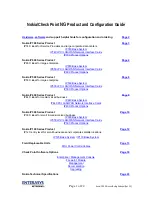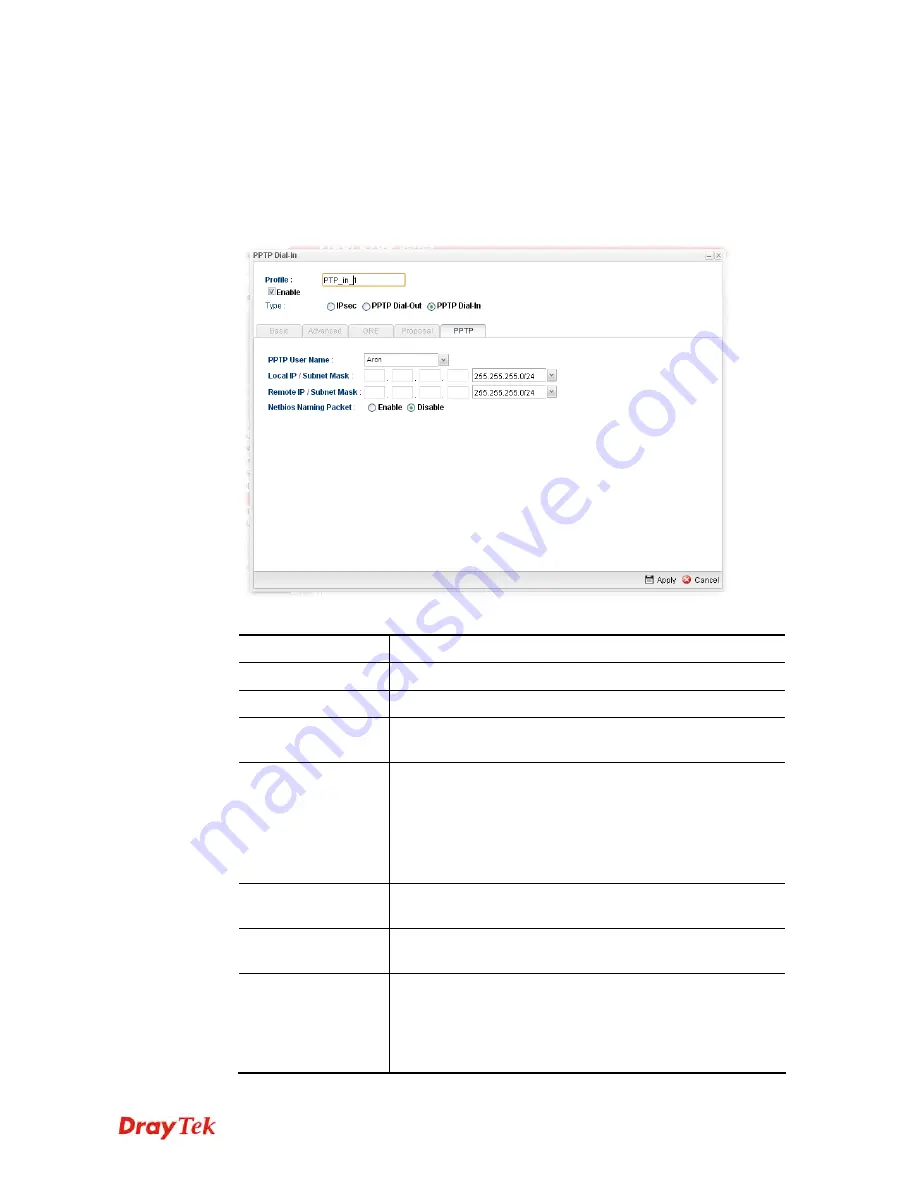
Vigor2960 Series User’s Guide
316
H
H
o
o
w
w
t
t
o
o
c
c
r
r
e
e
a
a
t
t
e
e
a
a
P
P
P
P
T
T
P
P
D
D
i
i
a
a
l
l
-
-
I
I
n
n
V
V
P
P
N
N
p
p
r
r
o
o
f
f
i
i
l
l
e
e
Below will guide you to create a PPTP dial-in profile for VPN connection:
1.
Open
VPN and Remote Access >> VPN Profiles.
2.
Simply click the
Add
button.
3.
The following dialog will appear.
Available parameters are listed as follows:
Item Description
Profile
Display the name of the profile.
Enable
Check this box to enable this profile.
Type
There are three types offered here for you to choose. Please
choose
PPTP Dial-In
for this case.
PPTP User Name
Choose a PPTP user profile for authentication in PPTP
connection.
Such profile shall be created in
User Management>>User
Profile
previously. You can click
Set PPTP Dial-In For
User Profile
in this page to configure a new one for
choosing.
Local IP/Subnet
Mask
Type the IP address and subnet mask of local host.
Remote IP / Subnet
Mask
Type the LAN IP address and LAN subnet mask for the
remote host.
Netbios Naming
Packet
Enable
– Click it to have an inquiry for data transmission
between the hosts located on both sides of VPN Tunnel
while connecting.
Disable
–When there is conflict occurred between the hosts
on both sides of VPN Tunnel in connecting, such function
Summary of Contents for Vigor 2960 series
Page 1: ......
Page 8: ...Vigor2960 Series User s Guide viii 5 6 Contacting DrayTek 416...
Page 11: ...Vigor2960 Series User s Guide 3...
Page 28: ...Vigor2960 Series User s Guide 20 This page is left blank...
Page 40: ...Vigor2960 Series User s Guide 32...
Page 66: ...Vigor2960 Series User s Guide 58 This page is left blank...
Page 294: ...Vigor2960 Series User s Guide 286 4 Enter all of the settings and click Apply...
Page 416: ...Vigor2960 Series User s Guide 408 This page is left blank...