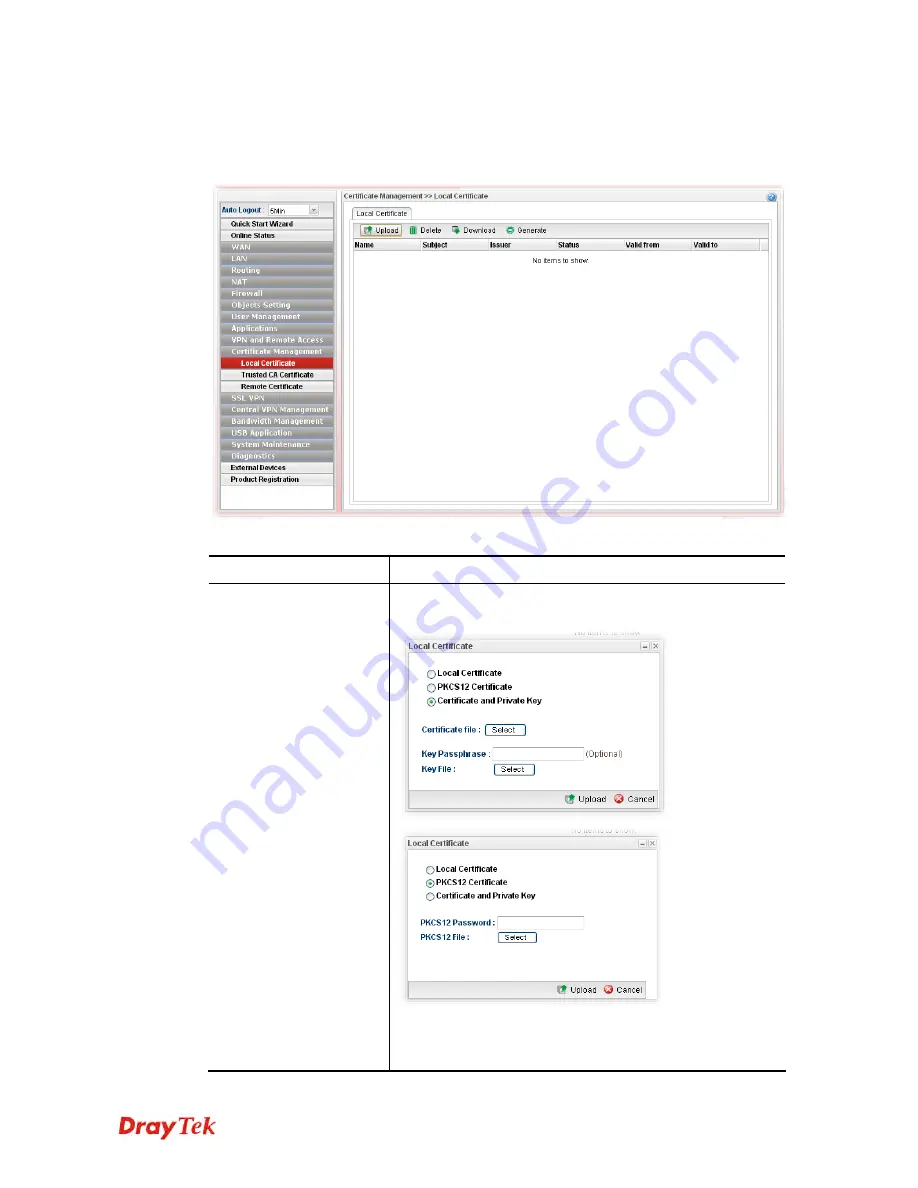
Vigor2960 Series User’s Guide
326
4
4
.
.
1
1
0
0
.
.
1
1
L
L
o
o
c
c
a
a
l
l
C
C
e
e
r
r
t
t
i
i
f
f
i
i
c
c
a
a
t
t
e
e
This page allows users to generate certificate based on different work requests. Local
certificate can be signed by itself or signed by a root CA.
Each item will be explained as follows:
Item Description
Upload
Click this button to open the following dialog to upload
selected certificate onto the router.
After choosing the certificate file type, type the required
information and choose the required file (e.g., Key
Passphrase, Key File, PKCS12 Password and PKCS12 File).
Summary of Contents for Vigor 2960 series
Page 1: ......
Page 8: ...Vigor2960 Series User s Guide viii 5 6 Contacting DrayTek 416...
Page 11: ...Vigor2960 Series User s Guide 3...
Page 28: ...Vigor2960 Series User s Guide 20 This page is left blank...
Page 40: ...Vigor2960 Series User s Guide 32...
Page 66: ...Vigor2960 Series User s Guide 58 This page is left blank...
Page 294: ...Vigor2960 Series User s Guide 286 4 Enter all of the settings and click Apply...
Page 416: ...Vigor2960 Series User s Guide 408 This page is left blank...




































