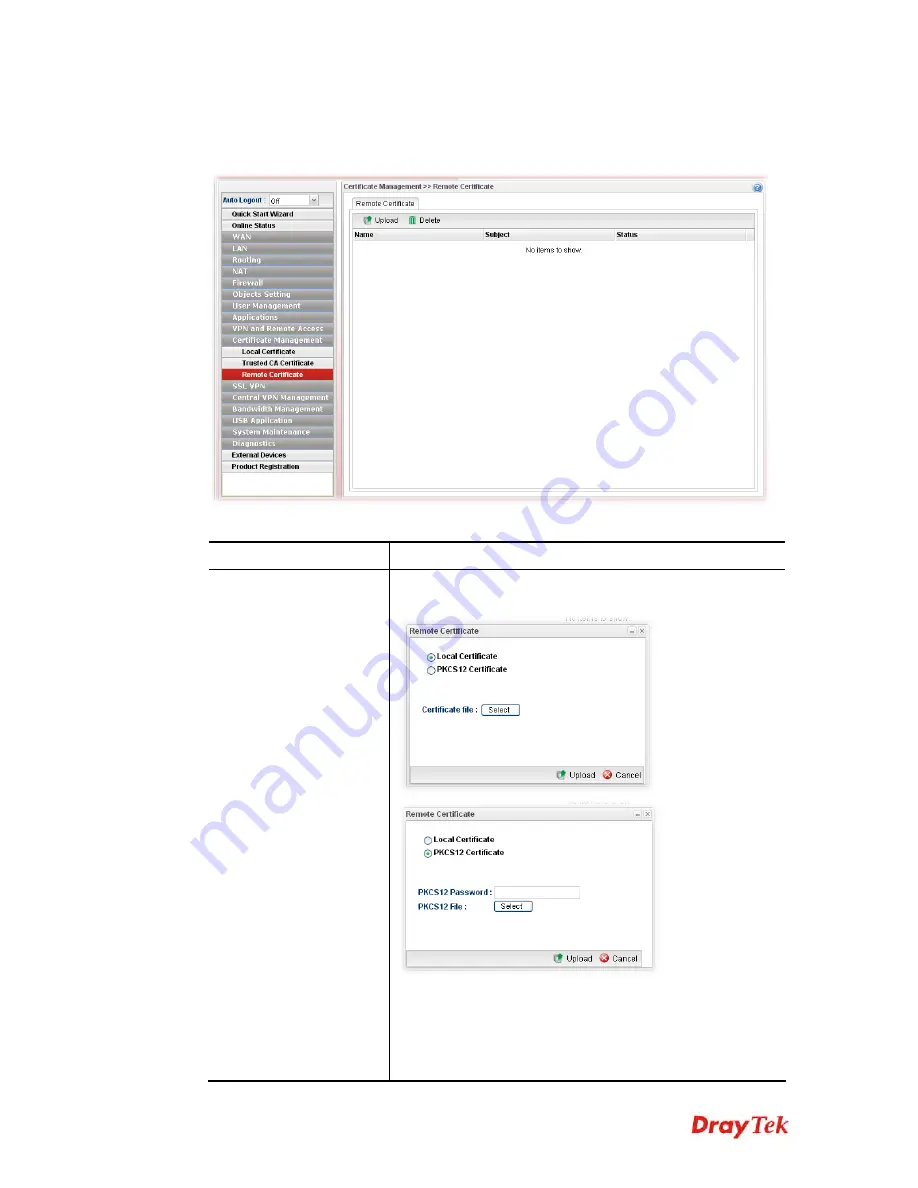
Vigor2960 Series User’s Guide
333
4
4
.
.
1
1
0
0
.
.
3
3
R
R
e
e
m
m
o
o
t
t
e
e
C
C
e
e
r
r
t
t
i
i
f
f
i
i
c
c
a
a
t
t
e
e
This page allows users to upload acceptable certificate of remote client.
Each item will be explained as follows:
Item Description
Upload
Click this button to open the following dialog to upload
selected certificate onto the router.
After choosing the PKCS12 Certificate mode, type the
required information and choose the required file (e.g.,
PKCS12 Password and PKCS12 File).
Later, click
Upload
on the dialog to upload the file onto
Vigor router.
Summary of Contents for Vigor 2960 series
Page 1: ......
Page 8: ...Vigor2960 Series User s Guide viii 5 6 Contacting DrayTek 416...
Page 11: ...Vigor2960 Series User s Guide 3...
Page 28: ...Vigor2960 Series User s Guide 20 This page is left blank...
Page 40: ...Vigor2960 Series User s Guide 32...
Page 66: ...Vigor2960 Series User s Guide 58 This page is left blank...
Page 294: ...Vigor2960 Series User s Guide 286 4 Enter all of the settings and click Apply...
Page 416: ...Vigor2960 Series User s Guide 408 This page is left blank...







































