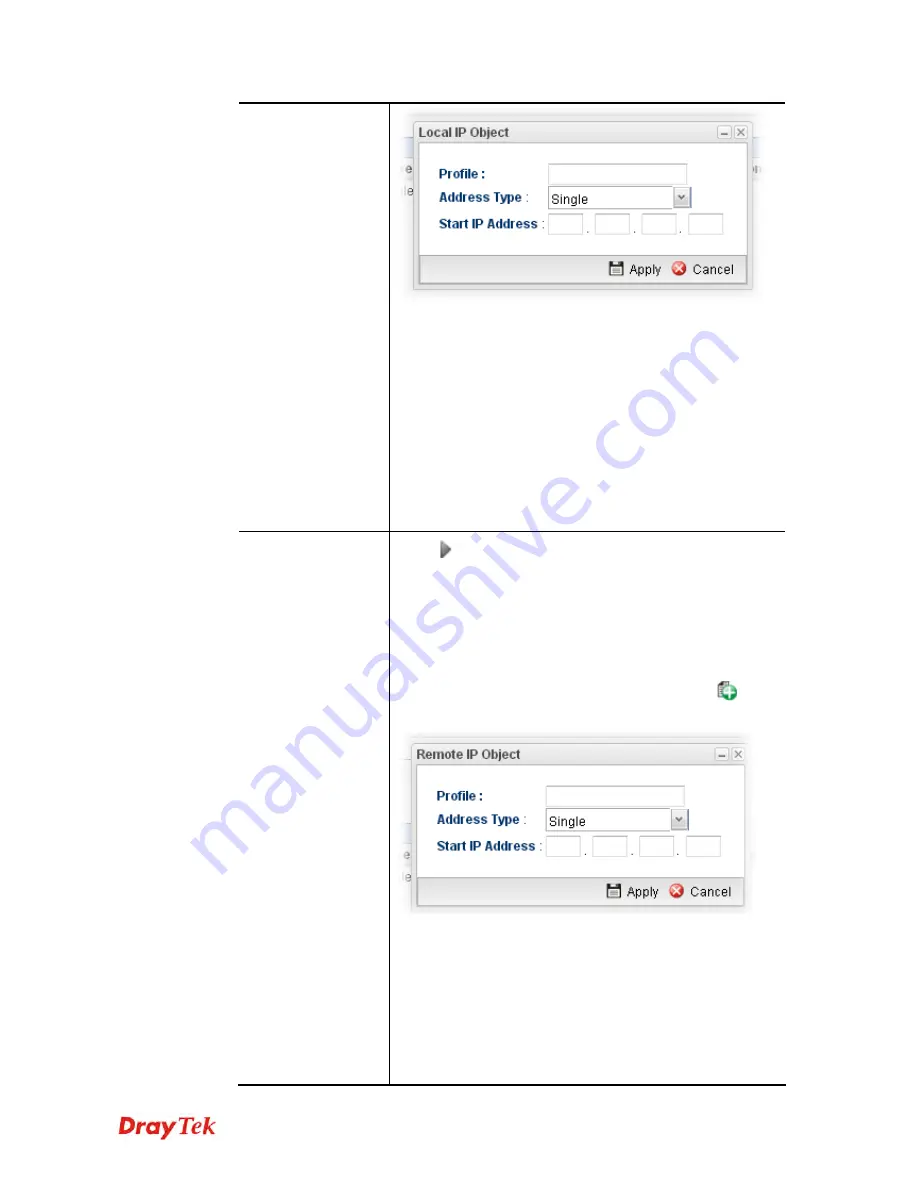
Vigor2960 Series User’s Guide
362
Profile
– type a new name for such IP object.
Address Type
–Choose the address type (Single or
Range) for such rule. Each type will bring different
settings for configuration.
Start IP Address
- Type the IP address of the starting
point for such profile.
End IP Address
- Type the IP address of the ending
point for such profile if you choose
Range
as
Address
Type
.
Subnet Mask
– Choose the subnet mask from the drop
down list if you choose
Subnet
as
Address Type
.
Remote Address
Click
on the left side of the
Remote IP Object/ Remote
IP Group
profile. Check the object profile(s) as the
destination target.
Remote IP Object –
Use the drop down list to choose one of
the destination IP objects for such rule profile.
Remote IP Group –
Use the drop down list to choose one of
the destination IP group for such rule profile.
If you want to create a new IP object, simply click
to
open the following dialog.
Profile
– Type a new name for such IP object.
Address Type
– Choose the address type (Single or
Range) for such rule. Each type will bring different
settings for configuration.
Start IP Address
- Type the IP address of the starting
point for such profile.
End IP Address
- Type the IP address of the ending
point for such profile if you choose
Range
as
Address
Summary of Contents for Vigor 2960 series
Page 1: ......
Page 8: ...Vigor2960 Series User s Guide viii 5 6 Contacting DrayTek 416...
Page 11: ...Vigor2960 Series User s Guide 3...
Page 28: ...Vigor2960 Series User s Guide 20 This page is left blank...
Page 40: ...Vigor2960 Series User s Guide 32...
Page 66: ...Vigor2960 Series User s Guide 58 This page is left blank...
Page 294: ...Vigor2960 Series User s Guide 286 4 Enter all of the settings and click Apply...
Page 416: ...Vigor2960 Series User s Guide 408 This page is left blank...







































