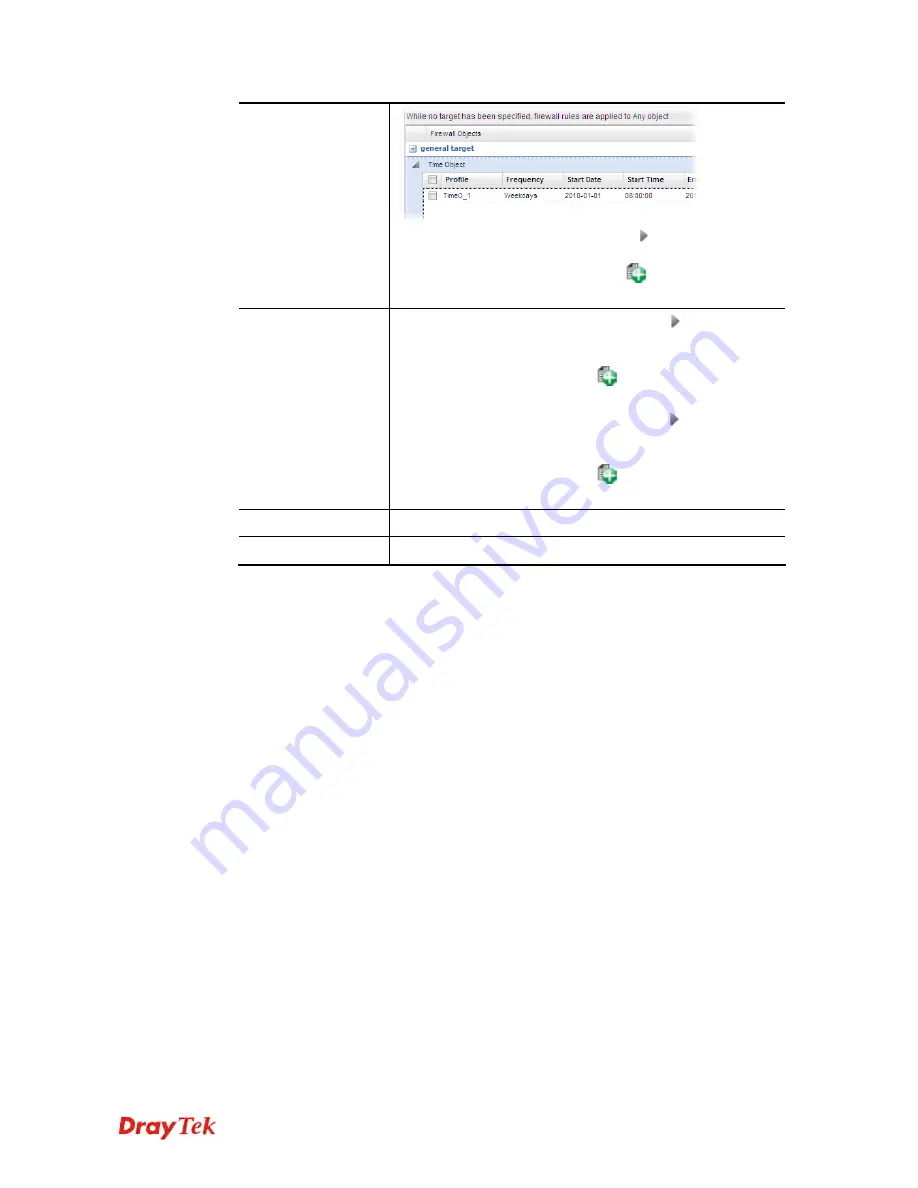
Vigor2960 Series User’s Guide
372
Time Group
- Click the triangle icon
to display the
profile selection box. Choose a schedule group profile to be
applied on such rule. You can click
to create another
new time group profile.
source target
Source IP Object -
Click the triangle icon
to display the
profile selection box. Choose one or more IP object profiles
from the drop down list. The selected profile will be treated
as source target. You can click
to create another new IP
object profile.
Source IP Group -
Click the triangle icon
to display the
profile selection box. Choose one or more IP group profiles
from the drop down list. The selected profile will be treated
as source target. You can click
to create another new IP
group profile.
Apply
Click it to save the configuration and exit the dialog.
Cancel
Click it to exit the dialog without saving the configuration.
4.
Enter all of the settings and click
Apply
.
5.
A bandwidth limit profile has been created.
Summary of Contents for Vigor 2960 series
Page 1: ......
Page 8: ...Vigor2960 Series User s Guide viii 5 6 Contacting DrayTek 416...
Page 11: ...Vigor2960 Series User s Guide 3...
Page 28: ...Vigor2960 Series User s Guide 20 This page is left blank...
Page 40: ...Vigor2960 Series User s Guide 32...
Page 66: ...Vigor2960 Series User s Guide 58 This page is left blank...
Page 294: ...Vigor2960 Series User s Guide 286 4 Enter all of the settings and click Apply...
Page 416: ...Vigor2960 Series User s Guide 408 This page is left blank...



































