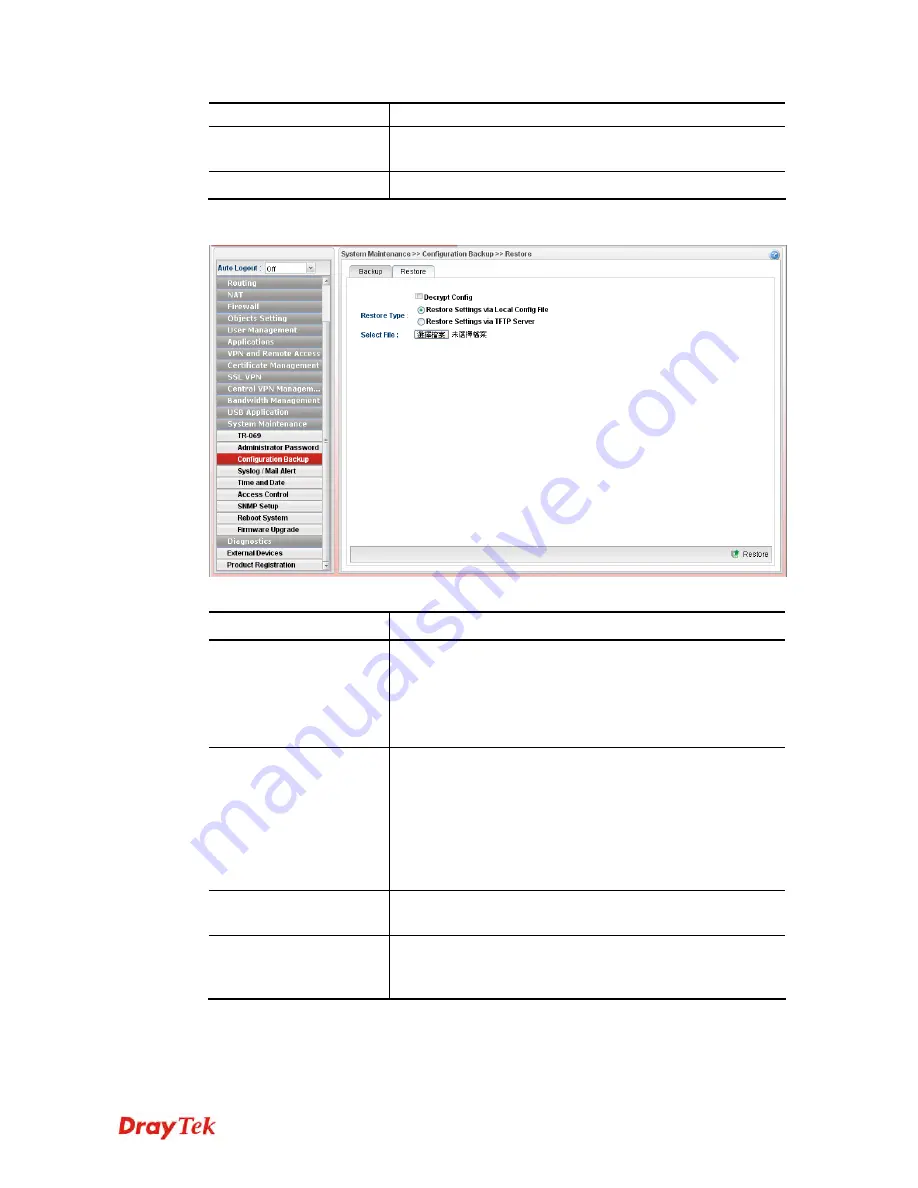
Vigor2960 Series User’s Guide
382
which file you want to store.
Config File Name
The default configuration file name (file format shall be
.tgz
)
will be shown here. You can change the name if required.
Backup
Execute the file downloading job to the computer.
4
4
.
.
1
1
5
5
.
.
3
3
.
.
2
2
R
R
e
e
s
s
t
t
o
o
r
r
e
e
Each item will be explained as follows:
Item Description
Decrypt Config
Check this box to decrypt an encrypted configuration file.
You can specify a password for decrypting the file for
restoring it for use next time.
Password
– Type a password for encrypting the file.
Confirm Password –
Retype the password for confirmation.
Restore Type
Choose one of the types to determine where the file will be
downloaded from.
Restore Settings via Local Config File
– Click it to restore
the configuration settings through a configuration file stored
locally.
Restore Settings via TFTP Server
– Click it to restore the
configuration settings through TFTP server.
Select File
Use the
Browse..
button to locate the file for uploading to
the router.
Restore
Click it to upload the selected file to the router. After
finishing the restoration, the system will ask you to reboot
the router.
Summary of Contents for Vigor 2960 series
Page 1: ......
Page 8: ...Vigor2960 Series User s Guide viii 5 6 Contacting DrayTek 416...
Page 11: ...Vigor2960 Series User s Guide 3...
Page 28: ...Vigor2960 Series User s Guide 20 This page is left blank...
Page 40: ...Vigor2960 Series User s Guide 32...
Page 66: ...Vigor2960 Series User s Guide 58 This page is left blank...
Page 294: ...Vigor2960 Series User s Guide 286 4 Enter all of the settings and click Apply...
Page 416: ...Vigor2960 Series User s Guide 408 This page is left blank...


































