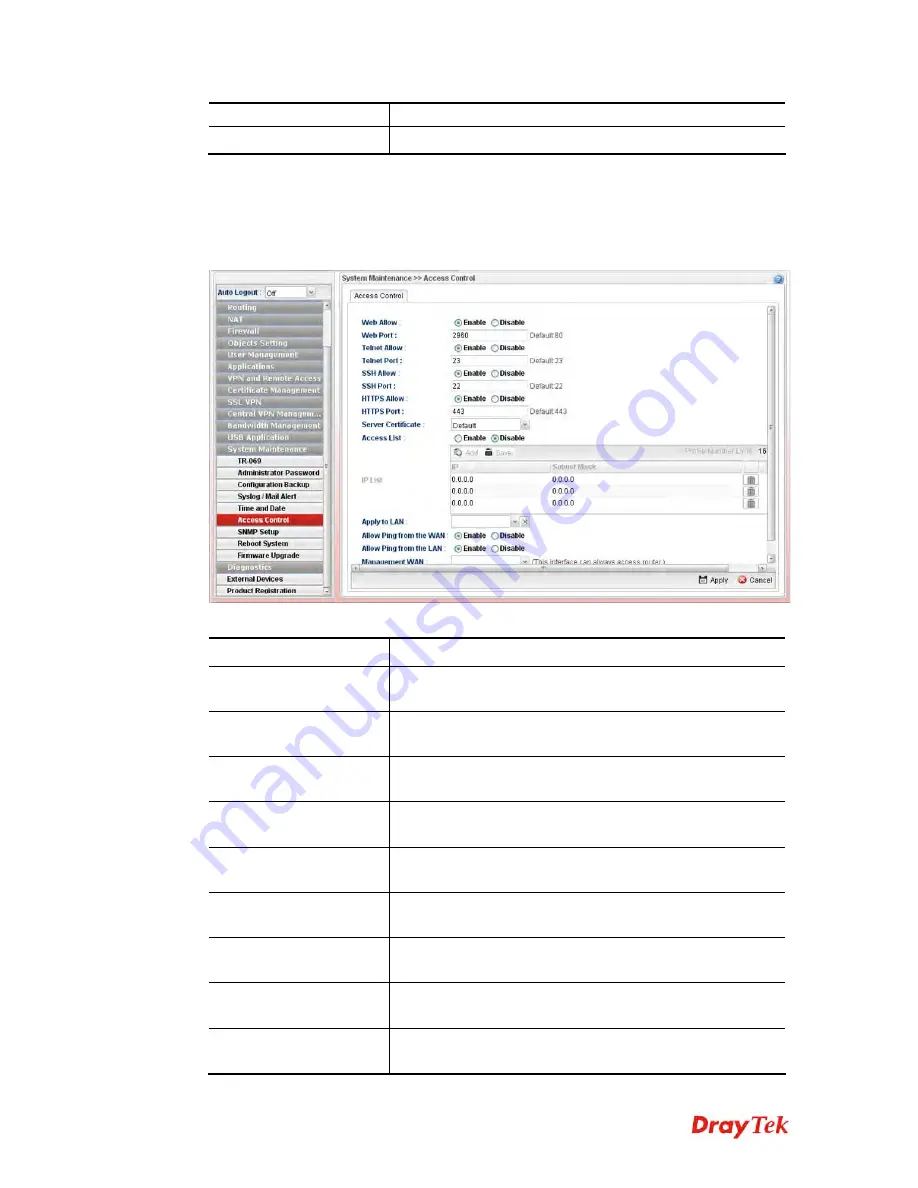
Vigor2960 Series User’s Guide
387
page.
Cancel
Click it to discard the settings configured in this page.
Enter all of the settings and click
Apply
.
4
4
.
.
1
1
5
5
.
.
6
6
A
A
c
c
c
c
e
e
s
s
s
s
C
C
o
o
n
n
t
t
r
r
o
o
l
l
This page allows you to open or close the web user interface ofVigor2960 by using Telnet,
SSH, HTTP, HTTPS… and etc…
Available parameters are listed as follows:
Item Description
Web Allow
Click
Enable
to allow system administrator to login from the
Internet and management the web page of the router.
Web Port
Type the port number for the management through web
page.
Telnet Allow
Click
Enable
to allow system administrator to login from the
telnet and management the web page of the router.
Telnet Port
Type the port number for the management through telnet
page.
SSH Allow
Click
Enable
to allow system administrator to login from the
SSH server and management the web page of the router.
SSH Port
Type the port number for the management through SSH
server.
HTTPS Allow
Click
Enable
to allow system administrator to login from the
HTTPS server and management the web page of the router.
HTTPS Port
Type the port number for the management through HTTPS
server.
FTP Allow
Click
Enable
to allow system administrator to login from the
FTP server and management the web page of the router.
Summary of Contents for Vigor 2960 series
Page 1: ......
Page 8: ...Vigor2960 Series User s Guide viii 5 6 Contacting DrayTek 416...
Page 11: ...Vigor2960 Series User s Guide 3...
Page 28: ...Vigor2960 Series User s Guide 20 This page is left blank...
Page 40: ...Vigor2960 Series User s Guide 32...
Page 66: ...Vigor2960 Series User s Guide 58 This page is left blank...
Page 294: ...Vigor2960 Series User s Guide 286 4 Enter all of the settings and click Apply...
Page 416: ...Vigor2960 Series User s Guide 408 This page is left blank...





































