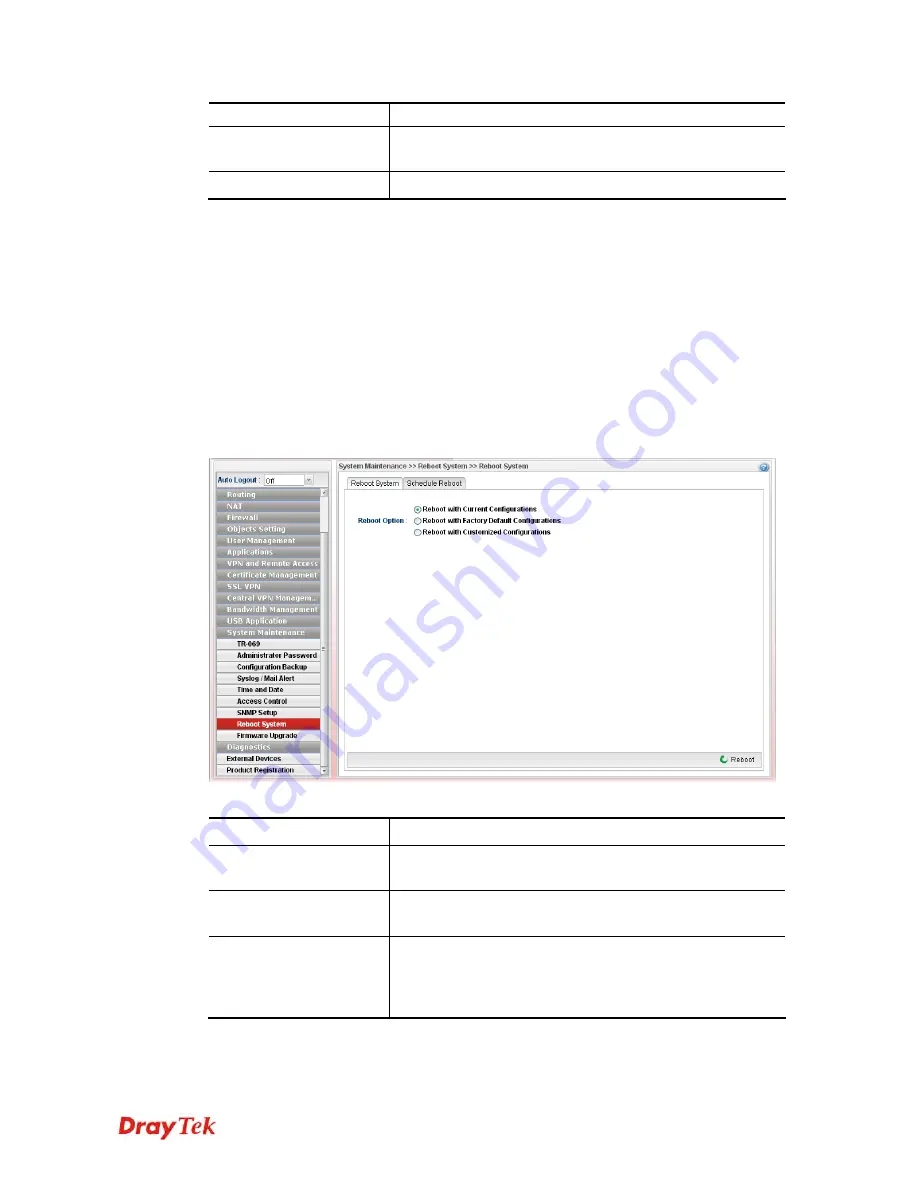
Vigor2960 Series User’s Guide
390
text is limited to 23 characters.
Apply
Click this button to save the configuration and exit the web
page.
Cancel
Click it to discard the settings configured in this page.
Enter all of the settings and click
Apply
.
4
4
.
.
1
1
5
5
.
.
8
8
R
R
e
e
b
b
o
o
o
o
t
t
S
S
y
y
s
s
t
t
e
e
m
m
The Vigor router system can be restarted from a Web browser. You have to reboot the router
to invoke the configured settings that you made before.
4
4
.
.
1
1
5
5
.
.
8
8
.
.
1
1
R
R
e
e
b
b
o
o
o
o
t
t
S
S
y
y
s
s
t
t
e
e
m
m
If you want to reboot the router using the current configuration, choose
Reboot with
Current Configurations
and click
Reboot
. To reset the router settings to default values,
click
Reboot with Factory Default Configurations
and click
Reboot
. The router will take
a period of time to reboot the system.
Open
System Maintenance>> Reboot System
.
Available parameters are listed as follows:
Item Description
Reboot with Current
Configurations
Click it to reboot the router using the current
configuration. Then, click
Reboot
..
Reboot with Factory
Default Configurations
Click it to reset the router settings to default values. Then,
click
Reboot
.
Reboot with Customized
Configurations
Click it to reboot the router using the current configuration
(only the configuration settings listed and selected below). If
you choose this option,
Select Config File
will be available
for you to select.
Summary of Contents for Vigor 2960 series
Page 1: ......
Page 8: ...Vigor2960 Series User s Guide viii 5 6 Contacting DrayTek 416...
Page 11: ...Vigor2960 Series User s Guide 3...
Page 28: ...Vigor2960 Series User s Guide 20 This page is left blank...
Page 40: ...Vigor2960 Series User s Guide 32...
Page 66: ...Vigor2960 Series User s Guide 58 This page is left blank...
Page 294: ...Vigor2960 Series User s Guide 286 4 Enter all of the settings and click Apply...
Page 416: ...Vigor2960 Series User s Guide 408 This page is left blank...



































