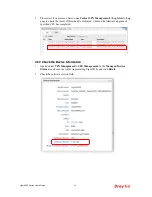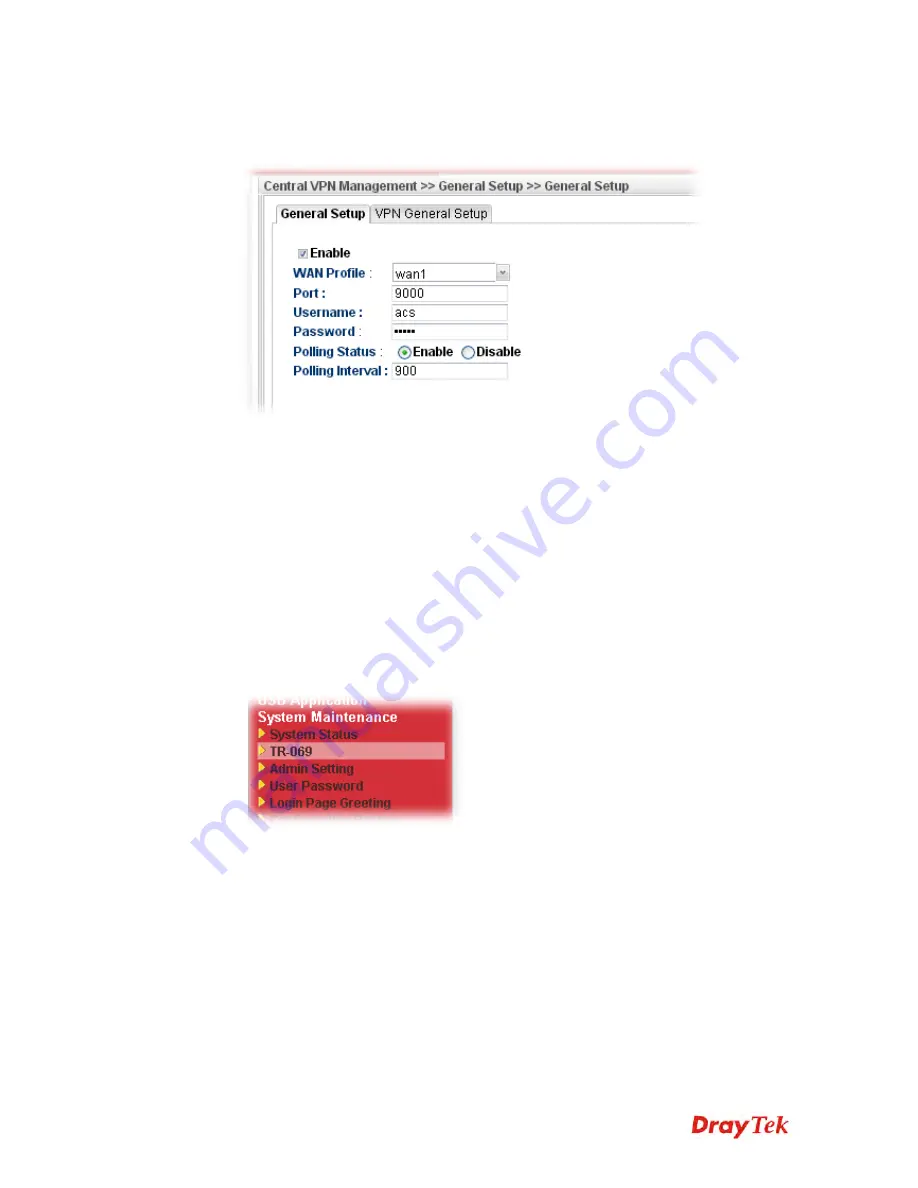
Vigor2960 Series User’s Guide
37
5.
Click the
General Setup
tab. Check the
Enable
box. Specify the WAN interface from
the WAN Profile drop down list. Type the values for
Port,
Username
, and
Password
respectively. Remember the values configured in this page.
6.
Click
Apply
to save the settings.
3
3
.
.
4
4
.
.
2
2
C
C
o
o
n
n
f
f
i
i
g
g
u
u
r
r
e
e
S
S
e
e
t
t
t
t
i
i
n
n
g
g
s
s
o
o
n
n
C
C
P
P
E
E
To manage CPEs through Vigor2960, you have to set ACS URL on CPE first and set
username and password for Vigor2960.
1.
Connect one CPE (e.g., Vigor2830 series) and get ready to access into the web user
interface of the CPE.
2.
Open a web browser (for example,
IE
,
Mozilla Firefox
or
Netscape
) on your computer
and type
http://192.168.1.1.
3.
Please type username and password on the window. If you don’t know the correct
username and password, please consult our dealer to get them.
4.
Open
System Maintenance >> TR-069
.
5.
In the field of ACS Server, type the URL (IP address with port number) of Vigor2960:
“http://{IP address of Vigor296}:{CVM port}/ACSServer/services/ACSServlet”
and type the same Username and Password defined on the page of
Central VPN
Management>>General Setup
in Vigor2960. Then, click Enable for CPE Client and
then click OK to save the settings.
Summary of Contents for Vigor 2960 series
Page 1: ......
Page 8: ...Vigor2960 Series User s Guide viii 5 6 Contacting DrayTek 416...
Page 11: ...Vigor2960 Series User s Guide 3...
Page 28: ...Vigor2960 Series User s Guide 20 This page is left blank...
Page 40: ...Vigor2960 Series User s Guide 32...
Page 66: ...Vigor2960 Series User s Guide 58 This page is left blank...
Page 294: ...Vigor2960 Series User s Guide 286 4 Enter all of the settings and click Apply...
Page 416: ...Vigor2960 Series User s Guide 408 This page is left blank...