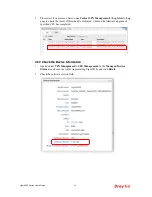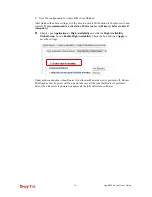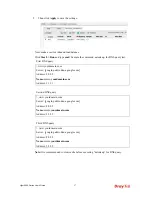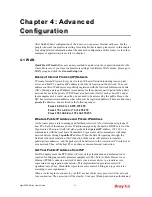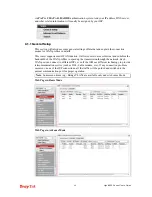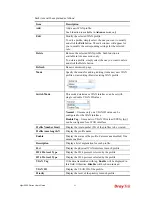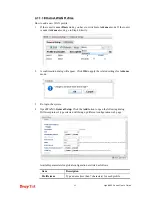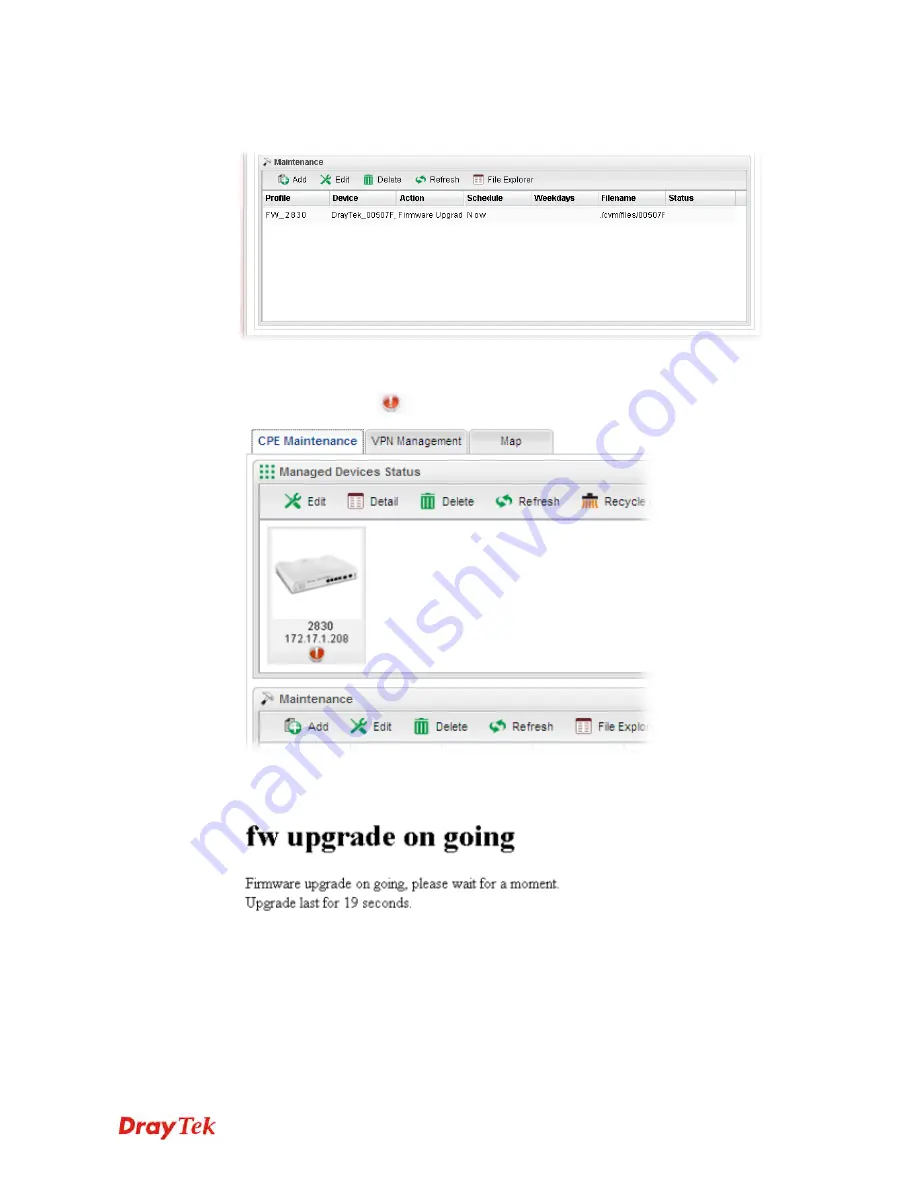
Vigor2960 Series User’s Guide
48
3.
When you finished the above settings, click
Apply
to save them. The new maintenance
profile has been created and displayed on the Maintenance area.
4.
Now, the new firmware will be loaded into the CPE immediately (based on the
schedule setting – now).
Note that a red icon,
will appear during the period of firmware upgrading.
And, in the web user interface of client’s CPE, the system will show you that firmware
upgrade is on going.
Summary of Contents for Vigor 2960 series
Page 1: ......
Page 8: ...Vigor2960 Series User s Guide viii 5 6 Contacting DrayTek 416...
Page 11: ...Vigor2960 Series User s Guide 3...
Page 28: ...Vigor2960 Series User s Guide 20 This page is left blank...
Page 40: ...Vigor2960 Series User s Guide 32...
Page 66: ...Vigor2960 Series User s Guide 58 This page is left blank...
Page 294: ...Vigor2960 Series User s Guide 286 4 Enter all of the settings and click Apply...
Page 416: ...Vigor2960 Series User s Guide 408 This page is left blank...