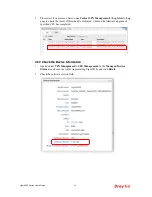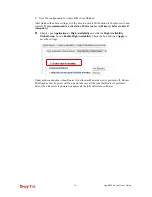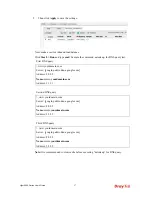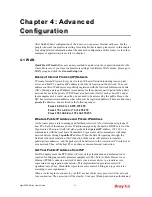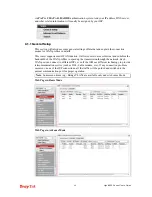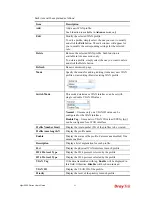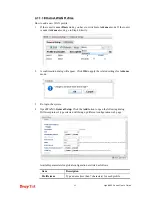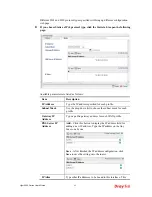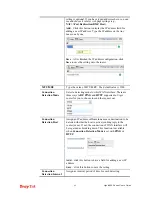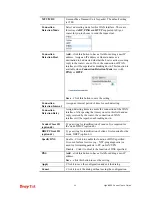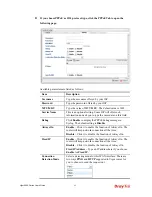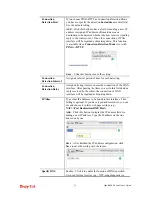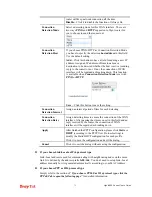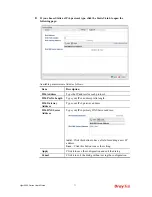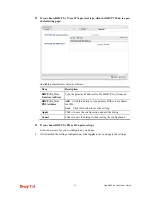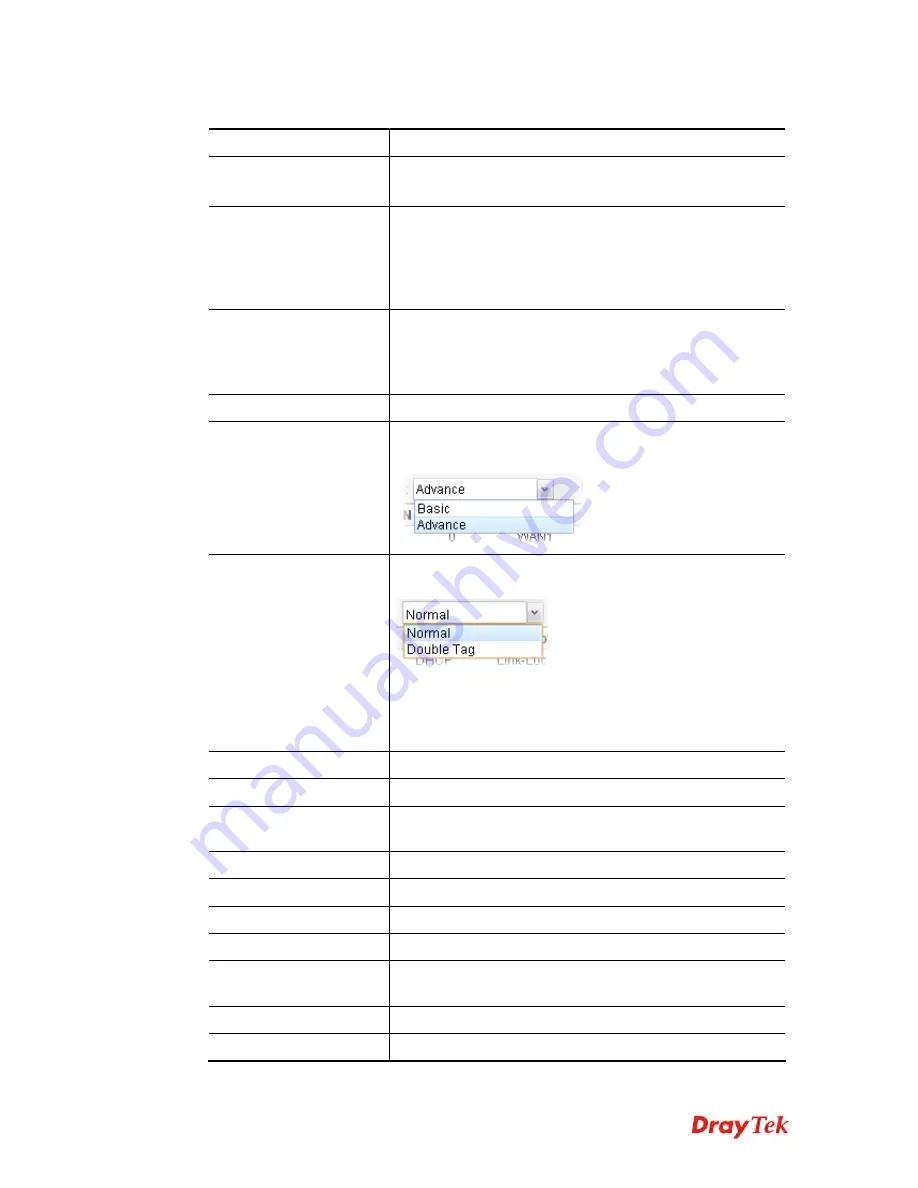
Vigor2960 Series User’s Guide
61
Each item will be explained as follows:
Item Description
Add
Add a new WAN profile.
Such function is available in
Advance
mode only.
Edit
Modify the selected WAN profile.
To edit a profile, simply select the one you want to modify
and click the
Edit
button. The edit window will appear for
you to modify the corresponding settings for the selected
rule.
Delete
Remove the selected WAN profile. Such function is
available in Advance mode only.
To delete a profile, simply select the one you want to delete
and click the Delete button.
Refresh
Renew current web page.
Mode
Specify the mode for adding /editing (Advance) new WAN
profile or just editing (Basic) existing WAN profile.
Switch Mode
This mode determines a WAN interface can be set with
single or double VLAN ID values.
Normal
– It means only one VLAN ID value can be
configured for the WAN interface.
Double Tag
– It means two VLAN ID values (
802.1q in q)
can be configured for a WAN interface.
Profile Number Limit
Display the total number (50) of the profiles to be created.
Profile (max length:7)
Display the profile name.
Enable
Display the status of the profile. False means disabled; True
means enabled.
Description
Display a brief explanation for such profile.
Port
Display the physical WAN interface for such profile.
IPv4 Protocol Type
Display the IPv4 protocol selected by the profile.
IPv6 Protocol Type
Display the IPv6 protocol selected by the profile.
VLAN Tag
If the data transmitted with tag,
Enable
will be displayed in
this field. Otherwise,
Disable
will be shown instead.
VLAN ID
Display the VLAN ID of the profile.
Priority
Display the level of the priority for such profile.
Summary of Contents for Vigor 2960 series
Page 1: ......
Page 8: ...Vigor2960 Series User s Guide viii 5 6 Contacting DrayTek 416...
Page 11: ...Vigor2960 Series User s Guide 3...
Page 28: ...Vigor2960 Series User s Guide 20 This page is left blank...
Page 40: ...Vigor2960 Series User s Guide 32...
Page 66: ...Vigor2960 Series User s Guide 58 This page is left blank...
Page 294: ...Vigor2960 Series User s Guide 286 4 Enter all of the settings and click Apply...
Page 416: ...Vigor2960 Series User s Guide 408 This page is left blank...