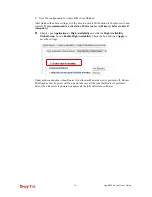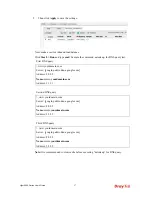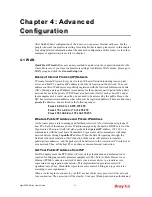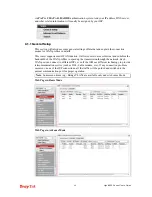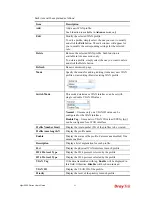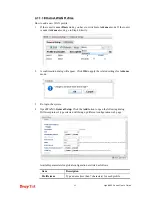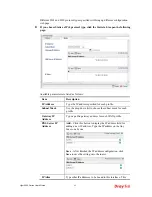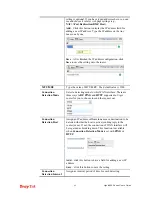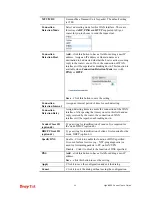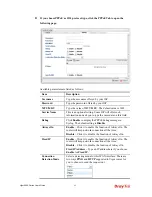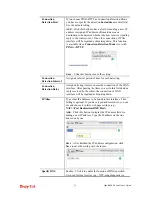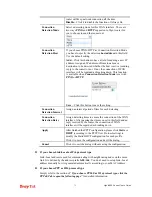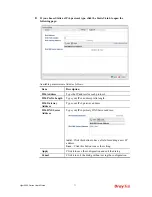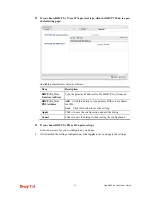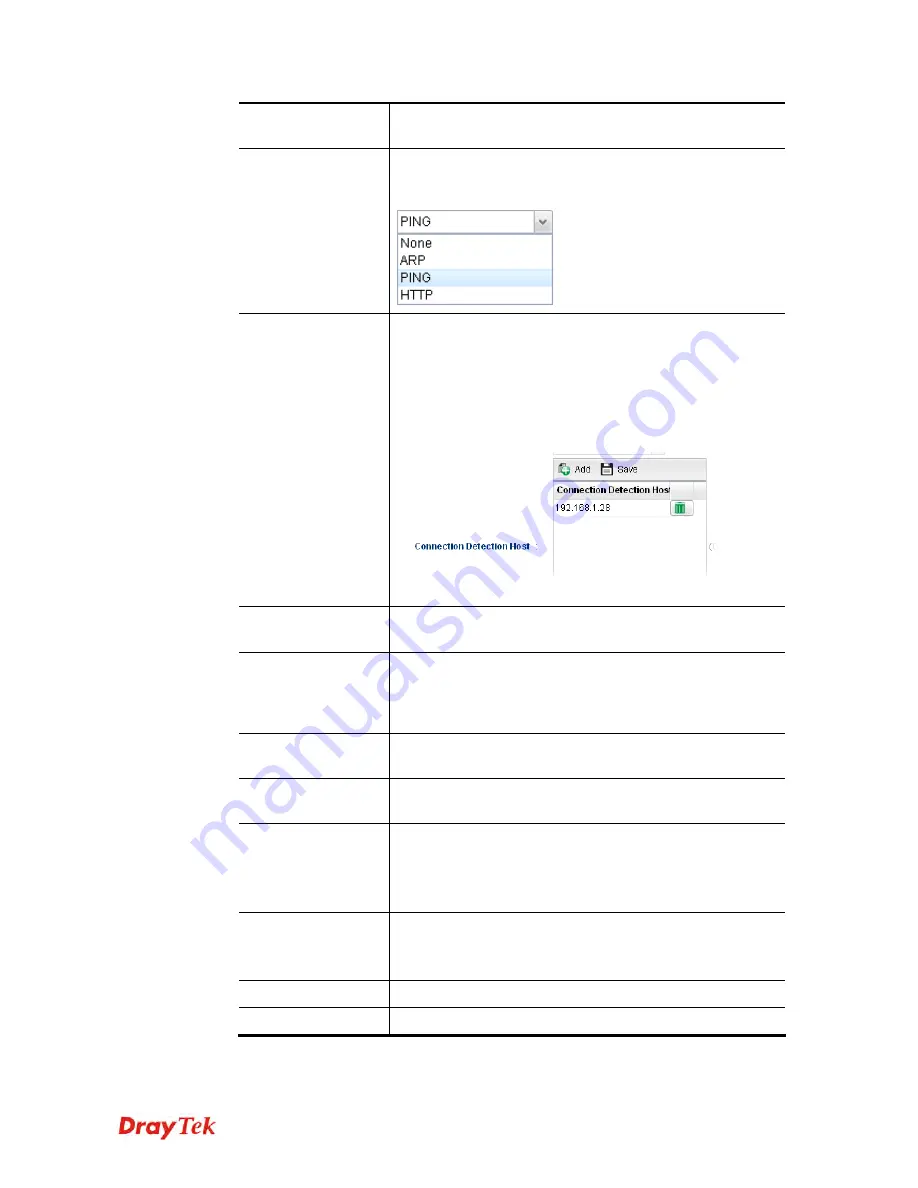
Vigor2960 Series User’s Guide
68
MTU/MRU
It means Max Transmit Unit for packet. The default setting
is 1500.
Connection
Detection Mode
Select a detecting mode for this WAN interface. There are
three ways
ARP
,
PING
and
HTTP
supported in Vigor
router for you to choose to send the request out.
Connection
Detection Host
Add
– click this button to have a field for adding a new IP
address. Assign an IP address or Domain name as a
destination to be detected whether the host is active (sending
reply to the router) or not. If not, the connection of WAN
interface will be regarded as breaking down. This function is
available when
Connection
Detection Mode
is set with
PING
or
HTTP
.
Save
– Click this button to save the setting.
Connection
Detection Interval
Assign an interval period of time for each detecting.
Connection
Detection Retry
Assign detecting times to ensure the connection of the WAN
interface. After passing the times you set in this field and no
reply received by the router, the connection of WAN
interface will be regarded as breaking down.
Vendor Class ID
(option 60)
Type a string for identification of vendor. It is required for
the mode, DHCP (option 60).
DHCP Client ID
(option 61)
Type a string for identification of client. It is required for the
mode, DHCP (option 61).
Specify DNS
Enable – Click it to enable the function of DNS specified.
It is used for local service (e.g., NTP, ping diagnostic) or
used for forwarding packets to PC on LAN/VPN.
Disable – Click it to disable the function of DNS specified.
DNS
Add
– click this button to have a field for adding a new IP
address.
Save
– click this button to save the setting.
Apply
Click it to save the configuration and exit the dialog.
Cancel
Click it to exit the dialog without saving the configuration.
Summary of Contents for Vigor 2960 series
Page 1: ......
Page 8: ...Vigor2960 Series User s Guide viii 5 6 Contacting DrayTek 416...
Page 11: ...Vigor2960 Series User s Guide 3...
Page 28: ...Vigor2960 Series User s Guide 20 This page is left blank...
Page 40: ...Vigor2960 Series User s Guide 32...
Page 66: ...Vigor2960 Series User s Guide 58 This page is left blank...
Page 294: ...Vigor2960 Series User s Guide 286 4 Enter all of the settings and click Apply...
Page 416: ...Vigor2960 Series User s Guide 408 This page is left blank...