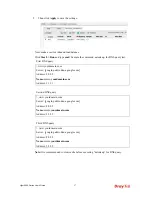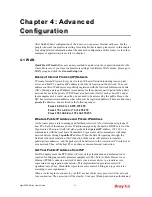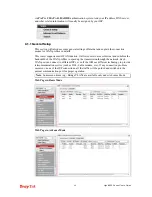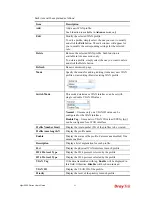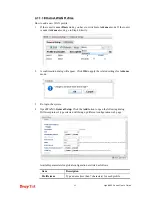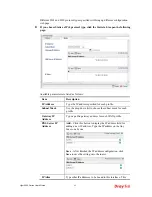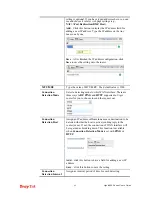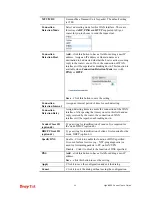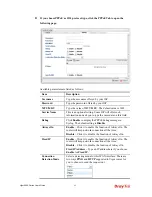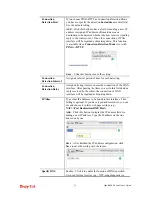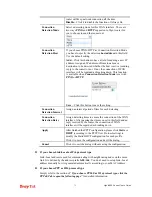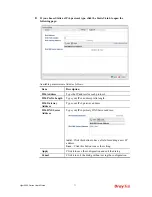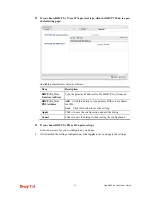Vigor2960 Series User’s Guide
71
used for forwarding packets to PC on LAN/VPN.
Disable – Click it to disable the function of DNS specified.
DNS
Add
– click this button to have a field for adding a new IP
address.
Save
– click this button to save the setting.
Apply
Click it to save the configuration and exit the dialog.
Cancel
Click it to exit the dialog without saving the configuration.
If you choose PPTP as IPv4 protocol type, click the PPTP Tab to open the
following page:
Available parameters are listed as follows:
Item Description
PPTP Over
Usually ISP dynamically assigns IP address to you each time
you connect to it and request. In some case, your ISP
provides service to always assign you the same IP address
whenever you request. In this case, you can fill in this IP
address in the Fixed IP field.
Please contact your ISP
before you want to use this function.
Choose a proper protocol,
Static
or
DHCP
. After finished
the settings in such page, you need to open the Static or
DHCP tab for configuring the settings there.
Server Address
Type the IP address of PPTP server offered by your ISP.
Username
Type the user name offered by your ISP.
Password
Type the password offered by your ISP.
MTU/MRU
Type the value of MTU/MRU. The default value is 1452.
Debug
Click
Enable
to display the PPTP debug message in syslog.
The default setting is
Disable
.
Always On
Enable
– Click it to enable the function of Always On. The
Summary of Contents for Vigor 2960 series
Page 1: ......
Page 8: ...Vigor2960 Series User s Guide viii 5 6 Contacting DrayTek 416...
Page 11: ...Vigor2960 Series User s Guide 3...
Page 28: ...Vigor2960 Series User s Guide 20 This page is left blank...
Page 40: ...Vigor2960 Series User s Guide 32...
Page 66: ...Vigor2960 Series User s Guide 58 This page is left blank...
Page 294: ...Vigor2960 Series User s Guide 286 4 Enter all of the settings and click Apply...
Page 416: ...Vigor2960 Series User s Guide 408 This page is left blank...