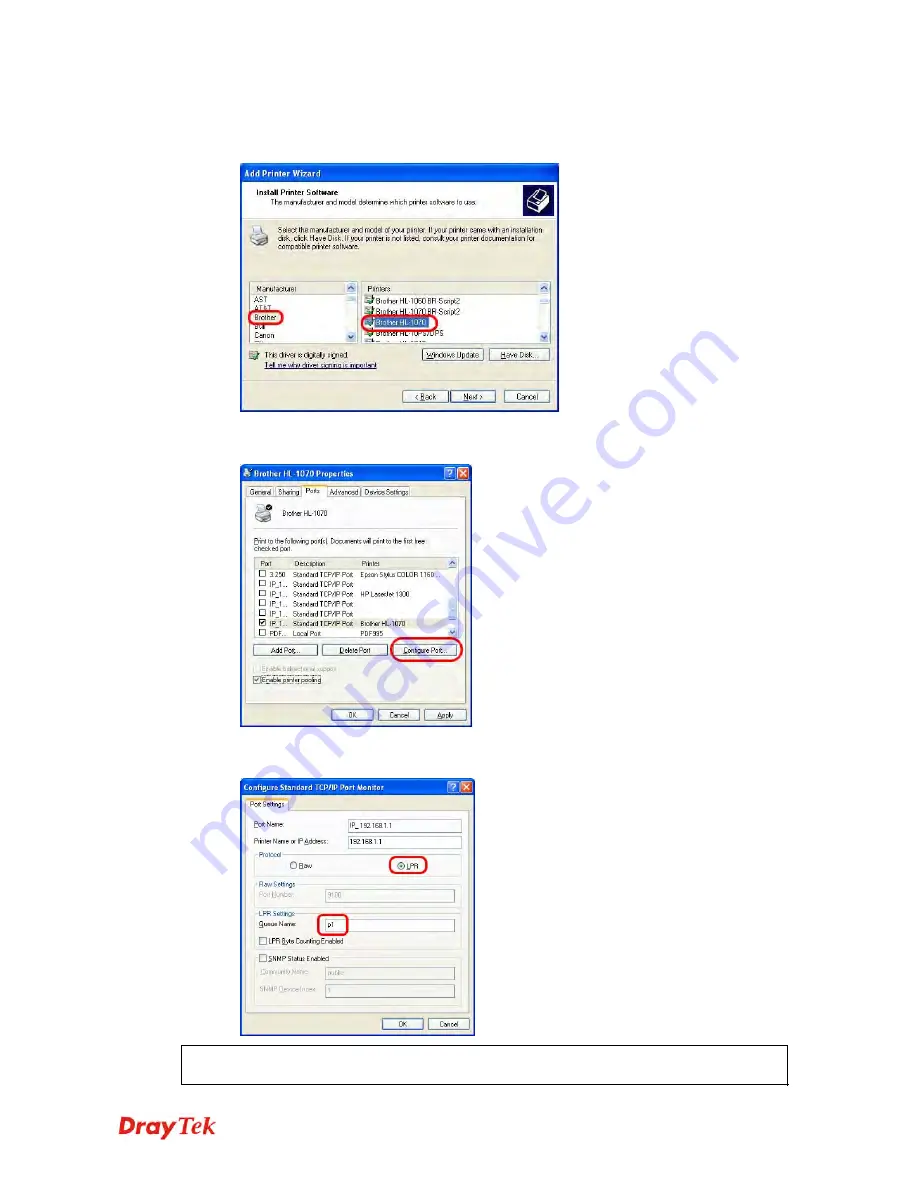
VigorIPPBX 2820 Series User’s Guide
12
9.
Now, your system will ask you to choose right name of the printer that you installed
onto the router. Such step can make correct driver loaded onto your PC. When you
finish the selection, click
Next
.
10.
For the final stage, you need to go back to
Control Panel >> Printers
and edit the
property of the new printer you have added.
11.
Select
LPR
on Protocol, type
p1
(number 1) as Queue Name. Then click
OK
. Next
please refer to the red rectangle for choosing the correct protocol and LPR name.
The printer can be used for printing now. Most of the printers with different manufacturers are
compatible with vigor router.
Summary of Contents for Vigor IPPBX 2820n
Page 1: ......
Page 2: ......
Page 28: ...VigorIPPBX 2820 Series User s Guide 20 This page is left blank...
Page 196: ...VigorIPPBX 2820 Series User s Guide 188 This page is left blank...
Page 245: ...VigorIPPBX 2820 Series User s Guide 237...
Page 246: ...VigorIPPBX 2820 Series User s Guide 238...
Page 362: ...VigorIPPBX 2820 Series User s Guide 354 Refresh Click it to reload the page...
Page 370: ...VigorIPPBX 2820 Series User s Guide 362 This page is left blank...
















































