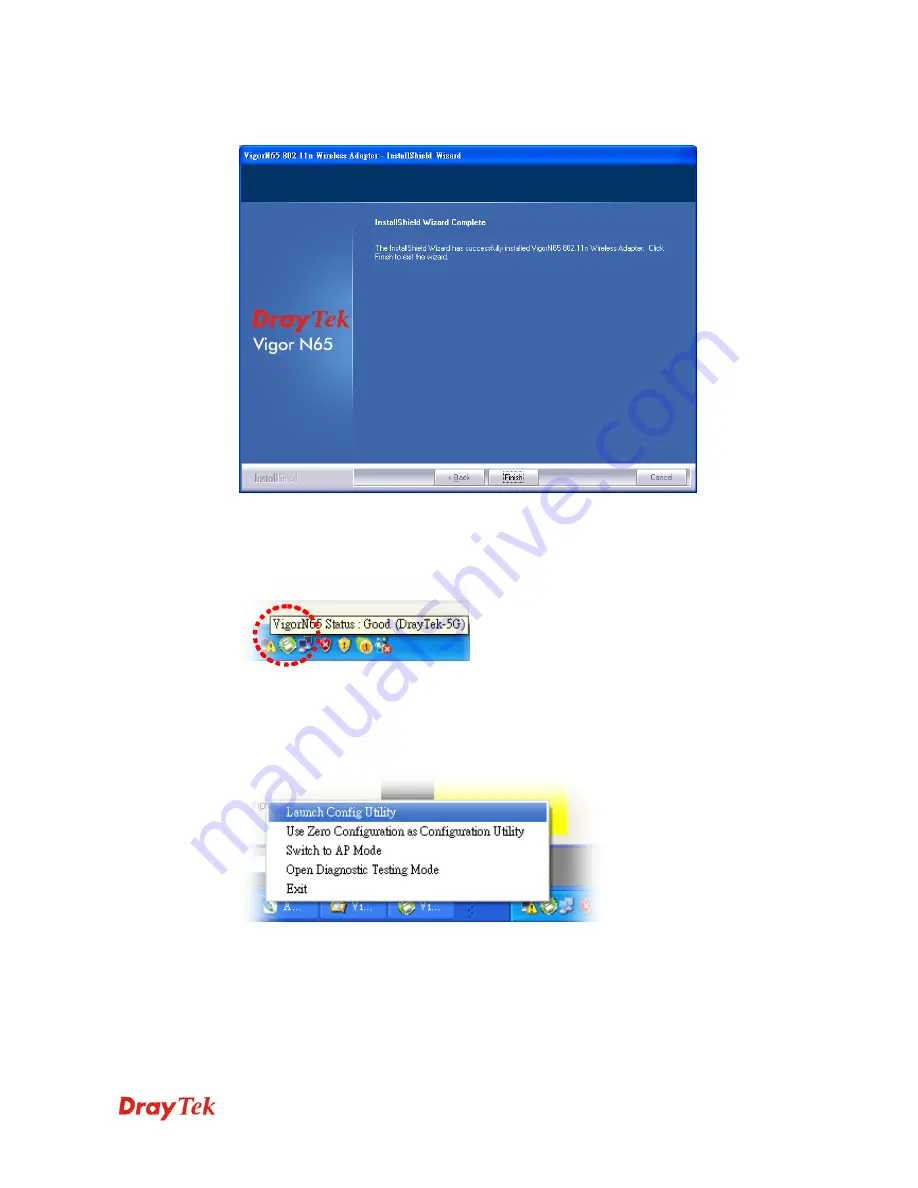
VigorN65 User’s Guide
14
7.
Please wait while the install procedure is running. When you see this message, please
click
Finish
to complete the driver installation process.
8.
After installation is complete, wireless configuration utility will be shown in the desktop
of your computer automatically. You will also see an icon at the lower-right corner of
your windows system. If you put the mouse cursor on the icon, the status of wireless card
will be displayed as a popup balloon.
9.
When you want to configure your wireless connection, please right click on this icon, and
a popup menu will appear. You can click
Launch Config Utility
to start configuration
program.
If you want to close the configuration utility, please click
Exit.
10.
Please note that if you stopped config utility by
Exit
function, you’ll not be able to
maintain the wireless link to the access point you wish to use. In this case, you can start
config utility again from
Start >> All Programs>>DrayTek VigorN65>>VigorN65
Utility,
as shown below.
Summary of Contents for Vigor N65
Page 1: ......
Page 8: ...VigorN65 User s Guide 8 This page is left blank ...















































