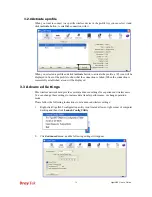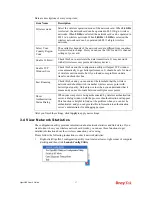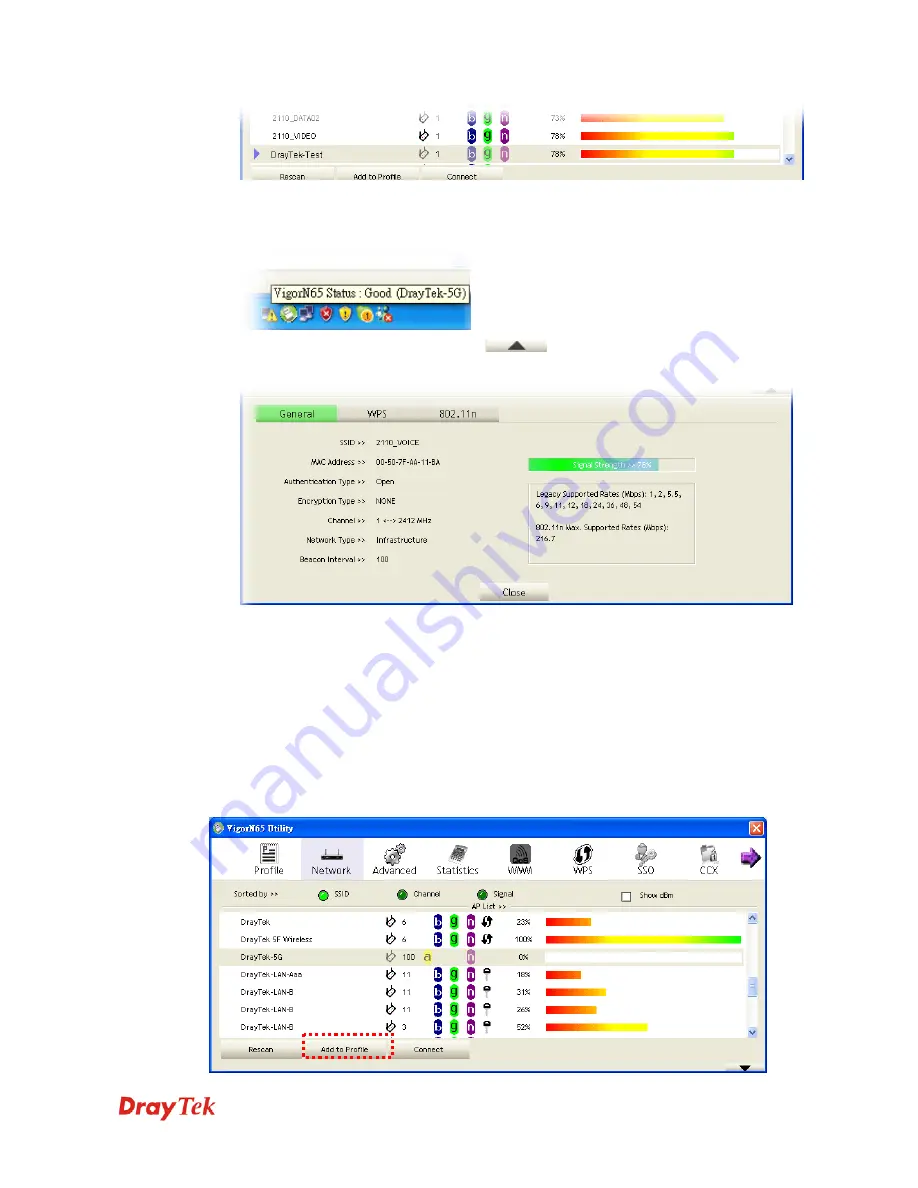
VigorN65 User’s Guide
24
You can put the mouse cursor over the VigorN65 configuration utility icon, and the brief
information about link status and signal strength of current wireless connection will be
shown as a popup balloon.
You can also click More / Less button (
) to see detailed information of
connected access point:
3
3
.
.
1
1
.
.
1
1
.
.
3
3
A
A
d
d
d
d
a
a
n
n
A
A
c
c
c
c
e
e
s
s
s
s
P
P
o
o
i
i
n
n
t
t
t
t
o
o
P
P
r
r
o
o
f
f
i
i
l
l
e
e
If you will connect to some specific wireless access point frequently, you can add their
information to the profile. Just like the telephone directory, the profile saves all information of
access points, and you can recall them anytime you wish to establish connection.
You can add a found access point to profile, or input all information of an access point by
yourself.
To add a found access point to profile, please select a found access point first (to make it
highlighted), then click
Add to Profile
button; to input the information of access point by
yourself, please go to
Profile
menu and click
Add
button.
Summary of Contents for Vigor N65
Page 1: ......
Page 8: ...VigorN65 User s Guide 8 This page is left blank ...