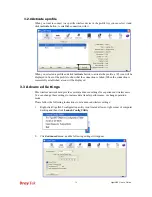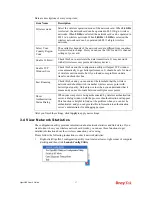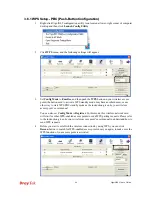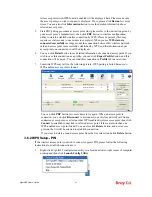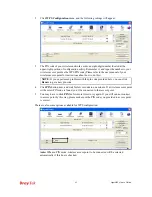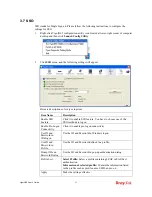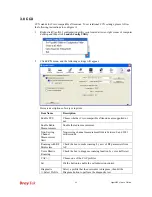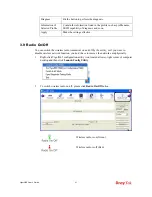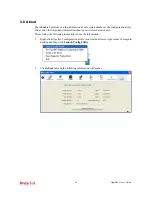VigorN65 User’s Guide
37
Here are descriptions of every setup item:
Item Name
Description
Wireless mode
Select the wireless operation mode of the network card. When
2.4GHz
is selected, the network card can be operated in 802.11b/g/n wireless
networks. When
5GHz
is selected, the network card can be operated in
802.11a/n wireless networks. When
2.4GHz + 5GHz
is selected, the
wireless network card can be operated in 802.11a/b/g/n wireless
networks.
Select Your
Country Region
Code
The available channels of the network card are differed from countries.
It is restricted to change. Here you can see the 11B/G and 11A channel
settings of your card.
Enable Tx Burst
Check this box to accelerate the data transmit rate. It may not work
with all wireless access point and wireless devices.
Enable TCP
Window Size
Check this box and the configuration utility will adjust TCP window
size automatically to get better performance. It should be safe for most
of wireless environments, but if you found some problem on data
transfer, uncheck this box.
Fast Roaming
Check this box and you can control the threshold that the wireless
network card should switch to another wireless access point with
better signal quality. Only adjust value when you understand what it
means and you need to roam between multiple access points.
Show
Authentication
Status Dialog
When your computer is being authenticated by wireless authentication
server, a dialog window with the process of authentication will appear.
This function is helpful to find out the problem when you can not be
authenticated, and you can provide this information to authentication
server’s administrator for debugging purpose.
After you finish the settings, click
Apply
to apply new settings.
3
3
.
.
4
4
V
V
i
i
e
e
w
w
N
N
e
e
t
t
w
w
o
o
r
r
k
k
S
S
t
t
a
a
t
t
i
i
s
s
t
t
i
i
c
c
s
s
The configuration utility provides information about network statistics and link status. If you
want to know how your wireless network card works, you can use these functions to get
detailed information about the wireless connection you’re using.
Please follow the following instructions to check network statistics:
1.
Right-click VigorN65 configuration utility icon located at lower-right corner of computer
desktop and then click
Launch Config Utility
.
Summary of Contents for Vigor N65
Page 1: ......
Page 8: ...VigorN65 User s Guide 8 This page is left blank ...