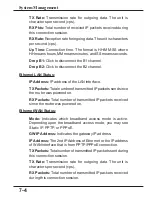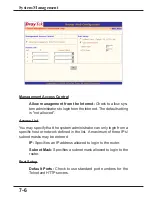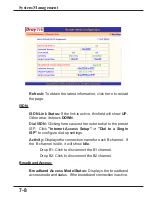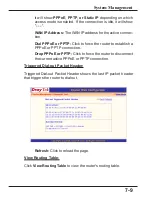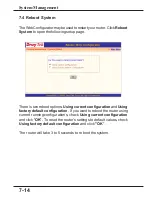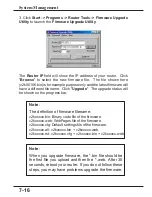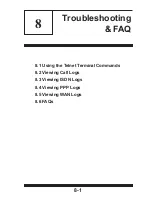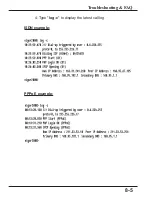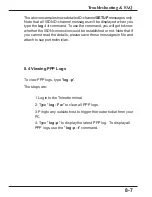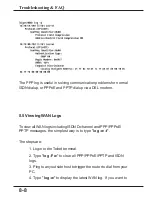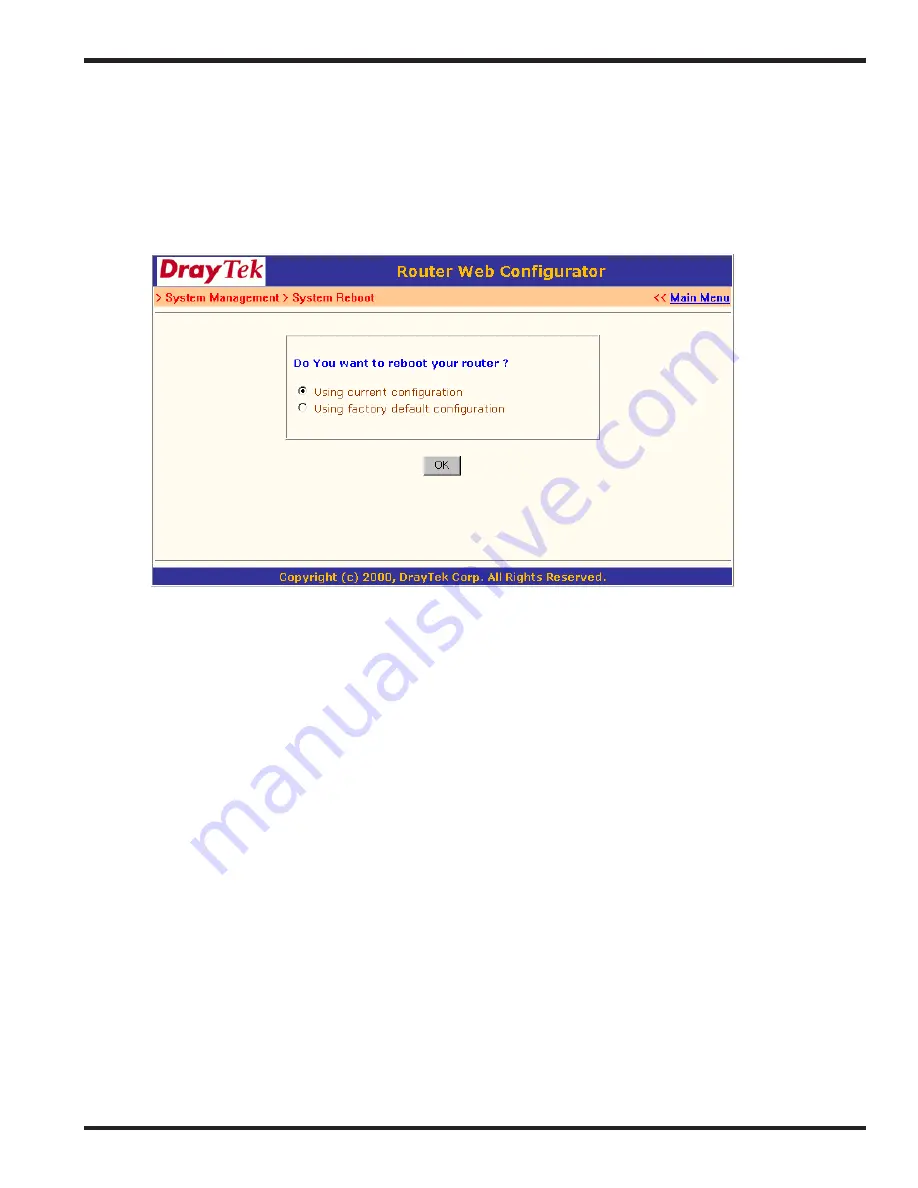
7-14
System Management
7.4 Reboot System
The Web Configurator may be used to restart your router. Click
Reboot
System
to open the following setup page.
There is two reboot options:
Using current configuration
and
Using
factory default configuration
. If you want to reboot the router using
current running configurations, check
Using current configuration
and click "
OK
"
.
To reset the router's settings to default values, check
Using factory default configuration
and click
"OK
".
The router will take 3 to 5 seconds to reboot the system.