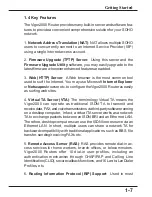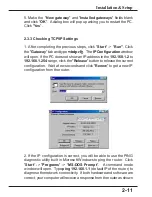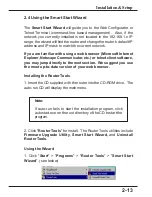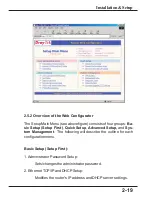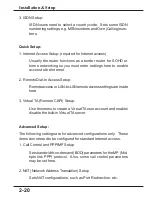2-11
Installation & Setup
5. Make the "
New gateway
" and "
Installed gateways
" fields blank
and click "
OK
". A dialog box will pop up asking you to restart the PC.
Click "
Yes
".
2.3.3 Checking TCP/IP Settings
1. After completing the previous steps, click "
Start
" -> "
Run"
. Click
the "
Gateway
" tab and type
winipcfg
. The
IP Configuration
window
will open. If the PC does not show an IP address in the
192.168.1.2
to
192.168.1.254
range, click the "
Release
" button to release the current
configuration. Wait a few seconds and click "
Renew
" to get a new IP
configuration from the router.
2. If the IP configuration is correct, you will be able to use the PING
diagnostic utility built in Microsoft Windows to ping the router. Click
"
Start
" -> "
Programs
" -> "
MS-DOS Prompt
". A command mode
window will open. Type
ping 192.168.1.1
(default IP of the router) to
diagnose the network connectivity. If both hardware and software are
correct, your computer will receive a response from the router as shown