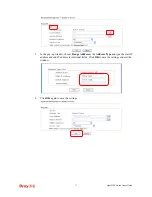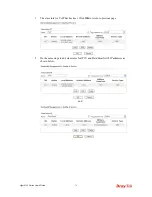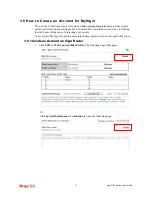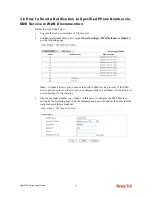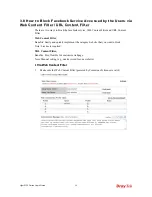Vigor2120 Series User’s Guide
86
3
3
.
.
6
6
H
H
o
o
w
w
t
t
o
o
S
S
e
e
n
n
d
d
a
a
N
N
o
o
t
t
i
i
f
f
i
i
c
c
a
a
t
t
i
i
o
o
n
n
t
t
o
o
S
S
p
p
e
e
c
c
i
i
f
f
i
i
e
e
d
d
P
P
h
h
o
o
n
n
e
e
N
N
u
u
m
m
b
b
e
e
r
r
v
v
i
i
a
a
S
S
M
M
S
S
S
S
e
e
r
r
v
v
i
i
c
c
e
e
i
i
n
n
W
W
A
A
N
N
D
D
i
i
s
s
c
c
o
o
n
n
n
n
e
e
c
c
t
t
i
i
o
o
n
n
Follow the steps listed below:
1.
Log into the web user interface of Vigor router.
2.
Configure relational objects first. Open
Object Settings>>SMS/Mail Server Object
to
get the following page.
Index 1 to Index 8 allows you to choose the built-in SMS service provider. If the SMS
service provider is not on the list, you can configure Index 9 and Index 10 to add the new
service provider to Vigor router.
3.
Choose any index number (e.g., Index 1 in this case) to configure the SMS Provider
setting. In the following page, type the username and password and set the quota that the
router can send the message out.
Summary of Contents for Vigor2120 Series
Page 1: ......
Page 2: ...Vigor2120 Series User s Guide ii...
Page 16: ......
Page 217: ...Vigor2120 Series User s Guide 201...
Page 309: ...Vigor2120 Series User s Guide 293...
Page 367: ...Vigor2120 Series User s Guide 351...
Page 379: ...Vigor2120 Series User s Guide 363 Below shows the successful activation of Web Content Filter...
Page 398: ...Vigor2120 Series User s Guide 382...
Page 404: ...Vigor2120 Series User s Guide 388 This page is left blank...