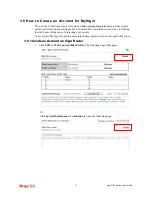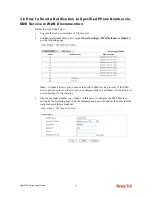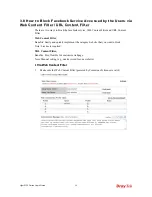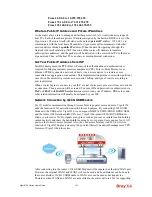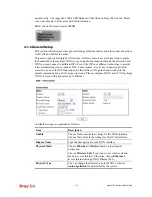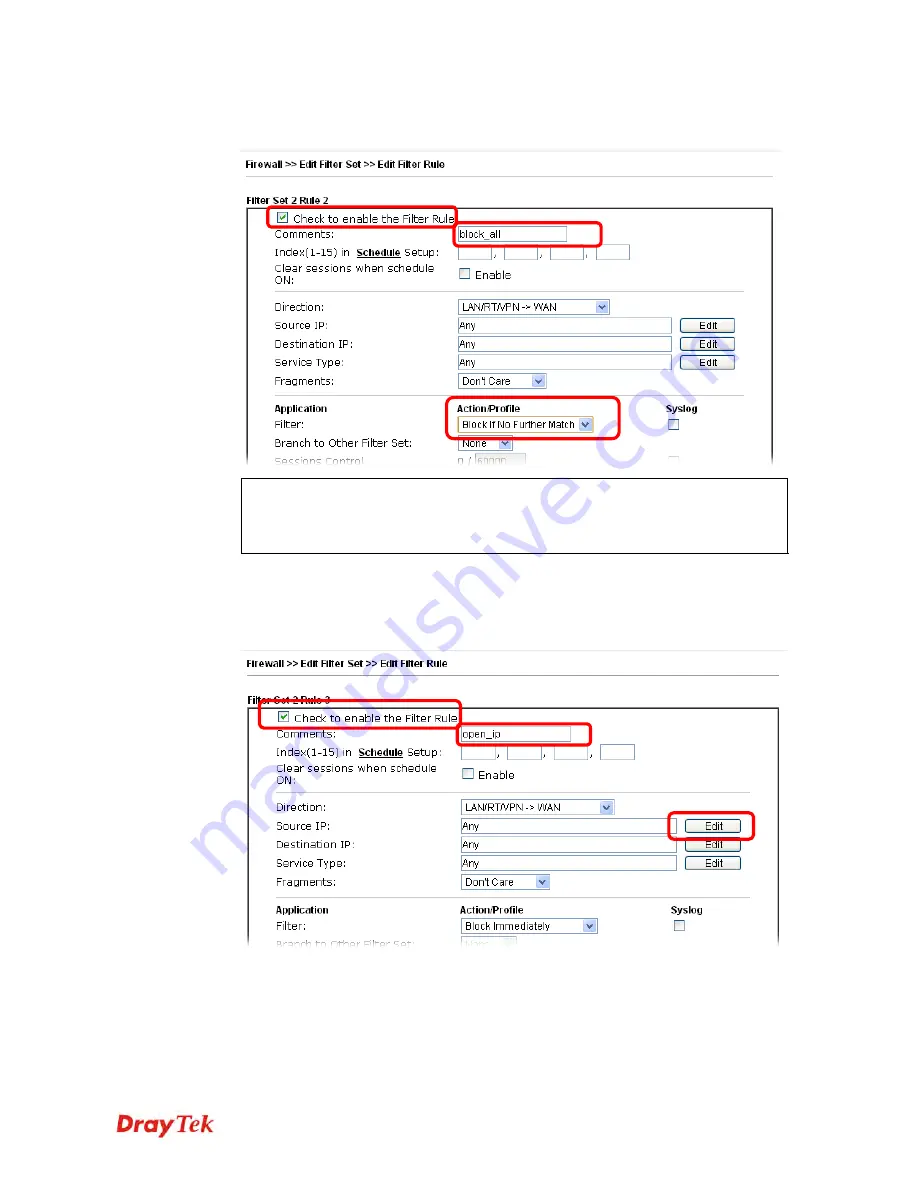
Vigor2120 Series User’s Guide
91
3.
Check the box of
Check to enable the Filter Rule
. Type the comments (e.g.,
block_all
).
Choose
Block If No Further Match
for the
Filter
setting. Then, click
OK
.
Note:
In default, the router will check the packets starting with Set 2, Filter Rule 2 to
Filter Rule 7. If
Block If No Further Match
for is selected for
Filter
,
the firewall of
the router would check the packets with the rules starting from Rule 3 to Rule 7. The
packets not matching with the rules will be processed according to Rule 2.
4.
Next, set another rule. Just open
Firewall>>Filter Setup
. Click the
Set 2
link and
choose the
Filter Rule 3
button.
5.
Check the box of
Check to enable the Filter Rule
. Type the comments (e.g.,
open_ip
).
Click the
Edit
button for
Source IP
.
Summary of Contents for Vigor2120 Series
Page 1: ......
Page 2: ...Vigor2120 Series User s Guide ii...
Page 16: ......
Page 217: ...Vigor2120 Series User s Guide 201...
Page 309: ...Vigor2120 Series User s Guide 293...
Page 367: ...Vigor2120 Series User s Guide 351...
Page 379: ...Vigor2120 Series User s Guide 363 Below shows the successful activation of Web Content Filter...
Page 398: ...Vigor2120 Series User s Guide 382...
Page 404: ...Vigor2120 Series User s Guide 388 This page is left blank...