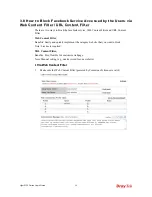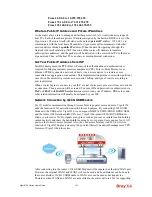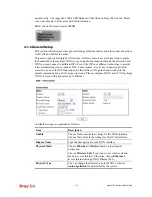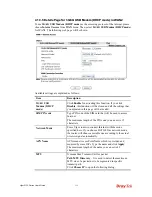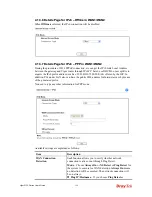Vigor2120 Series User’s Guide
108
other than the current one you are using. Type the
additional WAN IP address and check the Enable box. Then
click
OK
to exit the dialog.
Fixed IP
– Click
Yes
to use this function and type in a
fixed IP address in the box of
Fixed IP Address
.
Default MAC Address
– You can use
Default MAC
Address
or specify another MAC address by typing on the
boxes of MAC Address for the router.
Specify a MAC Address –
Type the MAC address for the
router manually.
After finishing all the settings here, please click
OK
to activate them.
4
4
.
.
1
1
.
.
3
3
.
.
2
2
D
D
e
e
t
t
a
a
i
i
l
l
s
s
P
P
a
a
g
g
e
e
f
f
o
o
r
r
S
S
t
t
a
a
t
t
i
i
c
c
o
o
r
r
D
D
y
y
n
n
a
a
m
m
i
i
c
c
I
I
P
P
i
i
n
n
W
W
A
A
N
N
1
1
For static IP mode, you usually receive a fixed public IP address or a public subnet, namely
multiple public IP addresses from your DSL or Cable ISP service providers. In most cases, a
Cable service provider will offer a fixed public IP, while a DSL service provider will offer a
public subnet. If you have a public subnet, you could assign an IP address or many IP address
to the WAN interface.
To use
Static or Dynamic IP
as the accessing protocol of the internet, please click the
Static
or Dynamic IP
tab. The following web page will be shown.
Summary of Contents for Vigor2120 Series
Page 1: ......
Page 2: ...Vigor2120 Series User s Guide ii...
Page 16: ......
Page 217: ...Vigor2120 Series User s Guide 201...
Page 309: ...Vigor2120 Series User s Guide 293...
Page 367: ...Vigor2120 Series User s Guide 351...
Page 379: ...Vigor2120 Series User s Guide 363 Below shows the successful activation of Web Content Filter...
Page 398: ...Vigor2120 Series User s Guide 382...
Page 404: ...Vigor2120 Series User s Guide 388 This page is left blank...