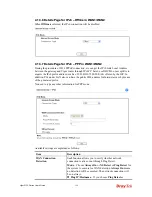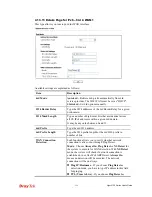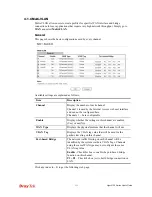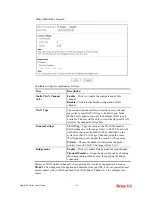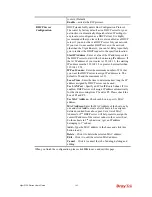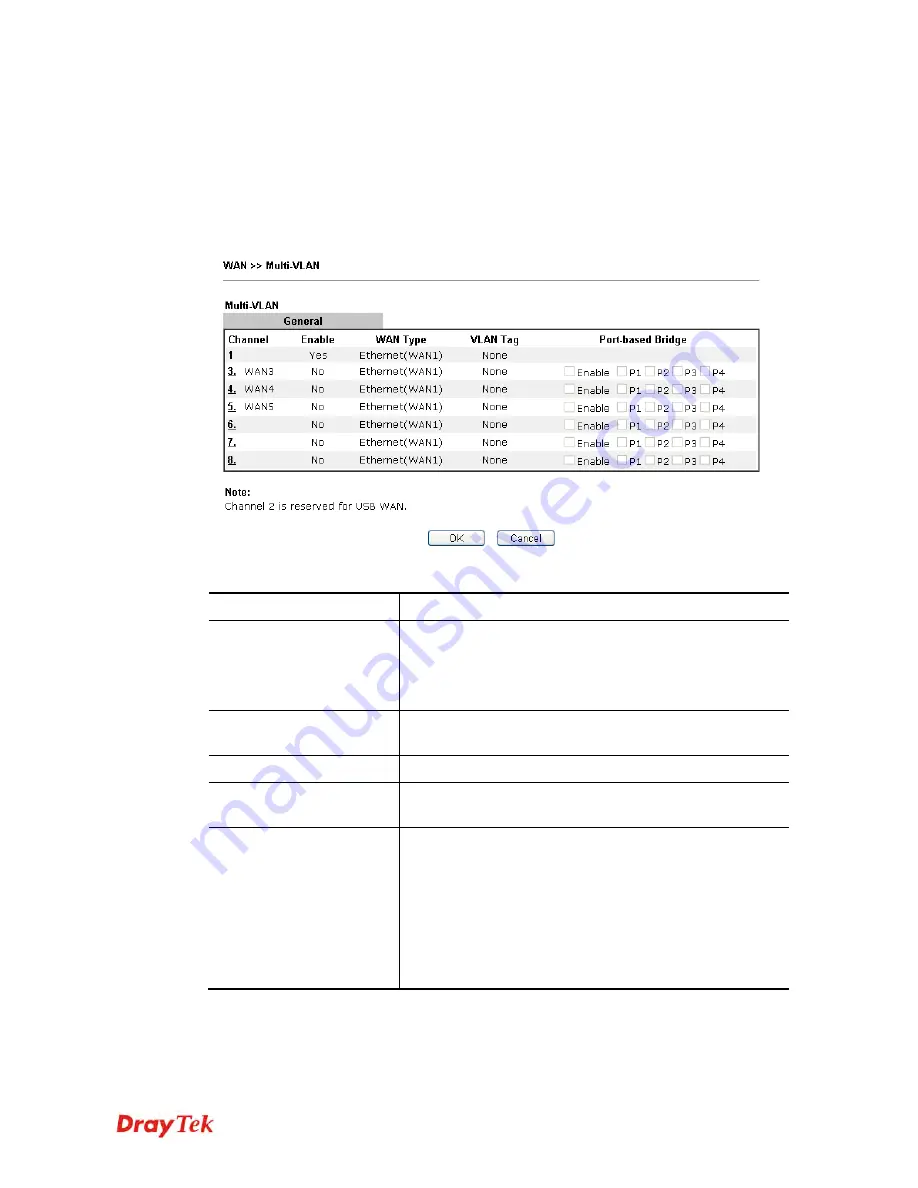
Vigor2120 Series User’s Guide
131
4
4
.
.
1
1
.
.
4
4
M
M
u
u
l
l
t
t
i
i
-
-
V
V
L
L
A
A
N
N
Multi-VLAN allows users to create profiles for specific WAN interface and bridge
connections for user applications that require very high network throughput. Simply go to
WAN
and select
Multi-VLAN
.
G
G
e
e
n
n
e
e
r
r
a
a
l
l
This page shows the basic configurations used by every channel.
Available settings are explained as follows:
Item Description
Channel
Display the number of each channel.
Channel 1 is used by the Internet Access web user interface
and can not be configured here.
Channels 3 ~ 8 are configurable.
Enable
Display whether the settings in this channel are enabled
(Yes) or not (No).
WAN Type
Displays the physical medium that the channel will use.
VLAN Tag
Displays the VLAN tag value that will be used for the
packets traveling on this channel.
Port-based Bridge
The network traffic flowing on each channel will be
identified by the system via their VLAN Tags. Channels
using the same WAN type may not configure the same
VLAN tag value.
Enable
- Check this box to enable the port-based bridge
function on this channel.
P1 ~ P4
– Check the box (es) to build bridge connection on
LAN.
Click any index (6~ 8) to get the following web page:
Summary of Contents for Vigor2120 Series
Page 1: ......
Page 2: ...Vigor2120 Series User s Guide ii...
Page 16: ......
Page 217: ...Vigor2120 Series User s Guide 201...
Page 309: ...Vigor2120 Series User s Guide 293...
Page 367: ...Vigor2120 Series User s Guide 351...
Page 379: ...Vigor2120 Series User s Guide 363 Below shows the successful activation of Web Content Filter...
Page 398: ...Vigor2120 Series User s Guide 382...
Page 404: ...Vigor2120 Series User s Guide 388 This page is left blank...