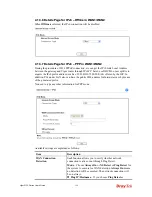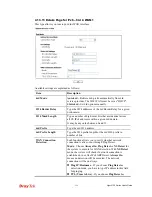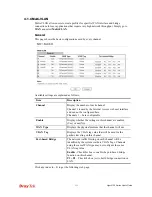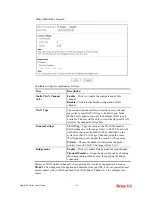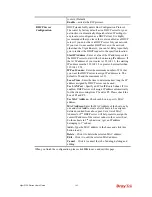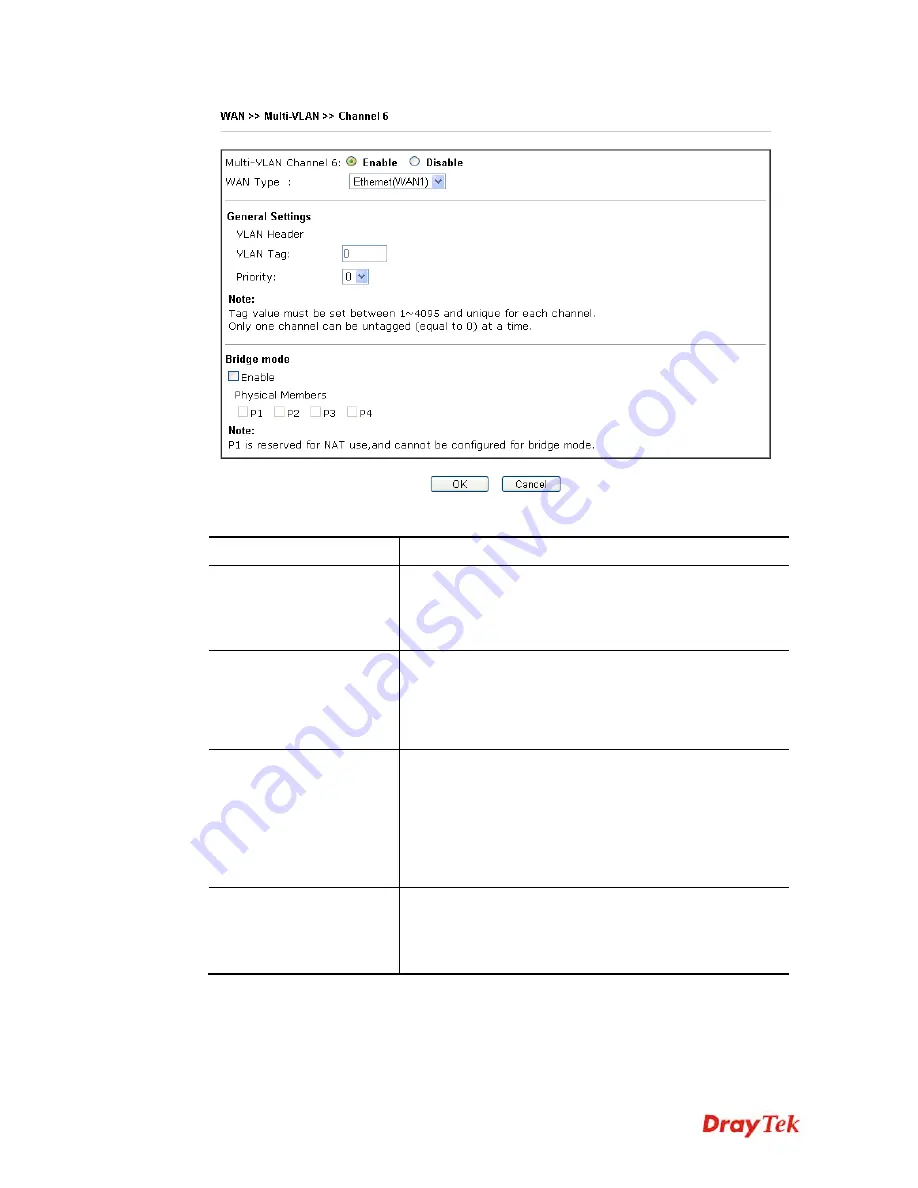
Vigor2120 Series User’s Guide
132
Available settings are explained as follows:
Item Description
Multi-VLAN Channel
(6~8)
Enable –
Click it to enable the configuration of this
channel.
Disable –
Click it to disable the configuration of this
channel.
WAN Type
The connections and interfaces created in every channel
may select a specific WAN type to be built upon. In the
Multi-VLAN application, only the Ethernet WAN type is
available. The user will be able to select the physical WAN
interface the channel shall use here.
General Settings
VLAN Tag –
Type the value as the VLAN ID number.
Valid settings are in the range from 1 to 4095. The network
traffic flowing on each channel will be identified by the
system via their VLAN Tags. Channels using the same
WAN type may not configure the same VLAN tag value.
Priority –
Choose the number to determine the packet
priority for such VLAN. The range is from 0 to 7.
Bridge mode
Enable –
Click it to enable Bridge mode for such channel.
Physical Members –
Group the physical ports by checking
the corresponding check box(es) for applying the bridge
connection.
Moreover, WAN link for Channel 3~5 are provided for router-borne application such as
TR-069
. The settings must be applied and obtained from your ISP. For your special request,
please contact with your ISP and then click WAN link of Channel 3~5 to configure your
router.
Summary of Contents for Vigor2120 Series
Page 1: ......
Page 2: ...Vigor2120 Series User s Guide ii...
Page 16: ......
Page 217: ...Vigor2120 Series User s Guide 201...
Page 309: ...Vigor2120 Series User s Guide 293...
Page 367: ...Vigor2120 Series User s Guide 351...
Page 379: ...Vigor2120 Series User s Guide 363 Below shows the successful activation of Web Content Filter...
Page 398: ...Vigor2120 Series User s Guide 382...
Page 404: ...Vigor2120 Series User s Guide 388 This page is left blank...