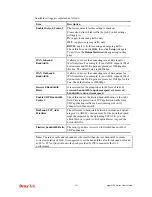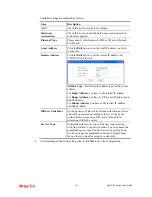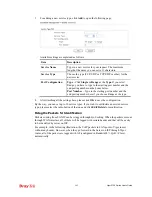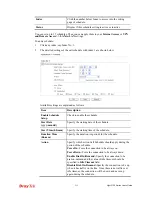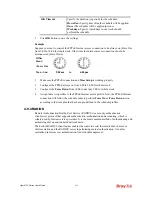Vigor2120 Series User’s Guide
248
Available settings are explained as follows:
Item Description
Enable/Disable
Click
Enable
to activate APP QoS function.
Click
Disable
to deactivate APP QoS function.
Select All
Click it to choose all of the items in this page.
Clear All
Uncheck all the selected boxes.
Action
The APP can be specified with different QoS Class.
4
4
.
.
9
9
A
A
p
p
p
p
l
l
i
i
c
c
a
a
t
t
i
i
o
o
n
n
s
s
Below shows the menu items for Applications.
4
4
.
.
9
9
.
.
1
1
D
D
y
y
n
n
a
a
m
m
i
i
c
c
D
D
N
N
S
S
The ISP often provides you with a dynamic IP address when you connect to the Internet via
your ISP. It means that the public IP address assigned to your router changes each time you
access the Internet. The Dynamic DNS feature lets you assign a domain name to a dynamic
WAN IP address. It allows the router to update its online WAN IP address mappings on the
specified Dynamic DNS server. Once the router is online, you will be able to use the
registered domain name to access the router or internal virtual servers from the Internet. It is
particularly helpful if you host a web server, FTP server, or other server behind the router.
Before you use the Dynamic DNS feature, you have to apply for free DDNS service to the
DDNS service providers. The router provides up to three accounts from three different DDNS
service providers. Basically, Vigor routers are compatible with the DDNS services supplied by
most popular DDNS service providers such as
www.dyndns.org, www.no-ip.com,
www.dtdns.com, www.changeip.com, www.dynamic- nameserver.com.
You should visit
their websites to register your own domain name for the router.
Enable the Function and Add a Dynamic DNS Account
1.
Assume you have a registered domain name from the DDNS provider, say
hostname.dyndns.org
, and an account with username:
test
and password:
test
.
2.
In the DDNS setup menu, check
Enable Dynamic DNS Setup
.
Summary of Contents for Vigor2120 Series
Page 1: ......
Page 2: ...Vigor2120 Series User s Guide ii...
Page 16: ......
Page 217: ...Vigor2120 Series User s Guide 201...
Page 309: ...Vigor2120 Series User s Guide 293...
Page 367: ...Vigor2120 Series User s Guide 351...
Page 379: ...Vigor2120 Series User s Guide 363 Below shows the successful activation of Web Content Filter...
Page 398: ...Vigor2120 Series User s Guide 382...
Page 404: ...Vigor2120 Series User s Guide 388 This page is left blank...