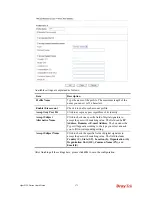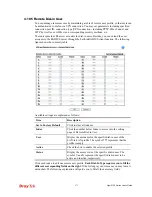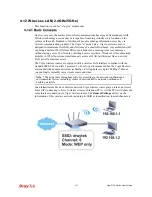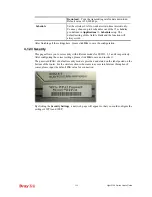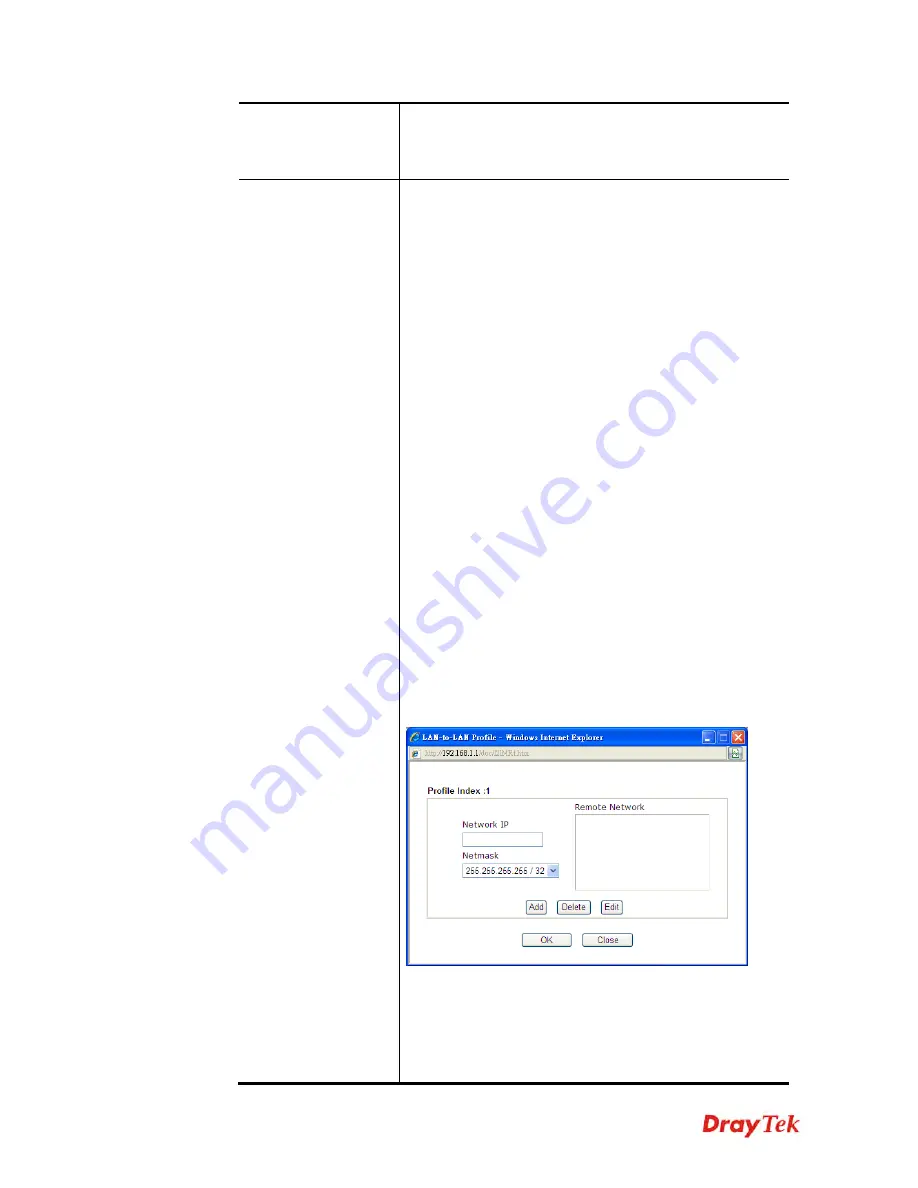
Vigor2120 Series User’s Guide
284
payload (data) will be encrypted and authenticated.
You may select encryption algorithm from Data
Encryption Standard (DES), Triple DES (3DES), and
AES.
TCP/IP Network
Settings
My WAN IP –
This field is only applicable when you select
PPTP or L2TP with or without IPsec policy above. The
default value is 0.0.0.0, which means the Vigor router will
get a PPP IP address from the remote router during the
IPCP negotiation phase. If the PPP IP address is fixed by
remote side, specify the fixed IP address here. Do not
change the default value if you do not select PPTP or L2TP.
Remote Gateway IP -
This field is only applicable when
you select PPTP or L2TP with or without IPsec policy
above. The default value is 0.0.0.0, which means the Vigor
router will get a remote Gateway PPP IP address from the
remote router during the IPCP negotiation phase. If the PPP
IP address is fixed by remote side, specify the fixed IP
address here. Do not change the default value if you do not
select PPTP or L2TP.
Remote Network IP/ Remote Network Mask -
Add a
static route to direct all traffic destined to this Remote
Network IP Address/Remote Network Mask through the
VPN connection. For IPsec, this is the destination clients
IDs of phase 2 quick mode.
Local Network IP / Local Network Mask -
Display the
local network IP and mask for TCP / IP configuration. You
can modify the settings if required.
More -
Add a static route to direct all traffic destined to
more Remote Network IP Addresses/ Remote Network
Mask through the VPN connection. This is usually used
when you find there are several subnets behind the remote
VPN router.
RIP Direction -
The option specifies the direction of RIP
(Routing Information Protocol) packets. You can
enable/disable one of direction here. Herein, we provide
four options: TX/RX Both, TX Only, RX Only, and
Disable.
From first subnet to remote network, you have to
Summary of Contents for Vigor2120 Series
Page 1: ......
Page 2: ...Vigor2120 Series User s Guide ii...
Page 16: ......
Page 217: ...Vigor2120 Series User s Guide 201...
Page 309: ...Vigor2120 Series User s Guide 293...
Page 367: ...Vigor2120 Series User s Guide 351...
Page 379: ...Vigor2120 Series User s Guide 363 Below shows the successful activation of Web Content Filter...
Page 398: ...Vigor2120 Series User s Guide 382...
Page 404: ...Vigor2120 Series User s Guide 388 This page is left blank...