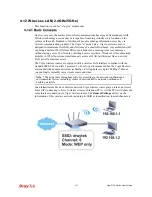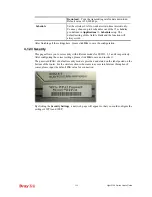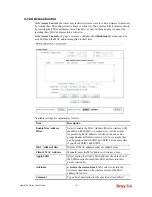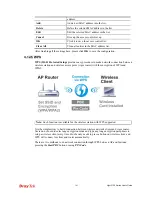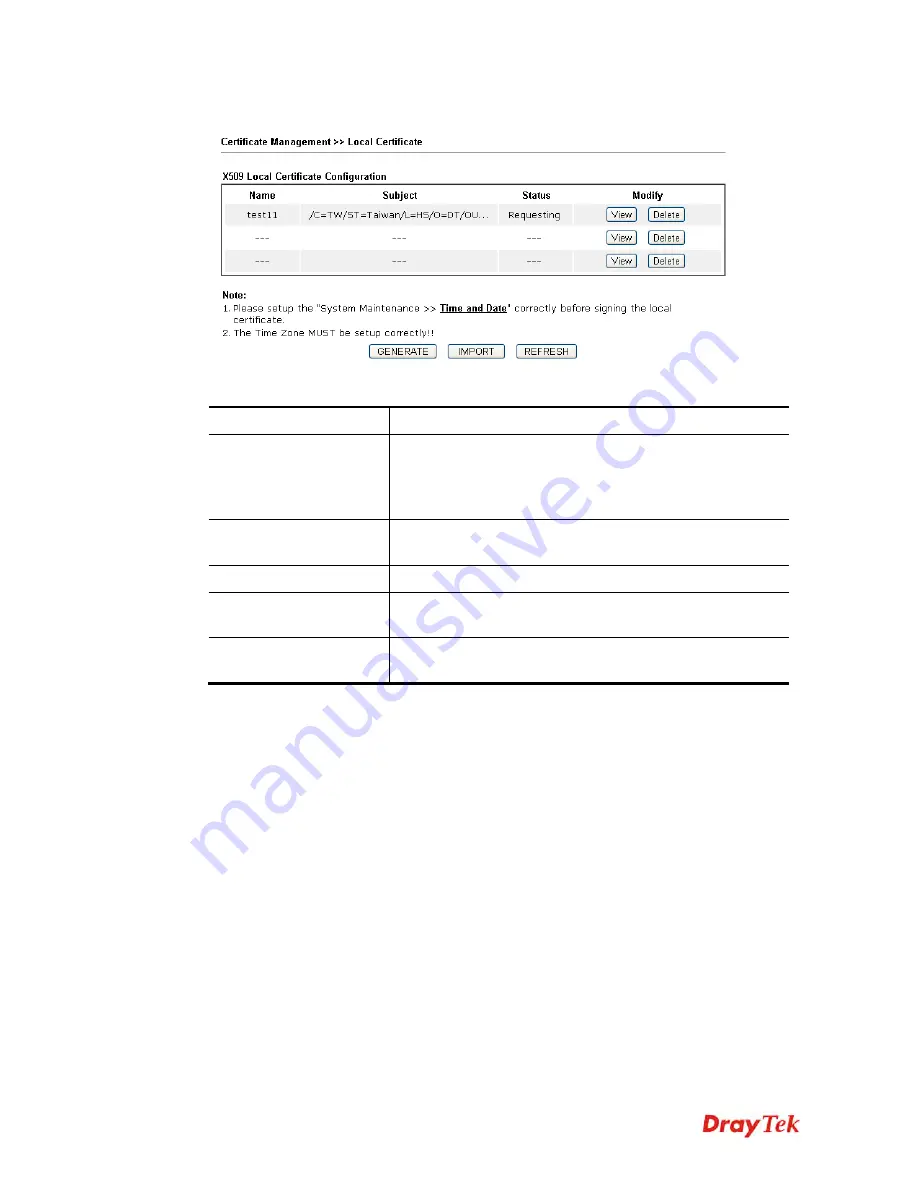
Vigor2120 Series User’s Guide
288
4
4
.
.
1
1
1
1
.
.
1
1
L
L
o
o
c
c
a
a
l
l
C
C
e
e
r
r
t
t
i
i
f
f
i
i
c
c
a
a
t
t
e
e
Available settings are explained as follows:
Item Description
Generate
Click this button to open
Generate Certificate Request
window.
Type in all the information that the window requests. Then
click
Generate
again.
Import
Click this button to import a saved file as the certification
information.
Refresh
Click this button to refresh the information listed below.
View
Click this button to view the detailed settings for certificate
request.
Delete
Click this button to delete selected name with certification
information.
GENERATE
Click this button to open
Generate Certificate Signing Request
window. Type in all the
information that the window request such as certifcate name (used for identifying different
certificate), subject alternative name type and relational settings for subject name. Then click
GENERATE
again.
Summary of Contents for Vigor2120 Series
Page 1: ......
Page 2: ...Vigor2120 Series User s Guide ii...
Page 16: ......
Page 217: ...Vigor2120 Series User s Guide 201...
Page 309: ...Vigor2120 Series User s Guide 293...
Page 367: ...Vigor2120 Series User s Guide 351...
Page 379: ...Vigor2120 Series User s Guide 363 Below shows the successful activation of Web Content Filter...
Page 398: ...Vigor2120 Series User s Guide 382...
Page 404: ...Vigor2120 Series User s Guide 388 This page is left blank...