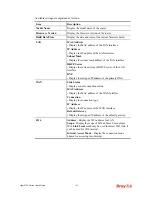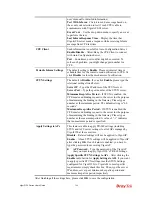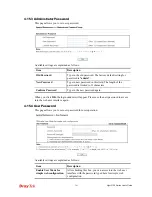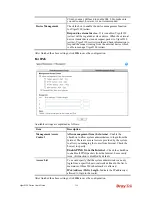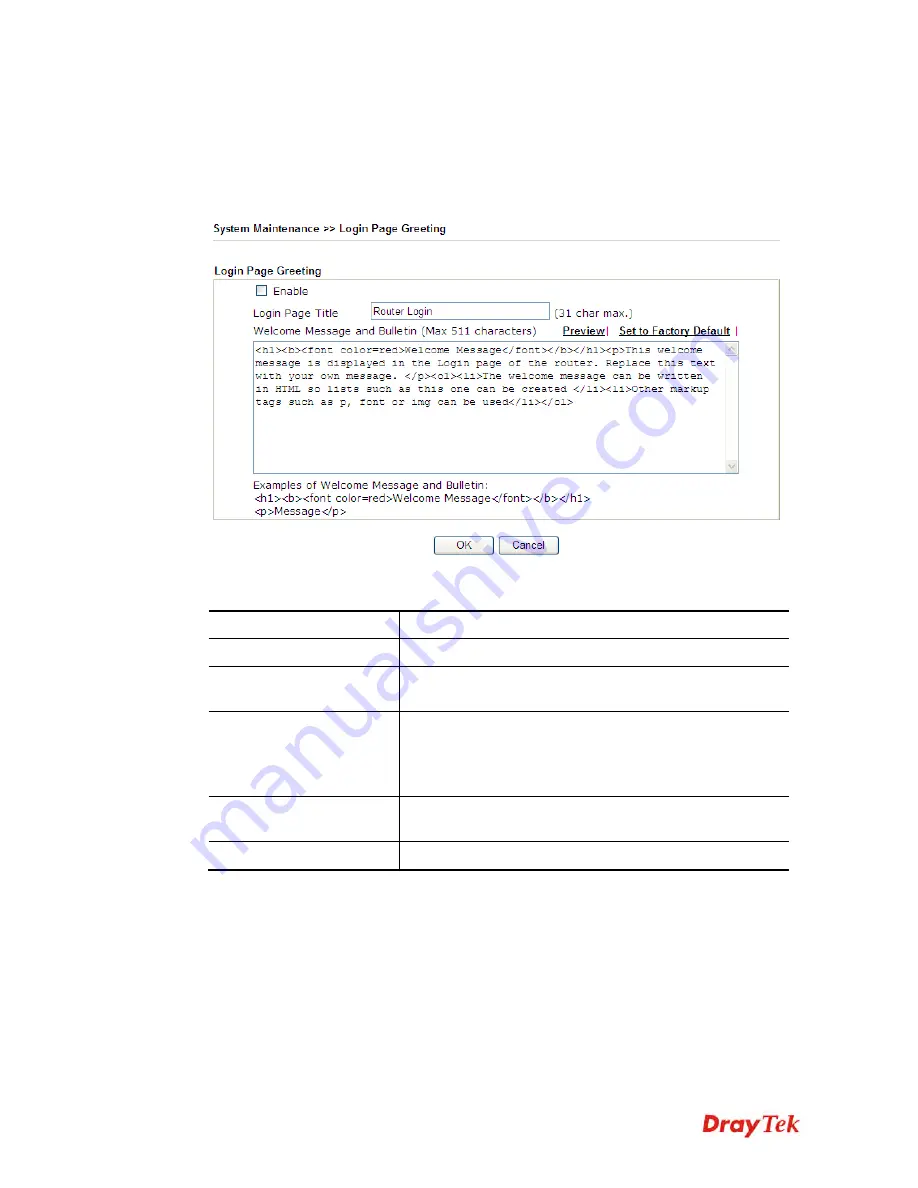
Vigor2120 Series User’s Guide
344
4
4
.
.
1
1
5
5
.
.
5
5
L
L
o
o
g
g
i
i
n
n
P
P
a
a
g
g
e
e
G
G
r
r
e
e
e
e
t
t
i
i
n
n
g
g
When you want to access into the web user interface of Vigor router, the system will ask you
to offer username and password first. At that moment, the background of the web page is
blank and no heading will be displayed on the Login window. This page allows you to specify
login URL and the heading on the Login window if you have such requirement.
Available settings are explained as follows:
Item Description
Enable
Check this box to enable the login customization function.
Login Page Title
Type a brief description (e.g., Welcome to DrayTek) which
will be shown on the heading of the login dialog.
Welcome Message and
Bulletin
Type words or sentences here. It will be displayed for
bulletin message. In addition, it can be displayed on the
login dialog at the bottom.
Note that do not type URL redirect link here.
Preview
Click it to display the preview of the login window based
on the settings on this web page.
Set to Factory Default
Click to return to the factory default setting.
Summary of Contents for Vigor2120 Series
Page 1: ......
Page 2: ...Vigor2120 Series User s Guide ii...
Page 16: ......
Page 217: ...Vigor2120 Series User s Guide 201...
Page 309: ...Vigor2120 Series User s Guide 293...
Page 367: ...Vigor2120 Series User s Guide 351...
Page 379: ...Vigor2120 Series User s Guide 363 Below shows the successful activation of Web Content Filter...
Page 398: ...Vigor2120 Series User s Guide 382...
Page 404: ...Vigor2120 Series User s Guide 388 This page is left blank...