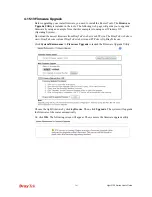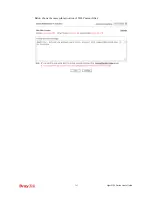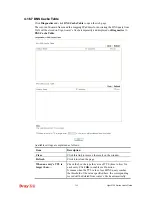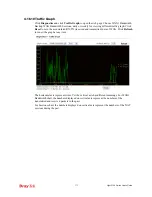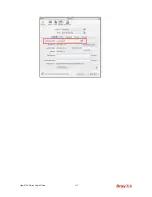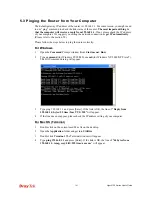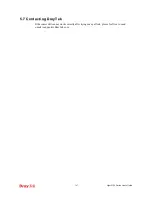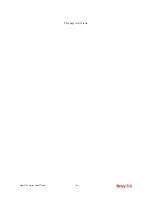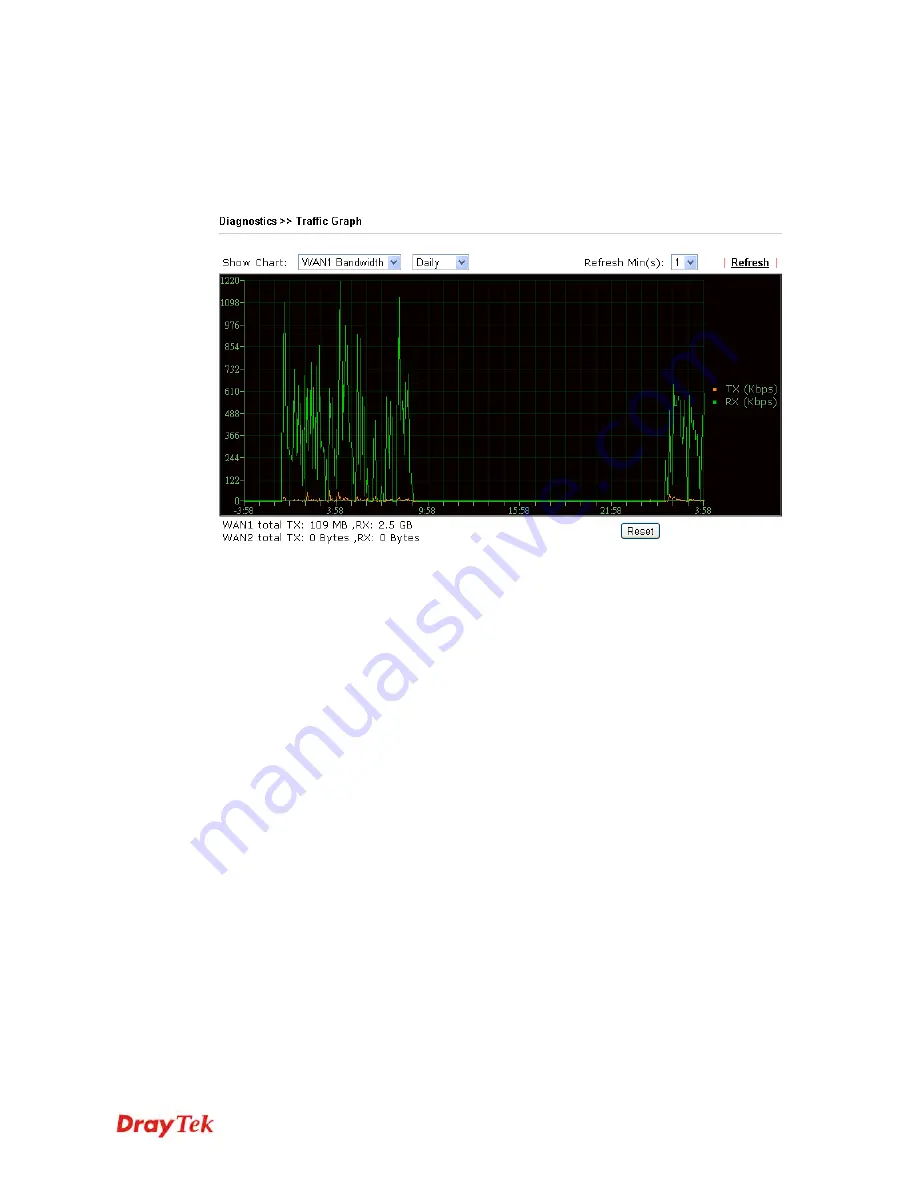
Vigor2120 Series User’s Guide
373
4
4
.
.
1
1
6
6
.
.
1
1
0
0
T
T
r
r
a
a
f
f
f
f
i
i
c
c
G
G
r
r
a
a
p
p
h
h
Click
Diagnostics
and click
Traffic Graph
to open the web page. Choose WAN1 Bandwidth,
Backup WAN Bandwidth, Sessions, daily or weekly for viewing different traffic graph. Click
Reset
to zero the accumulated RX/TX (received and transmitted) data of WAN. Click
Refresh
to renew the graph at any time.
The horizontal axis represents time. Yet the vertical axis has different meanings. For WAN1
Bandwidth chart, the numbers displayed on vertical axis represent the numbers of the
transmitted and received packets in the past.
For Sessions chart, the numbers displayed on vertical axis represent the numbers of the NAT
sessions during the past.
Summary of Contents for Vigor2120 Series
Page 1: ......
Page 2: ...Vigor2120 Series User s Guide ii...
Page 16: ......
Page 217: ...Vigor2120 Series User s Guide 201...
Page 309: ...Vigor2120 Series User s Guide 293...
Page 367: ...Vigor2120 Series User s Guide 351...
Page 379: ...Vigor2120 Series User s Guide 363 Below shows the successful activation of Web Content Filter...
Page 398: ...Vigor2120 Series User s Guide 382...
Page 404: ...Vigor2120 Series User s Guide 388 This page is left blank...