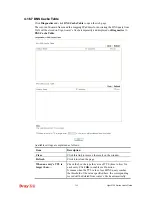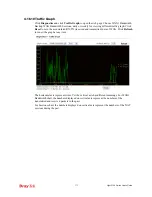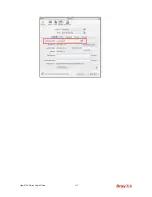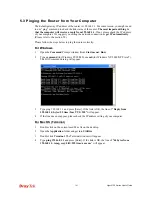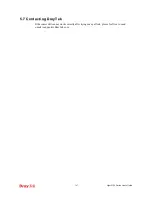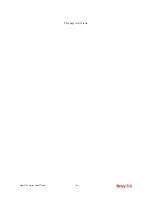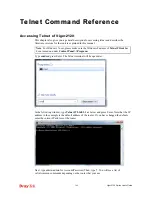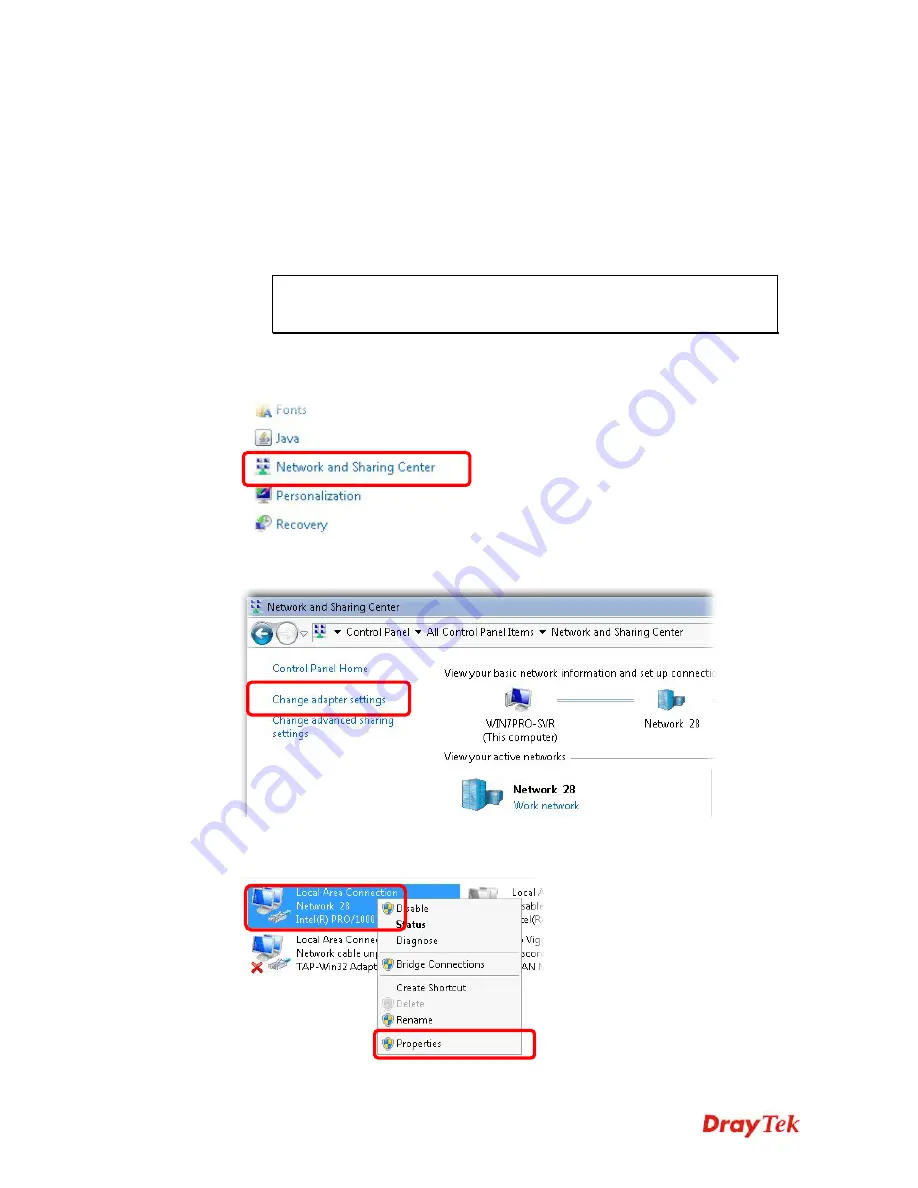
Vigor2120 Series User’s Guide
380
5
5
.
.
2
2
C
C
h
h
e
e
c
c
k
k
i
i
n
n
g
g
I
I
f
f
t
t
h
h
e
e
N
N
e
e
t
t
w
w
o
o
r
r
k
k
C
C
o
o
n
n
n
n
e
e
c
c
t
t
i
i
o
o
n
n
S
S
e
e
t
t
t
t
i
i
n
n
g
g
s
s
o
o
n
n
Y
Y
o
o
u
u
r
r
C
C
o
o
m
m
p
p
u
u
t
t
e
e
r
r
I
I
s
s
O
O
K
K
o
o
r
r
N
N
o
o
t
t
Sometimes the link failure occurs due to the wrong network connection settings. After trying
the above section, if the link is stilled failed, please do the steps listed below to make sure the
network connection settings is OK.
F
F
o
o
r
r
W
W
i
i
n
n
d
d
o
o
w
w
s
s
The example is based on Windows 7. As to the examples for other operation
systems, please refer to the similar steps or find support notes in
www.DrayTek.com
.
1.
Open
All Programs>>Getting Started>>Control Panel.
Click
Network and Sharing
Center.
2.
In the following window, click
Change adapter settings
.
3.
Icons of network connection will be shown on the window. Right-click on
Local Area
Connection
and click on
Properties
.
Summary of Contents for Vigor2120 Series
Page 1: ......
Page 2: ...Vigor2120 Series User s Guide ii...
Page 16: ......
Page 217: ...Vigor2120 Series User s Guide 201...
Page 309: ...Vigor2120 Series User s Guide 293...
Page 367: ...Vigor2120 Series User s Guide 351...
Page 379: ...Vigor2120 Series User s Guide 363 Below shows the successful activation of Web Content Filter...
Page 398: ...Vigor2120 Series User s Guide 382...
Page 404: ...Vigor2120 Series User s Guide 388 This page is left blank...