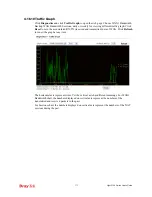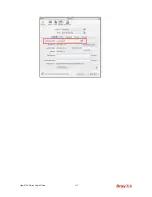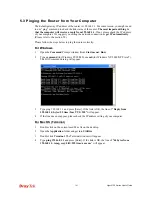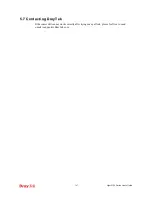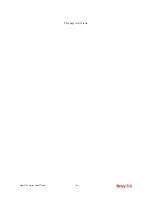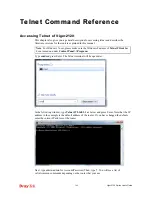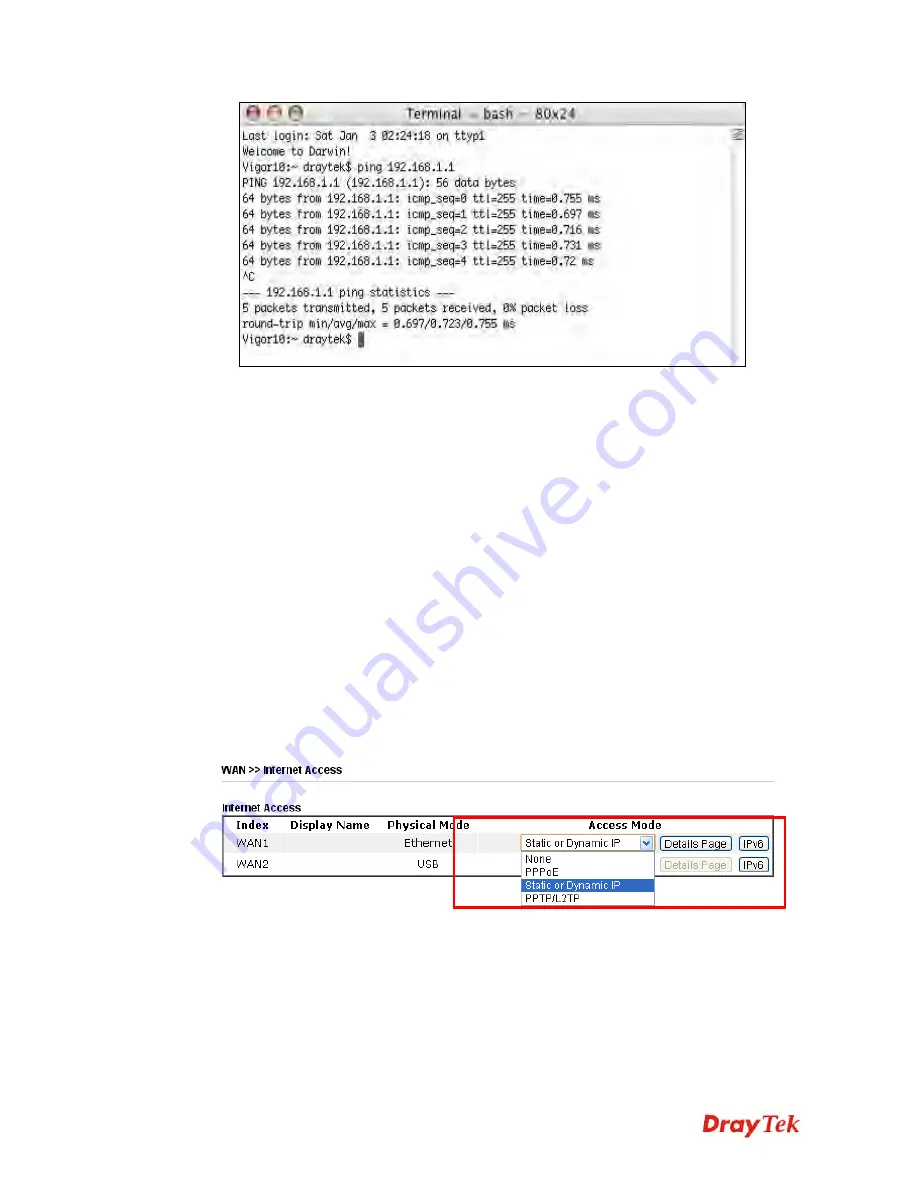
Vigor2120 Series User’s Guide
384
5
5
.
.
4
4
C
C
h
h
e
e
c
c
k
k
i
i
n
n
g
g
I
I
f
f
t
t
h
h
e
e
I
I
S
S
P
P
S
S
e
e
t
t
t
t
i
i
n
n
g
g
s
s
a
a
r
r
e
e
O
O
K
K
o
o
r
r
N
N
o
o
t
t
If WAN connection cannot be up, check if the LEDs (according to the LED explanations listed
on section 1.2) are correct or not. If the LEDs are off, please:
Change the
Physical Type
from
Auto negotiation
to other values (e.g., 100M full duplex).
Next, change the physical type of modem (e.g., DSL/FTTX(GPON)/Cable modem) offered
by ISP with the same value configured in Vigor router. Check if the LEDs on Vigor router
are on or not.
If not, please install an additional switch for connecting both Vigor router and the modem
offered by ISP. Then, check if the LEDs on Vigor router are on or not.
If the problem of LEDs cannot be solved by the above measures, please contact with the
nearest reseller, or send an e-mail to DrayTek FAE for technical support.
Check if the settings offered by ISP are configured well or not.
When the LEDs are on and correct, yet the WAN connection still cannot be up, please:
Open
WAN >> Internet Access
page and then check whether the ISP settings are set
correctly. Click
Details Page
of WAN1-WAN2
to review the settings that you configured
previously.
5
5
.
.
5
5
P
P
r
r
o
o
b
b
l
l
e
e
m
m
s
s
f
f
o
o
r
r
3
3
G
G
N
N
e
e
t
t
w
w
o
o
r
r
k
k
C
C
o
o
n
n
n
n
e
e
c
c
t
t
i
i
o
o
n
n
When you have trouble in using 3G/4G network transmission, please check the following:
C
C
h
h
e
e
c
c
k
k
i
i
f
f
U
U
S
S
B
B
L
L
E
E
D
D
l
l
i
i
g
g
h
h
t
t
s
s
o
o
n
n
o
o
r
r
o
o
f
f
f
f
You have to wait about 15 seconds after inserting 3G/4G USB Modem into your Vigor2120.
Later, the USB LED will light on which means the installation of USB Modem is successful.
Summary of Contents for Vigor2120 Series
Page 1: ......
Page 2: ...Vigor2120 Series User s Guide ii...
Page 16: ......
Page 217: ...Vigor2120 Series User s Guide 201...
Page 309: ...Vigor2120 Series User s Guide 293...
Page 367: ...Vigor2120 Series User s Guide 351...
Page 379: ...Vigor2120 Series User s Guide 363 Below shows the successful activation of Web Content Filter...
Page 398: ...Vigor2120 Series User s Guide 382...
Page 404: ...Vigor2120 Series User s Guide 388 This page is left blank...