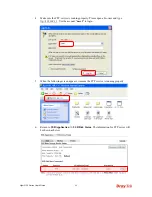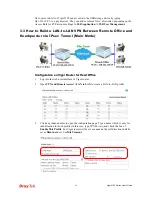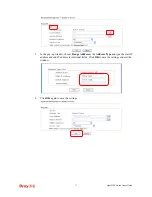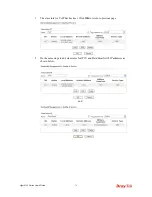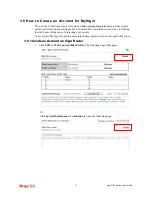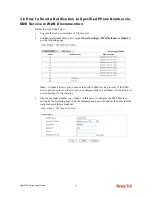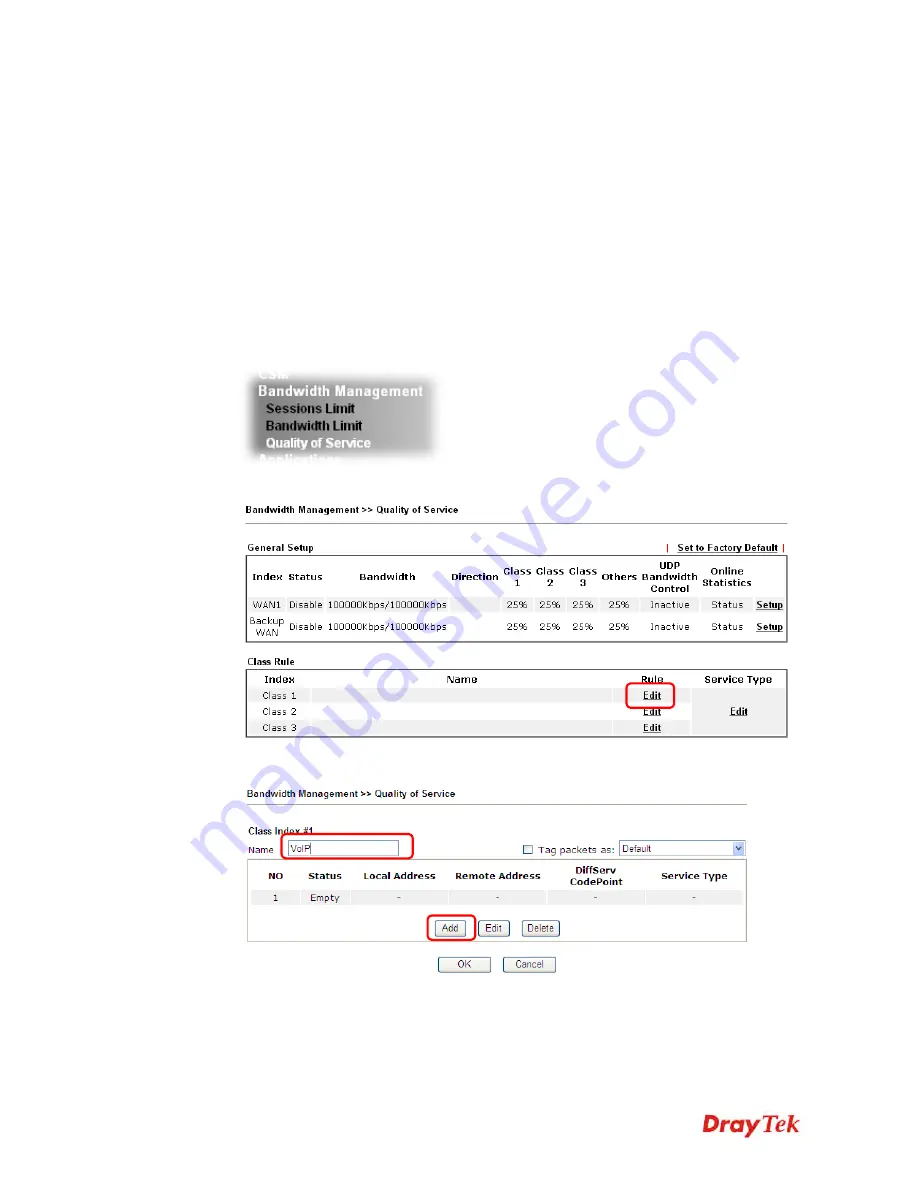
Vigor2120 Series User’s Guide
74
3
3
.
.
4
4
H
H
o
o
w
w
t
t
o
o
O
O
p
p
t
t
i
i
m
m
i
i
z
z
e
e
t
t
h
h
e
e
B
B
a
a
n
n
d
d
w
w
i
i
d
d
t
t
h
h
t
t
h
h
r
r
o
o
u
u
g
g
h
h
Q
Q
o
o
S
S
T
T
e
e
c
c
h
h
n
n
o
o
l
l
o
o
g
g
y
y
Have you ever gotten any problems in uploading/downloading files (Voice, video or
email/data only) with the narrow/districted bandwidth you may share from the common
Internet connection line? The advanced bandwidth management technology-QoS (Quality of
Service) helps you to well allocate the bandwidth upon your demand of Voice, Video, or Data
transferring. Let's see how to get the optimum bandwidth per your request by using DrayTek
Vigor router as below.
Scenario: The Internet connection you got from ISP line is 2MB/512Kb. There are VoIP
telephony network, IPTV set top box and data server at your home. Assume you want to
allocate 30% of the bandwidth you got to VoIP demand, 50% for IPTV, 15% for mail/data,
5% for others. Let's see how easily it is to do the setting as below:
1.
Open
Bandwidth Management>> Quality of Service
.
2.
You will get the following page. Click the
Edit
link for
Class 1
.
3.
In the following page, type a name (e.g., VoIP) for such class and click
Add
.
4.
Check the box of
ACT
. Click
Edit
to specify the local address.
Summary of Contents for Vigor2120 Series
Page 1: ......
Page 2: ...Vigor2120 Series User s Guide ii...
Page 16: ......
Page 217: ...Vigor2120 Series User s Guide 201...
Page 309: ...Vigor2120 Series User s Guide 293...
Page 367: ...Vigor2120 Series User s Guide 351...
Page 379: ...Vigor2120 Series User s Guide 363 Below shows the successful activation of Web Content Filter...
Page 398: ...Vigor2120 Series User s Guide 382...
Page 404: ...Vigor2120 Series User s Guide 388 This page is left blank...