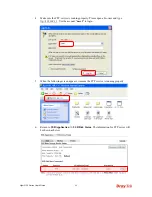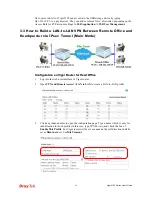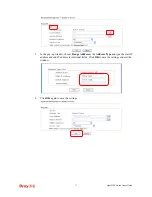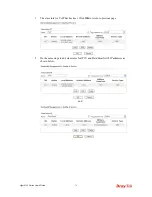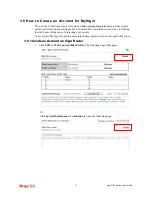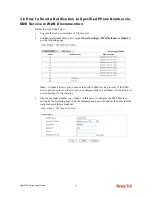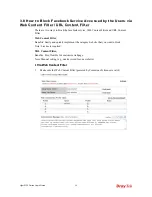Vigor2120 Series User’s Guide
82
8.
Check to see the confirmation
with the title of
New Account Confirmation
Letter from myvigor.draytek.com
.
9.
Click the
Activate my Account
link to enable the account that you created. The following
screen will be shown to verify the register process is finished. Please click
Login
.
10.
When you see the following page, please type in the account and password (that you just
created) in the fields of
UserName
and
Password
.
11.
Now, click
Login
. Your account has been activated. You can access into MyVigor server
to activate the service (e.g., WCF) that you want.
Summary of Contents for Vigor2120 Series
Page 1: ......
Page 2: ...Vigor2120 Series User s Guide ii...
Page 16: ......
Page 217: ...Vigor2120 Series User s Guide 201...
Page 309: ...Vigor2120 Series User s Guide 293...
Page 367: ...Vigor2120 Series User s Guide 351...
Page 379: ...Vigor2120 Series User s Guide 363 Below shows the successful activation of Web Content Filter...
Page 398: ...Vigor2120 Series User s Guide 382...
Page 404: ...Vigor2120 Series User s Guide 388 This page is left blank...