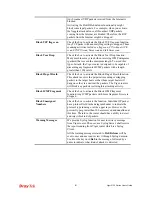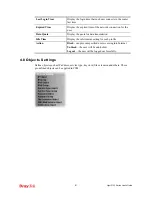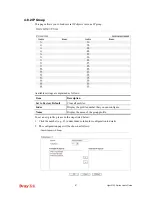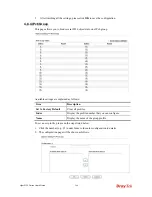Vigor2132 Series User’s Guide
230
perform the authentication job.
Landing Page
When a user tries to access into the web user interface of Vigor
router series with the user name and password specified in this
profile, he/she will be lead into the web page configured in
Landing Page field in
User Management>>General Setup
.
Check this box to enable such function.
Index (1-15) in
Schedule Setup
You can type in four sets of time schedule for your request. All
the schedules can be set previously in
Application >>
Schedule
web page and you can use the number that you have
set in that web page.
Enable Time Quota
Time quota means the total connection time allowed by the
router for the user with such profile. Check the box to enable
the function of time quota. The first box displays the remaining
time of the network connection. The second box allows to type
the number of time (unit is minute) which is available for the
user (using such profile) to access Internet.
– Click this box to set and increase the time quota for
such profile.
– Click this box to decrease the time quota for such
profile.
Note:
A dialog will be popped up to notify how many
time remained when a user accesses into Internet through
Vigor router successfully.
When the time is up, all the connection jobs including
network, IM, social media, facebook, and etc. will be
terminated.
Enable Data Quota
Data Quota means the total amount for data transmission
allowed for the user. The unit is MB.
– Click this box to set and increase the data quota for such
profile.
– Click this box to decrease the data quota for such
profile.
Reset quota to default
when scheduling time
expired
Set default time quota and data quota for such profile. When
the scheduling time is up, the router will use the default quota
settings automatically.
Summary of Contents for Vigor2132 Series
Page 1: ......
Page 34: ...Vigor2132 Series User s Guide 26 This page is left blank...
Page 66: ...Vigor2132 Series User s Guide 58 This page is left blank...
Page 137: ...Vigor2132 Series User s Guide 129 From the Syslog we can find out google is blocked...
Page 205: ...Vigor2132 Series User s Guide 197...
Page 267: ...Vigor2132 Series User s Guide 259 The items categorized under P2P...
Page 268: ...Vigor2132 Series User s Guide 260 The items categorized under Others...
Page 424: ...Vigor2132 Series User s Guide 416 This page is left blank...