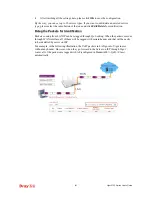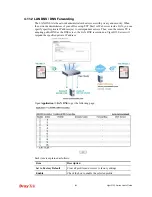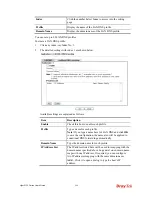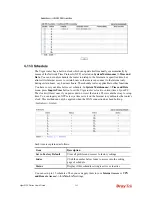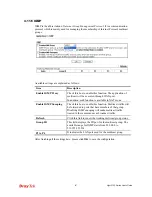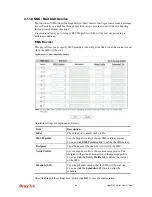Vigor2132 Series User’s Guide
294
Example
Suppose you want to control the PPPoE Internet access connection to be always on (Force On)
from 9:00 to 18:00 for whole week. Other time the Internet access connection should be
disconnected (Force Down).
Office
Hour:
(Force On)
Mon - Sun
9:00 am
to
6:00 pm
1.
Make sure the PPPoE connection and
Time Setup
is working properly.
2.
Configure the PPPoE always on from 9:00 to 18:00 for whole week.
3.
Configure the
Force Down
from 18:00 to next day 9:00 for whole week.
4.
Assign these two profiles to the PPPoE Internet access profile. Now, the PPPoE Internet
connection will follow the schedule order to perform
Force On
or
Force Down
action
according to the time plan that has been pre-defined in the schedule profiles.
Summary of Contents for Vigor2132 Series
Page 1: ......
Page 34: ...Vigor2132 Series User s Guide 26 This page is left blank...
Page 66: ...Vigor2132 Series User s Guide 58 This page is left blank...
Page 137: ...Vigor2132 Series User s Guide 129 From the Syslog we can find out google is blocked...
Page 205: ...Vigor2132 Series User s Guide 197...
Page 267: ...Vigor2132 Series User s Guide 259 The items categorized under P2P...
Page 268: ...Vigor2132 Series User s Guide 260 The items categorized under Others...
Page 424: ...Vigor2132 Series User s Guide 416 This page is left blank...