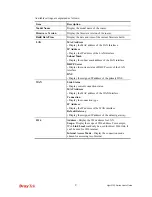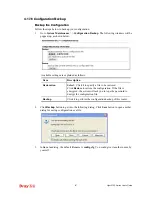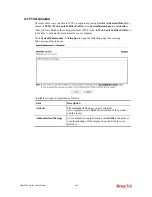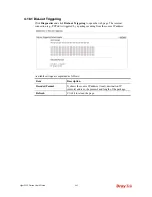Vigor2132 Series User’s Guide
390
Syslog.
AlertLog Setup
Check
Enable
to activate function of alert log.
AlertLog Port
- Type the port number for alert log. The
default setting is 514.
Mail Alert Setup
Check
Enable
to activate function of mail alert.
Send a test e-mail -
Make a simple test for the e-mail
address specified in this page. Please assign the mail
address first and click this button to execute a test for verify
the mail address is available or not.
SMTP Server/SMTP Port -
The IP address/Port number
of the SMTP server.
Mail To -
Assign a mail address for sending mails out.
Return-Path -
Assign a path for receiving the mail from
outside.
Use SSL -
Check this box to use port 465 for SMTP server
for some e-mail server uses https as the transmission
method.
Authentication -
Check this box to activate this function
while using e-mail application.
User Name -
Type the user name for
authentication.
Password -
Type the password for
authentication.
Enable E-mail Alert -
Check the box to send alert message
to the e-mail box while the router detecting the item(s) you
specify here.
Click
OK
to save these settings.
For viewing the Syslog, please do the following:
1.
Just set your monitor PC’s IP address in the field of Server IP Address
2.
Install the Router Tools in the
Utility
within provided CD. After installation, click on the
Router Tools>>Syslog
from program menu.
Summary of Contents for Vigor2132 Series
Page 1: ......
Page 34: ...Vigor2132 Series User s Guide 26 This page is left blank...
Page 66: ...Vigor2132 Series User s Guide 58 This page is left blank...
Page 137: ...Vigor2132 Series User s Guide 129 From the Syslog we can find out google is blocked...
Page 205: ...Vigor2132 Series User s Guide 197...
Page 267: ...Vigor2132 Series User s Guide 259 The items categorized under P2P...
Page 268: ...Vigor2132 Series User s Guide 260 The items categorized under Others...
Page 424: ...Vigor2132 Series User s Guide 416 This page is left blank...