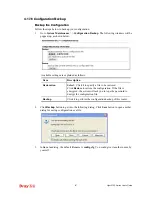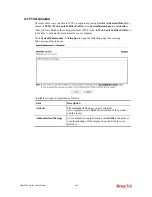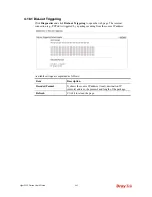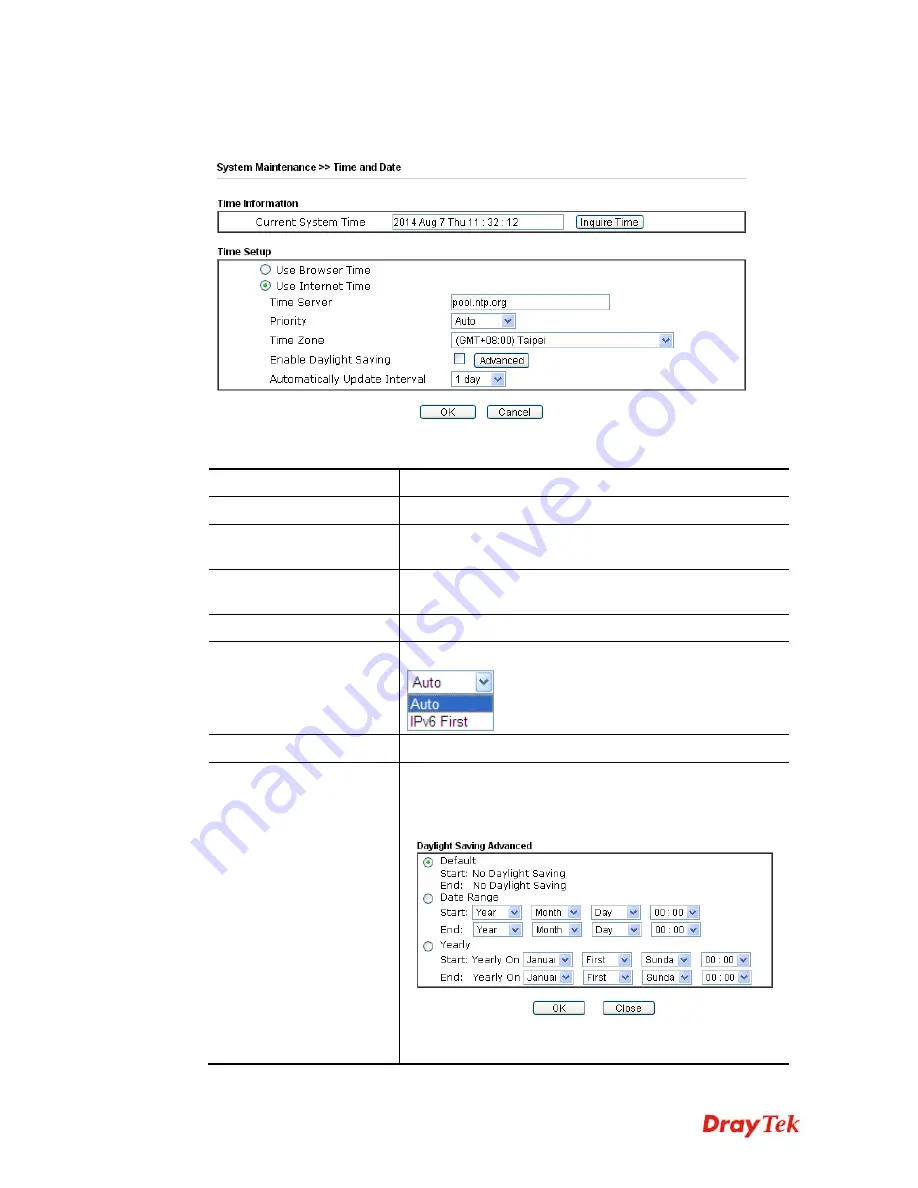
Vigor2132 Series User’s Guide
392
4
4
.
.
1
1
7
7
.
.
8
8
T
T
i
i
m
m
e
e
a
a
n
n
d
d
D
D
a
a
t
t
e
e
It allows you to specify where the time of the router should be inquired from.
Available settings are explained as follows:
Item Description
Current System Time
Click
Inquire Time
to get the current time.
Use Browser Time
Select this option to use the browser time from the remote
administrator PC host as router’s system time.
Use Internet Time
Select to inquire time information from Time Server on the
Internet using assigned protocol.
Time Server
Type the web site of the time server.
Priority
Choose Auto or IPv6 First as the priority.
Time Zone
Select the time zone where the router is located.
Enable Daylight Saving
Check the box to enable the daylight saving. Such feature is
available for certain area.
Advanced
– Click it to open a pop up dialog.
Use the default time setting or set user defined time for your
requirement.
Summary of Contents for Vigor2132 Series
Page 1: ......
Page 34: ...Vigor2132 Series User s Guide 26 This page is left blank...
Page 66: ...Vigor2132 Series User s Guide 58 This page is left blank...
Page 137: ...Vigor2132 Series User s Guide 129 From the Syslog we can find out google is blocked...
Page 205: ...Vigor2132 Series User s Guide 197...
Page 267: ...Vigor2132 Series User s Guide 259 The items categorized under P2P...
Page 268: ...Vigor2132 Series User s Guide 260 The items categorized under Others...
Page 424: ...Vigor2132 Series User s Guide 416 This page is left blank...