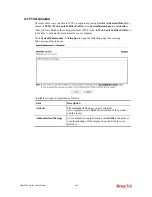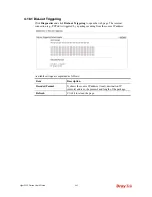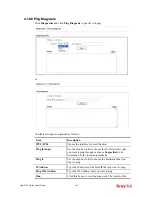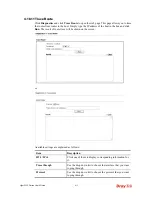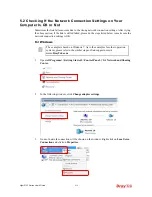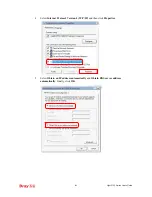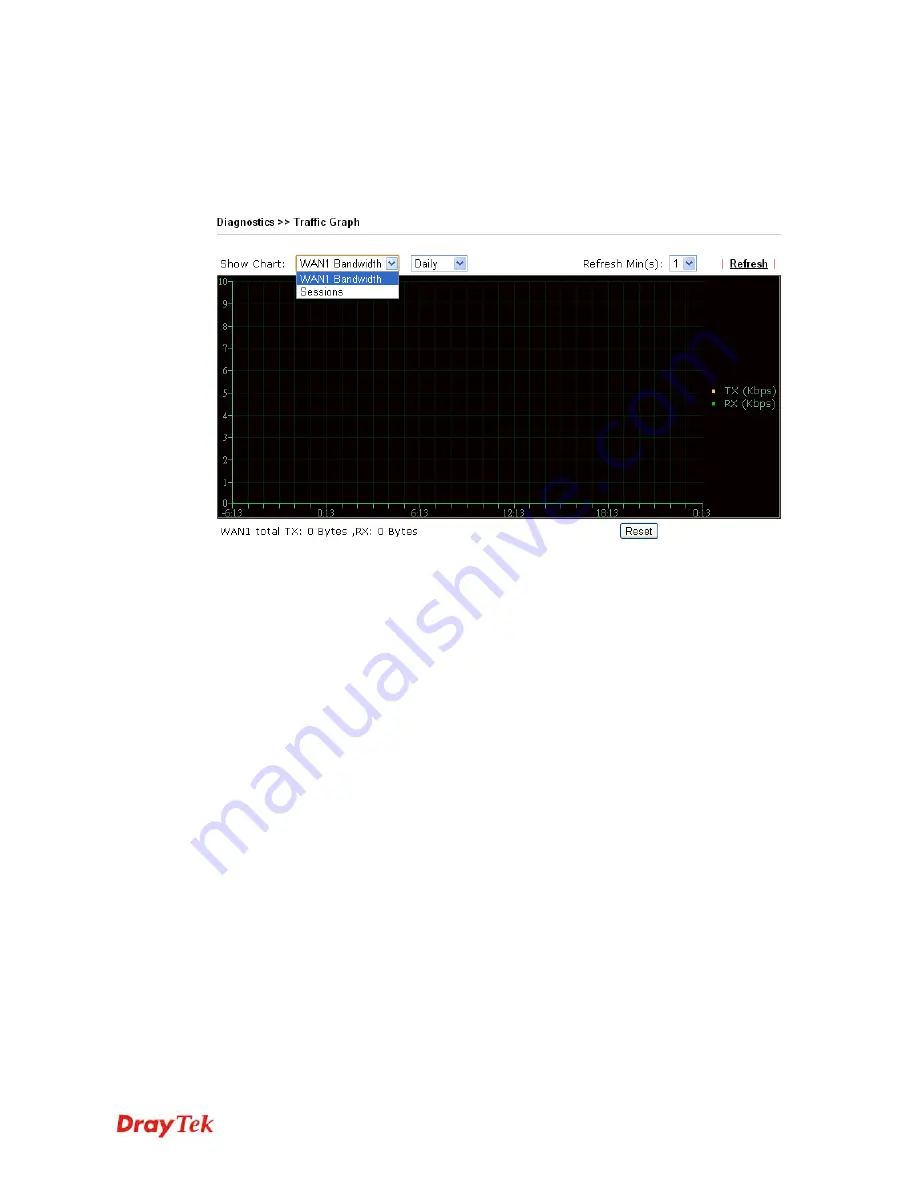
Vigor2132 Series User’s Guide
411
4
4
.
.
1
1
8
8
.
.
1
1
0
0
T
T
r
r
a
a
f
f
f
f
i
i
c
c
G
G
r
r
a
a
p
p
h
h
Click
Diagnostics
and click
Traffic Graph
to pen the web page. Choose WAN1 Bandwidth,
Sessions, daily or weekly for viewing different traffic graph. Click
Reset
to zero the
accumulated RX/TX (received and transmitted) data of WAN. Click
Refresh
to renew the
graph at any time.
The horizontal axis represents time. Yet the vertical axis has different meanings. For WAN1
Bandwidth chart, the numbers displayed on vertical axis represent the numbers of the
transmitted and received packets in the past.
For Sessions chart, the numbers displayed on vertical axis represent the numbers of the NAT
sessions during the past.
Summary of Contents for Vigor2132 Series
Page 1: ......
Page 34: ...Vigor2132 Series User s Guide 26 This page is left blank...
Page 66: ...Vigor2132 Series User s Guide 58 This page is left blank...
Page 137: ...Vigor2132 Series User s Guide 129 From the Syslog we can find out google is blocked...
Page 205: ...Vigor2132 Series User s Guide 197...
Page 267: ...Vigor2132 Series User s Guide 259 The items categorized under P2P...
Page 268: ...Vigor2132 Series User s Guide 260 The items categorized under Others...
Page 424: ...Vigor2132 Series User s Guide 416 This page is left blank...