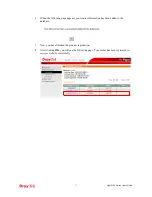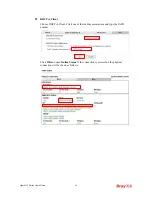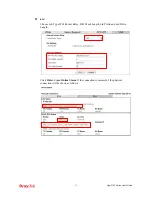Vigor2132 Series User’s Guide
71
3
3
.
.
2
2
H
H
o
o
w
w
c
c
a
a
n
n
I
I
g
g
e
e
t
t
t
t
h
h
e
e
f
f
i
i
l
l
e
e
s
s
f
f
r
r
o
o
m
m
U
U
S
S
B
B
s
s
t
t
o
o
r
r
a
a
g
g
e
e
d
d
e
e
v
v
i
i
c
c
e
e
c
c
o
o
n
n
n
n
e
e
c
c
t
t
i
i
n
n
g
g
t
t
o
o
V
V
i
i
g
g
o
o
r
r
r
r
o
o
u
u
t
t
e
e
r
r
?
?
Files on USB storage device can be reviewed by opening
USB Applicaiton>>File Explorer.
If it is necessary for you to delete, copy files on the device or write, paste files to the devcie, it
must be done through or FTP server.
1.
Plug the USB device to the USB port on the router. Make sure
Disk Connected
appears
on the
Connection Status
as the figure shown below:
2.
Setup a user account for the FTP service by using
USB Application >>USB User
Management.
Click
Enable
to enable FTP User account. Here we add a new account
"user1" and assign authorities “Read”, “Write” and “List” to it.
3.
Click
OK
to save the configuration.
4.
Make sure the FTP service is running properly. Please open a browser and type
ftp://192.168.1.1.
Use the account "
user1
" to login.
Summary of Contents for Vigor2132 Series
Page 1: ......
Page 34: ...Vigor2132 Series User s Guide 26 This page is left blank...
Page 66: ...Vigor2132 Series User s Guide 58 This page is left blank...
Page 137: ...Vigor2132 Series User s Guide 129 From the Syslog we can find out google is blocked...
Page 205: ...Vigor2132 Series User s Guide 197...
Page 267: ...Vigor2132 Series User s Guide 259 The items categorized under P2P...
Page 268: ...Vigor2132 Series User s Guide 260 The items categorized under Others...
Page 424: ...Vigor2132 Series User s Guide 416 This page is left blank...