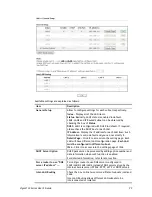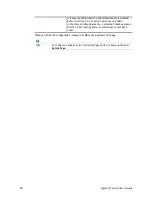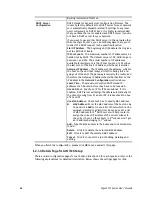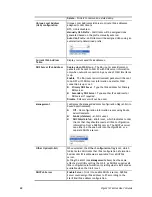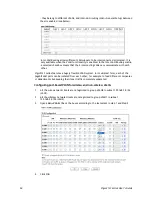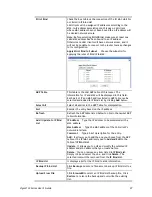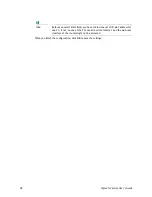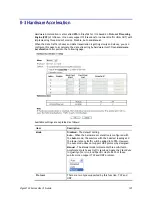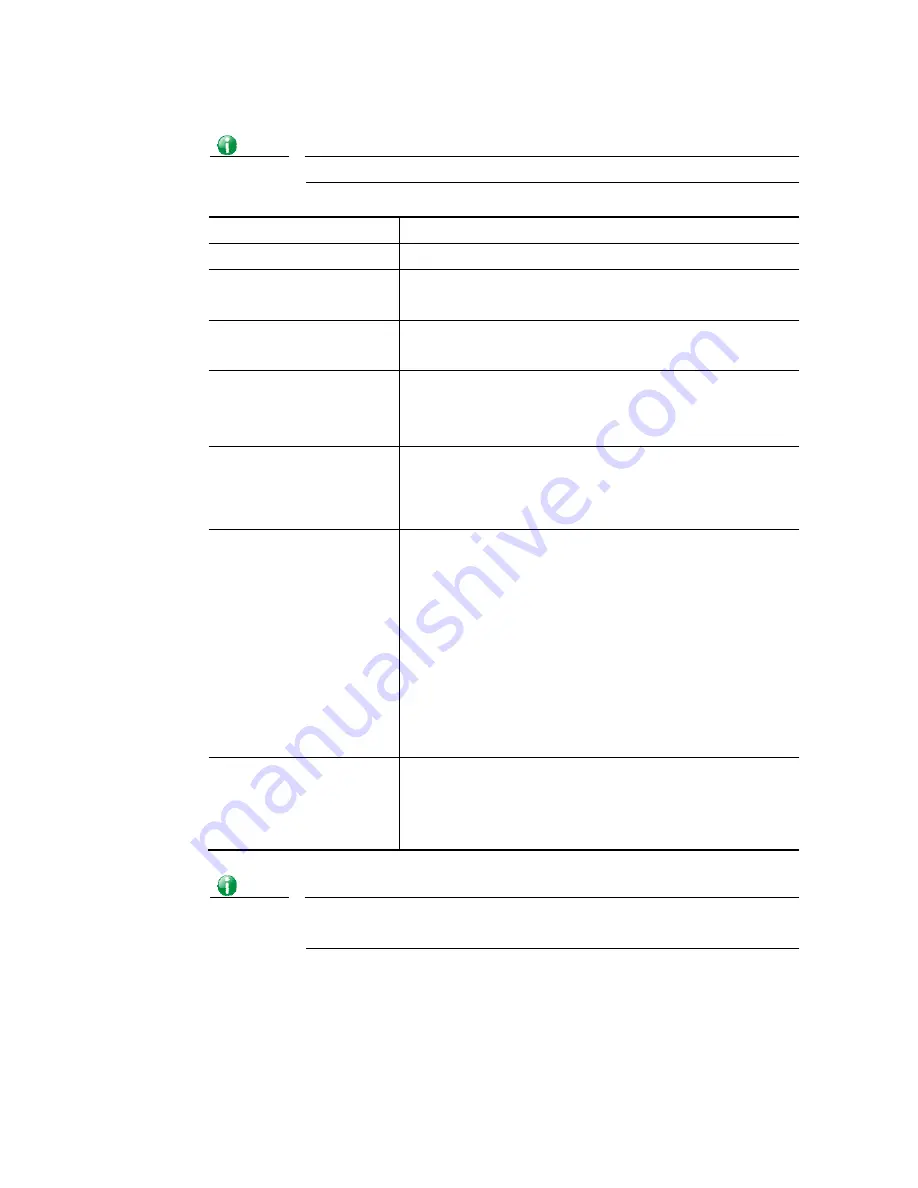
Vigor2133 Series User’s Guide
93
Info
Settings in this page only applied to LAN port but not WAN port.
Available settings are explained as follows:
Item Description
Enable
Click it to enable VLAN configuration.
LAN
P1 – P4– Check the LAN port(s) to group them under the
selected VLAN.
Wireless LAN (2.4GHz)
SSID1 – SSID4 – Check the SSID boxes to group them under the
selected VLAN.
Wireless LAN (5GHz)
SSID1 – SSID4 – Check the SSID boxes to group them under the
selected VLAN.
This option is only available for Vigor2133ac.
Subnet
Choose one of them to make the selected VLAN mapping to
the specified subnet only. For example, LAN1 is specified for
VLAN0. It means that PCs grouped under VLAN0 can get the
IP address(es) that specified by the subnet.
VLAN Tag
Enable – Check the box to enable the function of VLAN with
tag.
The router will add specific VLAN number to all packets on
the LAN while sending them out.
Please type the tag value and specify the priority for the
packets sending by LAN.
VID – Type the value as the VLAN ID number. The range is
form 0 to 4095. VIDs must be unique.
Priority – Valid values are from 0 to 7, where 1 has the
lowest priority, followed by 0, and finally from 2 to 7 in
increasing order of priority.
Permit untagged device in
P1 to access router
Select to allow untagged hosts connected to LAN port P1 to
access the router. In case you have incorrectly configured
VLAN functionality, you will still be able to access the router
via the Web UI, and telnet and SSH shells to adjust the
configuration.
Info
Leave one VLAN untagged at least to prevent from not connecting to Vigor
router due to unexpected error.
The Vigor router supports up to 8 VLANs. Each VLAN can be set up to use one or more of the
Ethernet ports and wireless LAN Service Set Identifiers (SSIDs). Within the grid of VLANs
(horizontal rows) and LAN interfaces (vertical columns),
all hosts within the same VLAN (horizontal row) are visible to one another
all hosts connected to the same LAN or WLAN interface (vertical column) are visible to
one another if
- they belong to the same VLAN, or
Summary of Contents for Vigor2133 Vac
Page 1: ......
Page 12: ......
Page 119: ...Vigor2133 Series User s Guide 107...
Page 157: ...Vigor2133 Series User s Guide 145...
Page 176: ...Vigor2133 Series User s Guide 164 This page is left blank...
Page 210: ...Vigor2133 Series User s Guide 198 This page is left blank...
Page 285: ...Vigor2133 Series User s Guide 273...
Page 297: ...Vigor2133 Series User s Guide 285 The items categorized under OTHERS...
Page 321: ...Vigor2133 Series User s Guide 309...
Page 322: ...Vigor2133 Series User s Guide 310 This page is left blank...
Page 336: ...Vigor2133 Series User s Guide 324...
Page 356: ...Vigor2133 Series User s Guide 344...
Page 360: ...Vigor2133 Series User s Guide 348 Below shows the successful activation of Web Content Filter...
Page 401: ...Vigor2133 Series User s Guide 389...
Page 418: ...Vigor2133 Series User s Guide 406 This page is left blank...
Page 488: ...Vigor2133 Series User s Guide 476...
Page 494: ...Vigor2133 Series User s Guide 482...
Page 498: ...Vigor2133 Series User s Guide 486...
Page 500: ...Vigor2133 Series User s Guide 488 This page is left blank...