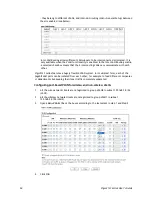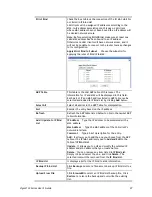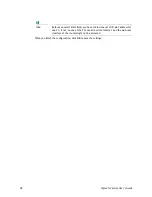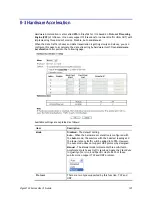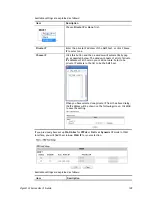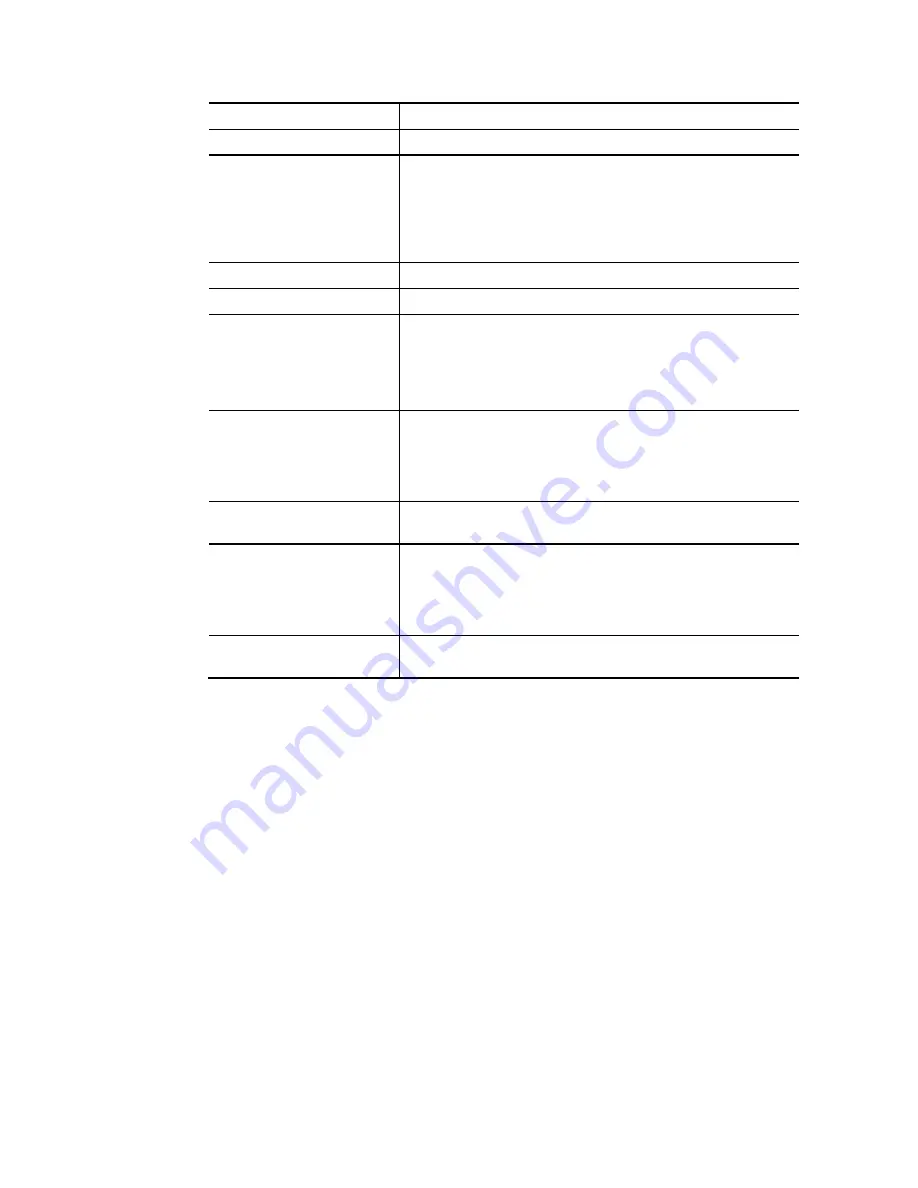
Vigor2133 Series User’s Guide
106
Item Description
Enable
Check this box to enable such port redirection setting.
Mode
Two options (Single and Range) are provided here for you to
choose. To set a range for the specific service, select Range.
In Range mode, if the public port (start port and end port)
and the starting IP of private IP had been entered, the
system will calculate and display the ending IP of private IP
automatically.
Service Name
Enter the description of the specific network service.
Protocol
Select the transport layer protocol (TCP or UDP).
WAN Interface
Select the WAN IP used for port redirection. There are eight
WAN IP alias that can be selected and used for port
redirection.
The default setting is All which means all the incoming data
from any port will be redirected to all intefaces.
Public Port
Specify which port can be redirected to the specified Private
IP and Port of the internal host. If you choose Range as the
port redirection mode, you will see two boxes on this field.
Type the required number on the first box (as the starting
port) and the second box (as the ending port).
Source IP
Use the drop down list to specify an IP object. Or click IP
Object link to create a new one for applying.
Private IP
Specify the private IP address of the internal host providing
the service. If you choose Range as the port redirection
mode, you will see two boxes on this field. Type a complete
IP address in the first box (as the starting point). The second
one will be assigned automatically later.
Private Port
Specify the private port number of the service offered by the
internal host.
After finishing all the settings here, please click OK to save the configuration.
Note that the router has its own built-in services (servers) such as Telnet, HTTP and FTP etc.
Since the common port numbers of these services (servers) are all the same, you may need to
reset the router in order to avoid confliction.
For example, the built-in web user interface in the router is with default port 80, which may
conflict with the web server in the local network, http://192.168.1.13:80. Therefore, you
need to change the router’s http port to any one other than the default port 80 to avoid
conflict, such as 8080. This can be set in the System Maintenance >>Management Setup. You
then will access the admin screen of by suffixing the IP address with 8080, e.g.,
http://192.168.1.1:8080 instead of port 80.
Summary of Contents for Vigor2133 Vac
Page 1: ......
Page 12: ......
Page 119: ...Vigor2133 Series User s Guide 107...
Page 157: ...Vigor2133 Series User s Guide 145...
Page 176: ...Vigor2133 Series User s Guide 164 This page is left blank...
Page 210: ...Vigor2133 Series User s Guide 198 This page is left blank...
Page 285: ...Vigor2133 Series User s Guide 273...
Page 297: ...Vigor2133 Series User s Guide 285 The items categorized under OTHERS...
Page 321: ...Vigor2133 Series User s Guide 309...
Page 322: ...Vigor2133 Series User s Guide 310 This page is left blank...
Page 336: ...Vigor2133 Series User s Guide 324...
Page 356: ...Vigor2133 Series User s Guide 344...
Page 360: ...Vigor2133 Series User s Guide 348 Below shows the successful activation of Web Content Filter...
Page 401: ...Vigor2133 Series User s Guide 389...
Page 418: ...Vigor2133 Series User s Guide 406 This page is left blank...
Page 488: ...Vigor2133 Series User s Guide 476...
Page 494: ...Vigor2133 Series User s Guide 482...
Page 498: ...Vigor2133 Series User s Guide 486...
Page 500: ...Vigor2133 Series User s Guide 488 This page is left blank...