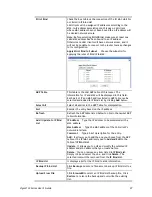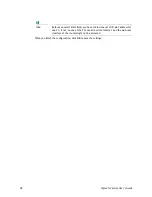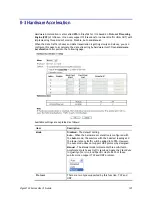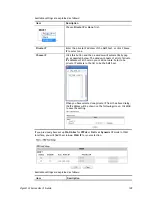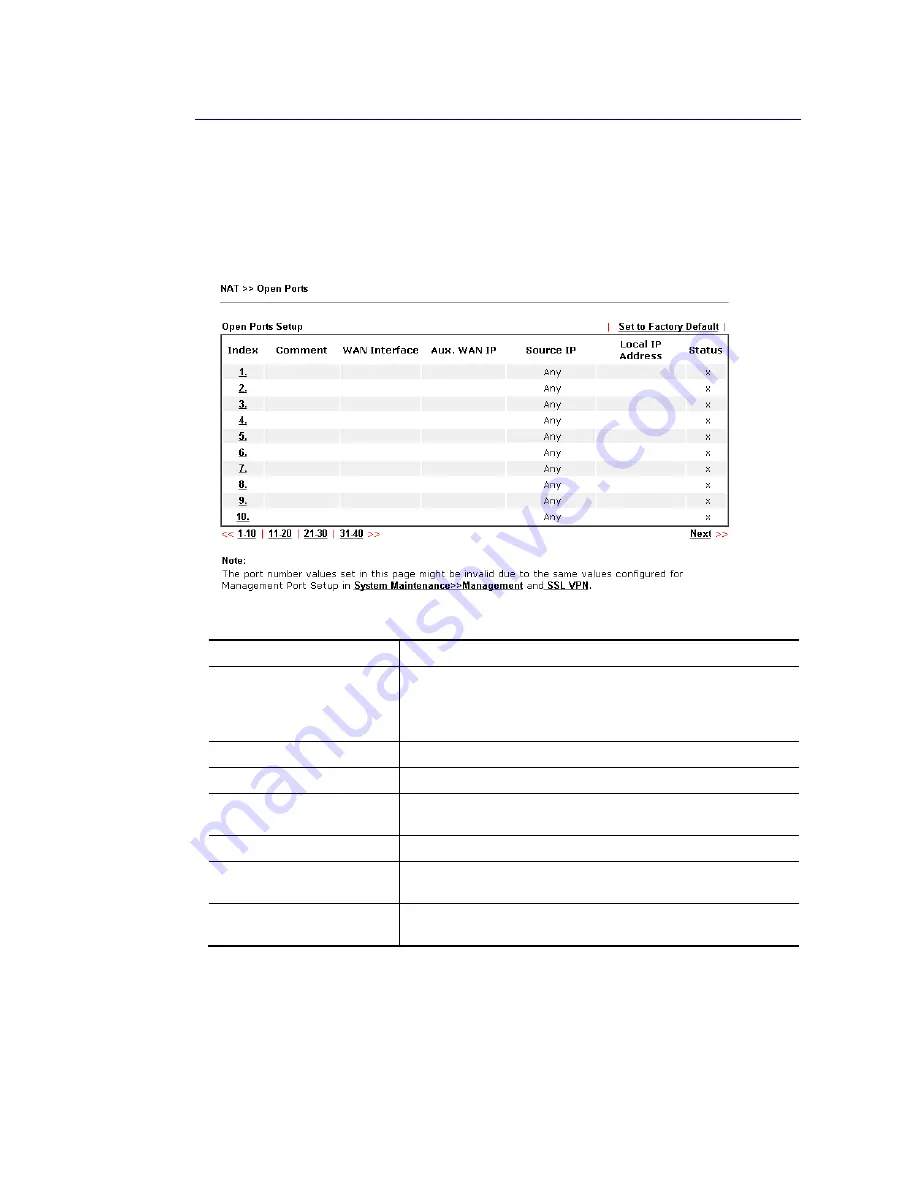
Vigor2133 Series User’s Guide
111
I
I
I
I
-
-
4
4
-
-
3
3
O
O
p
p
e
e
n
n
P
P
o
o
r
r
t
t
s
s
Open Ports allows you to open a range of ports for the traffic of special applications.
Common application of Open Ports includes P2P application (e.g., BT, KaZaA, Gnutella,
WinMX, eMule and others), Internet Camera etc. Ensure that you keep the application
involved up-to-date to avoid falling victim to any security exploits.
Click Open Ports to open the following page:
Available settings are explained as follows:
Item Description
Index
Indicate the relative number for the particular entry that you
want to offer service in a local host. You should click the
appropriate index number to edit or clear the corresponding
entry.
Comment
Specify the name for the defined network service.
WAN Interface
Display the WAN interface used by such index.
Aux. WAN IP
Display the IP alias setting used by such index. If no IP alias
setting exists, such field will not appear.
Source IP
Display the name of source IP object.
Local IP Address
Display the private IP address of the local host offering the
service.
Status
Display the state for the corresponding entry. X or V is to
represent the Inactive or Active state.
To add or edit port settings, click one index number on the page. The index entry setup page
will pop up. In each index entry, you can specify 10 port ranges for diverse services.
Summary of Contents for Vigor2133 Vac
Page 1: ......
Page 12: ......
Page 119: ...Vigor2133 Series User s Guide 107...
Page 157: ...Vigor2133 Series User s Guide 145...
Page 176: ...Vigor2133 Series User s Guide 164 This page is left blank...
Page 210: ...Vigor2133 Series User s Guide 198 This page is left blank...
Page 285: ...Vigor2133 Series User s Guide 273...
Page 297: ...Vigor2133 Series User s Guide 285 The items categorized under OTHERS...
Page 321: ...Vigor2133 Series User s Guide 309...
Page 322: ...Vigor2133 Series User s Guide 310 This page is left blank...
Page 336: ...Vigor2133 Series User s Guide 324...
Page 356: ...Vigor2133 Series User s Guide 344...
Page 360: ...Vigor2133 Series User s Guide 348 Below shows the successful activation of Web Content Filter...
Page 401: ...Vigor2133 Series User s Guide 389...
Page 418: ...Vigor2133 Series User s Guide 406 This page is left blank...
Page 488: ...Vigor2133 Series User s Guide 476...
Page 494: ...Vigor2133 Series User s Guide 482...
Page 498: ...Vigor2133 Series User s Guide 486...
Page 500: ...Vigor2133 Series User s Guide 488 This page is left blank...