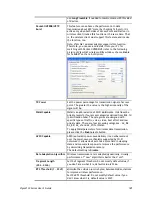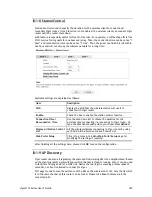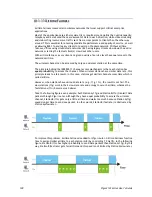Vigor2133 Series User’s Guide
196
I
I
I
I
I
I
-
-
1
1
-
-
1
1
3
3
R
R
o
o
a
a
m
m
i
i
n
n
g
g
The network signal for a single wireless access point might be limited by its coverage range.
Therefore, if you want to expand the wireless network in a large exhibition with a quick
method, you can install multiple access points with enabling the Roaming feature for each AP
to reach the purpose of expanding wireless signals seamlessly.
These access points connecting for each other shall be verified by pre-authentication. This
page allows you to enable the roaming feature and the pre-authentication.
Available settings are explained as follows:
Item Description
Disable RSSI Requirement
When the link rate of wireless station is too low or the signal
received by the wireless station is too worse, Vigor router
will automatically detect (based on the link rate and RSSI
requirement) and cut off the network connection for that
wireless station to assist it to connect another Wireless AP to
get better signal.
This option is to disable the roaming mechanism.
Strictly Minimum RSSI
Vigor router uses RSSI (received signal strength indicator) to
decide to terminate the network connection of wireless
station. When the signal strength is below the value (dBm)
set here, Vigor router will terminate the network connection
for that wireless station.
Minimum RSSI
Minimum RSSI - When the signal strength of the wireless
station is below the value (dBm) set here and adjacent AP
(must be DrayTek AP and support such feature too) with
higher signal strength value (defined in the field of With
Adjacent AP RSSI over) is detected by Vigor router, Vigor
router will terminate the network connection for that
wireless station. Later, the wireless station can connect to
the adjacent AP (with better RSSI).
With Adjacent AP RSSI over – Specify a value as a
threshold.
After finishing this web page configuration, please click OK to save the settings.
Summary of Contents for Vigor2133 Vac
Page 1: ......
Page 12: ......
Page 119: ...Vigor2133 Series User s Guide 107...
Page 157: ...Vigor2133 Series User s Guide 145...
Page 176: ...Vigor2133 Series User s Guide 164 This page is left blank...
Page 210: ...Vigor2133 Series User s Guide 198 This page is left blank...
Page 285: ...Vigor2133 Series User s Guide 273...
Page 297: ...Vigor2133 Series User s Guide 285 The items categorized under OTHERS...
Page 321: ...Vigor2133 Series User s Guide 309...
Page 322: ...Vigor2133 Series User s Guide 310 This page is left blank...
Page 336: ...Vigor2133 Series User s Guide 324...
Page 356: ...Vigor2133 Series User s Guide 344...
Page 360: ...Vigor2133 Series User s Guide 348 Below shows the successful activation of Web Content Filter...
Page 401: ...Vigor2133 Series User s Guide 389...
Page 418: ...Vigor2133 Series User s Guide 406 This page is left blank...
Page 488: ...Vigor2133 Series User s Guide 476...
Page 494: ...Vigor2133 Series User s Guide 482...
Page 498: ...Vigor2133 Series User s Guide 486...
Page 500: ...Vigor2133 Series User s Guide 488 This page is left blank...