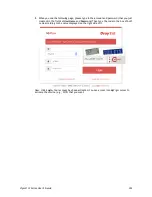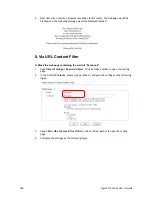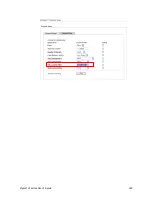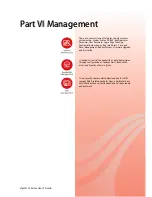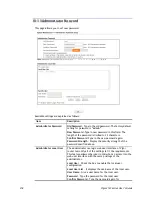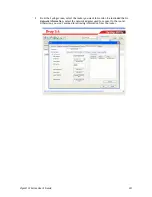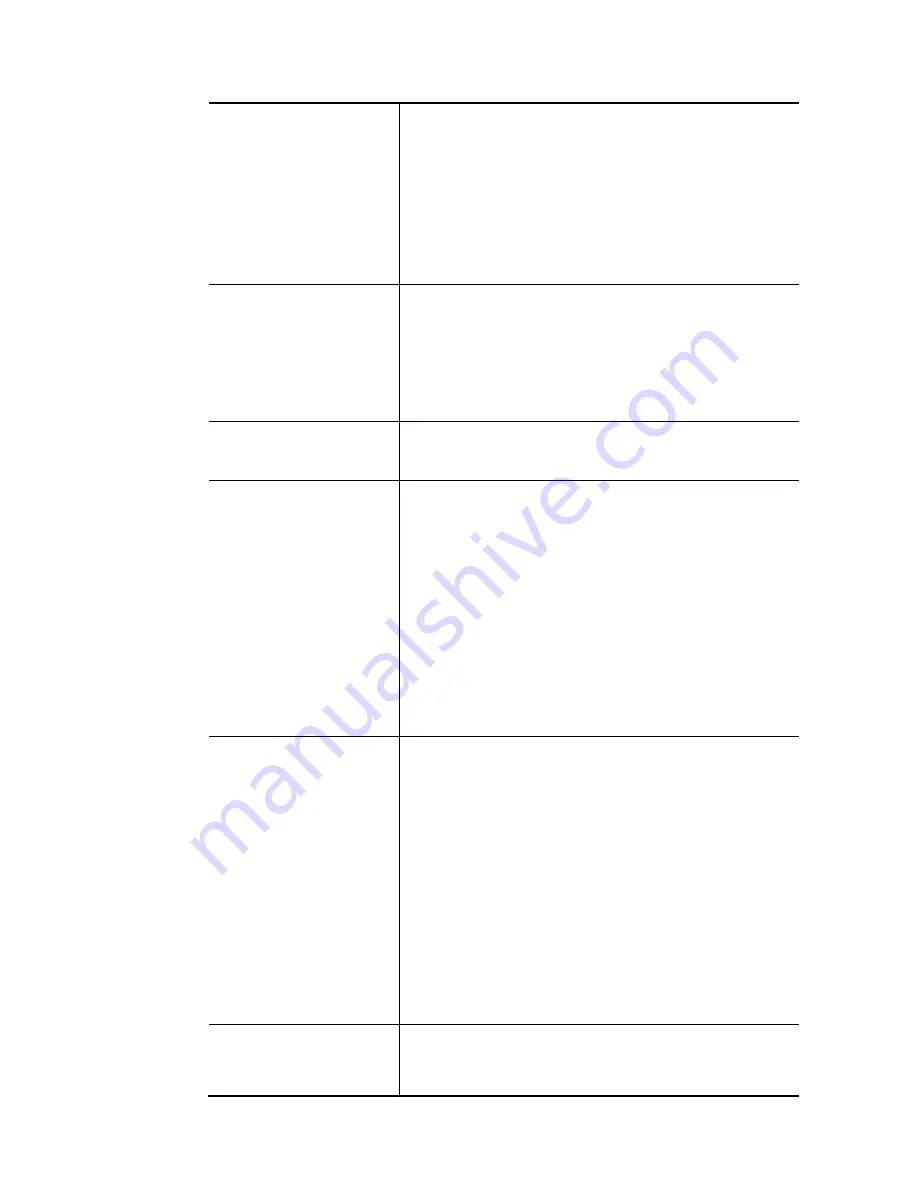
Vigor2133 Series User’s Guide
316
Wizard – Click it to enter the IP address of VigorACS server,
port number and the handler.
Test With Inform – Click it to send a message based on the
event code selection to test if such CPE is able to
communicate with VigorACS SI server.
Event Code – Use the drop down menu to specify an event to
perform the test.
Last Inform Response Time – Display the time that VigorACS
server made a response while receiving Inform message from
CPE last time.
CPE Client
Such information is useful for Auto Configuration Server.
Enable/Disable – Allow/Deny the CPE Client to connect with
Auto Configuration Server.
Port – Sometimes, port conflict might be occurred. To solve
such problem, you might change port number for CPE.
Username and Password – Type the username and password
that VigorACS can use to access into such CPE.
Periodic Inform Settings
The default setting is Enable. Please set interval time or
schedule time for the router to send notification to CPE. Or
click Disable to close the mechanism of notification.
STUN Settings
The default is Disable. If you click Enable, please type the
relational settings listed below:
Server Address – Type the IP address of the STUN server.
Server Port – Type the port number of the STUN server.
Minimum Keep Alive Period – If STUN is enabled, the CPE
must send binding request to the server for the purpose of
maintaining the binding in the Gateway. Please type a
number as the minimum period. The default setting is “60
seconds”.
Maximum Keep Alive Period – If STUN is enabled, the CPE
must send binding request to the server for the purpose of
maintaining the binding in the Gateway. Please type a
number as the maximum period. A value of “-1” indicates
that no maximum period is specified.
Apply Settings to APs
This feature is able to apply TR-069 settings (including STUN
and ACS server settings) to all of APs managed by Vigor2133
at the same time.
Disable – Related settings will not be applied to VigorAP.
Enable – Above STUN settings will be applied to VigorAP after
clicking OK. If such feature is enabled, you have to type the
password for accessing VigorAP.
AP Password – Type the password of the VigorAP that
you want to apply Vigor2133’s TR-069 settings.
Apply Specific STUN Settings to APs – After clicking the
Enable radio button for Apply Settings to APs, if you want to
apply specific STUN settings (not the STUN Settings
configured for Vigor2133) to VigorAPs to meet specific
requirements, simply check this box. Then, type the server
IP address, server port, minimum keep alive period and
maxmum keep alive period respectively.
Bandwidth Utilisation
Notification Settings
To administrator, this feature is useful to monitor the
bandwidth utilization of CPE(s). When the bandwidth used is
over the threshold level (percentage defined in medium and
high fields), a notification will be sent to VigorACS. After a
Summary of Contents for Vigor2133 Vac
Page 1: ......
Page 12: ......
Page 119: ...Vigor2133 Series User s Guide 107...
Page 157: ...Vigor2133 Series User s Guide 145...
Page 176: ...Vigor2133 Series User s Guide 164 This page is left blank...
Page 210: ...Vigor2133 Series User s Guide 198 This page is left blank...
Page 285: ...Vigor2133 Series User s Guide 273...
Page 297: ...Vigor2133 Series User s Guide 285 The items categorized under OTHERS...
Page 321: ...Vigor2133 Series User s Guide 309...
Page 322: ...Vigor2133 Series User s Guide 310 This page is left blank...
Page 336: ...Vigor2133 Series User s Guide 324...
Page 356: ...Vigor2133 Series User s Guide 344...
Page 360: ...Vigor2133 Series User s Guide 348 Below shows the successful activation of Web Content Filter...
Page 401: ...Vigor2133 Series User s Guide 389...
Page 418: ...Vigor2133 Series User s Guide 406 This page is left blank...
Page 488: ...Vigor2133 Series User s Guide 476...
Page 494: ...Vigor2133 Series User s Guide 482...
Page 498: ...Vigor2133 Series User s Guide 486...
Page 500: ...Vigor2133 Series User s Guide 488 This page is left blank...