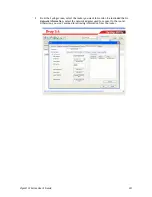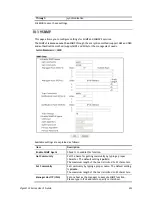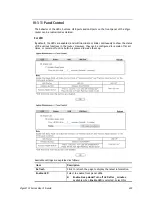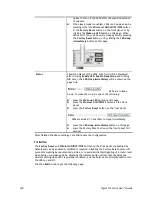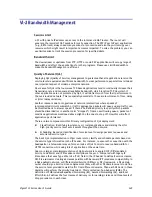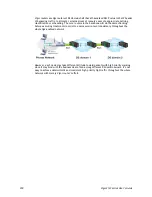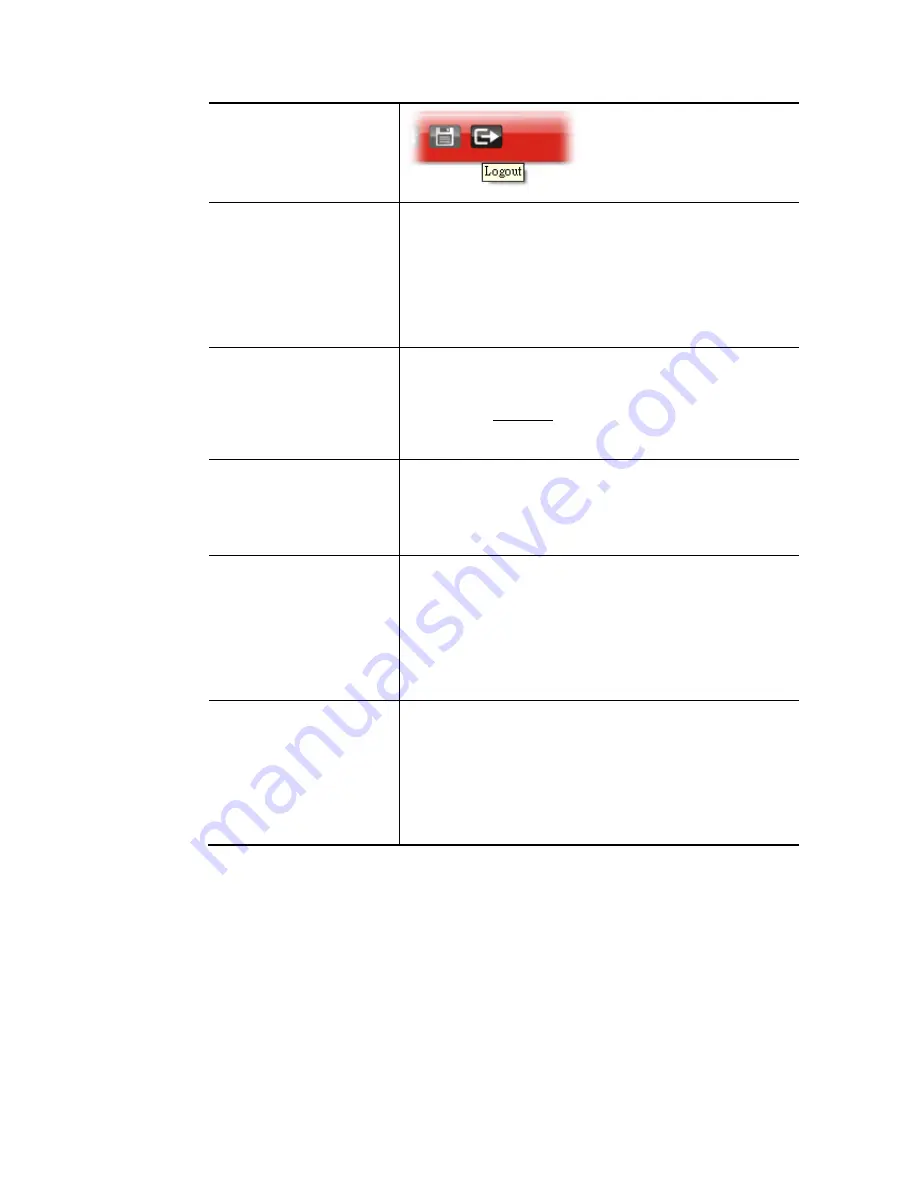
Vigor2133 Series User’s Guide
336
Internet Access Control
Allow management from the Internet - Enable the checkbox
to allow system administrators to login from the Internet.
There are several servers provided by the system to allow
you managing the router from Internet. Check the box(es) to
specify.
Disable PING from the Internet - Check the checkbox to
reject all PING packets from the Internet. For security issue,
this function is enabled by default.
Access List from the
Internet
You could specify that the system administrator can only
login from a specific host or network defined in the list. A
maximum of three IPs/subnet masks is allowed.
List index in IP Object- Type the index number of the IP
object profile. Related IP with Subnet Mask will appear
automatically.
Management Port Setup
User Define Ports - Check to specify user-defined port
numbers for the Telnet, HTTP, HTTPS, FTP, TR-069 and SSH
servers.
Default Ports - Check to use standard port numbers for the
Telnet and HTTP servers.
TLS/SSL Encryption Setup
Enable SSL 3.0 and / or TLS 1.0/1.1/1.2 – Check the box to
enable the function of SSL 3.0 and/or TLS 1.0/1.1/1.2 if
required.
Due to security consideration, the built-in HTTPS and SSL
VPN server of the router had upgraded to TLS1.x protocol. If
you are using old browser(eg. IE6.0) or old SmartVPN Client,
you may still need to enable SSL 3.0 to make sure you can
connect, however, it's not recommended.
Device Management
Check the box to enable the device management function for
Vigor2133.
Respond to external device – If it is enabled, Vigor2133 will
be regarded as slave device. When the external device
(master device) sends request packet to Vigor2133,
Vigor2133 would send back information to respond the
request coming from the external device which is able to
manage Vigor2133.
After finished the above settings, click OK to save the configuration.
Summary of Contents for Vigor2133 Vac
Page 1: ......
Page 12: ......
Page 119: ...Vigor2133 Series User s Guide 107...
Page 157: ...Vigor2133 Series User s Guide 145...
Page 176: ...Vigor2133 Series User s Guide 164 This page is left blank...
Page 210: ...Vigor2133 Series User s Guide 198 This page is left blank...
Page 285: ...Vigor2133 Series User s Guide 273...
Page 297: ...Vigor2133 Series User s Guide 285 The items categorized under OTHERS...
Page 321: ...Vigor2133 Series User s Guide 309...
Page 322: ...Vigor2133 Series User s Guide 310 This page is left blank...
Page 336: ...Vigor2133 Series User s Guide 324...
Page 356: ...Vigor2133 Series User s Guide 344...
Page 360: ...Vigor2133 Series User s Guide 348 Below shows the successful activation of Web Content Filter...
Page 401: ...Vigor2133 Series User s Guide 389...
Page 418: ...Vigor2133 Series User s Guide 406 This page is left blank...
Page 488: ...Vigor2133 Series User s Guide 476...
Page 494: ...Vigor2133 Series User s Guide 482...
Page 498: ...Vigor2133 Series User s Guide 486...
Page 500: ...Vigor2133 Series User s Guide 488 This page is left blank...