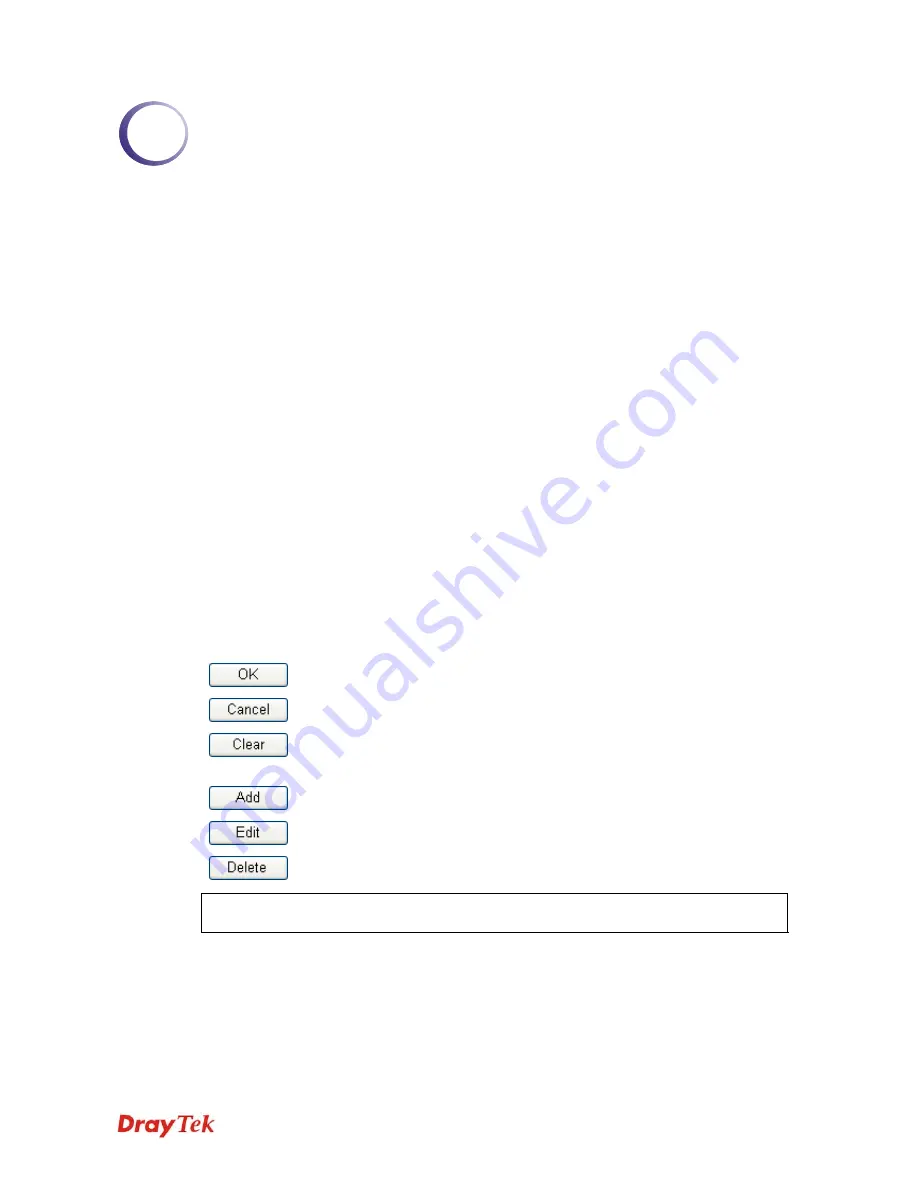
Vigor2710 Series User’s Guide
1
1
P
P
r
r
e
e
f
f
a
a
c
c
e
e
Vigor2710 series is an ADSL router. It integrates IP layer QoS, NAT session/bandwidth
management to help users control works well with large bandwidth.
By adopting hardware-based VPN platform and hardware encryption of AES/DES/3DS, the
router increases the performance of VPN greatly, and offers several protocols (such as
IPSec/PPTP/L2TP) with up to 2 VPN tunnels.
The object-based design used in SPI (Stateful Packet Inspection) firewall allows users to set
firewall policy with ease. CSM (Content Security Management) provides users control and
management in IM (Instant Messenger) and P2P (Peer to Peer) more efficiency than before.
By the way, DoS/DDoS prevention and URL/Web content filter strengthen the security
outside and control inside.
Object-based firewall is flexible and allows your network be safe. In addition, through VoIP
function, the communication fee for you and remote people can be reduced.
In addition, Vigor2710 series supports USB interface for connecting USB printer to share
printer or USB storage device for sharing files. Vigor2710 series provides two-level
management to simplify the configuration of network connection. The user operation allows
user accessing into WEB interface via simple configuration. However, if users want to have
advanced configurations, they can access into WEB interface through administration
operation.
1
1
.
.
1
1
W
W
e
e
b
b
C
C
o
o
n
n
f
f
i
i
g
g
u
u
r
r
a
a
t
t
i
i
o
o
n
n
B
B
u
u
t
t
t
t
o
o
n
n
s
s
E
E
x
x
p
p
l
l
a
a
n
n
a
a
t
t
i
i
o
o
n
n
Several main buttons appeared on the web pages are defined as the following:
Save and apply current settings.
Cancel current settings and recover to the previous saved settings.
Clear all the selections and parameters settings, including selection from
drop-down list. All the values must be reset with factory default settings.
Add new settings for specified item.
Edit the settings for the selected item.
Delete the selected item with the corresponding settings.
Note:
For the other buttons shown on the web pages, please refer to Chapter 4 for detailed
explanation.
Summary of Contents for Vigor2710 Series
Page 1: ...Vigor2710 Series User s Guide i ...
Page 2: ...Vigor2710 Series User s Guide ii ...
Page 6: ...Vigor2710 Series User s Guide vi ...
Page 12: ......
Page 28: ...Vigor2710 Series User s Guide 16 This page is left blank ...
Page 112: ...Vigor2710 Series User s Guide 100 This page is left blank ...














































