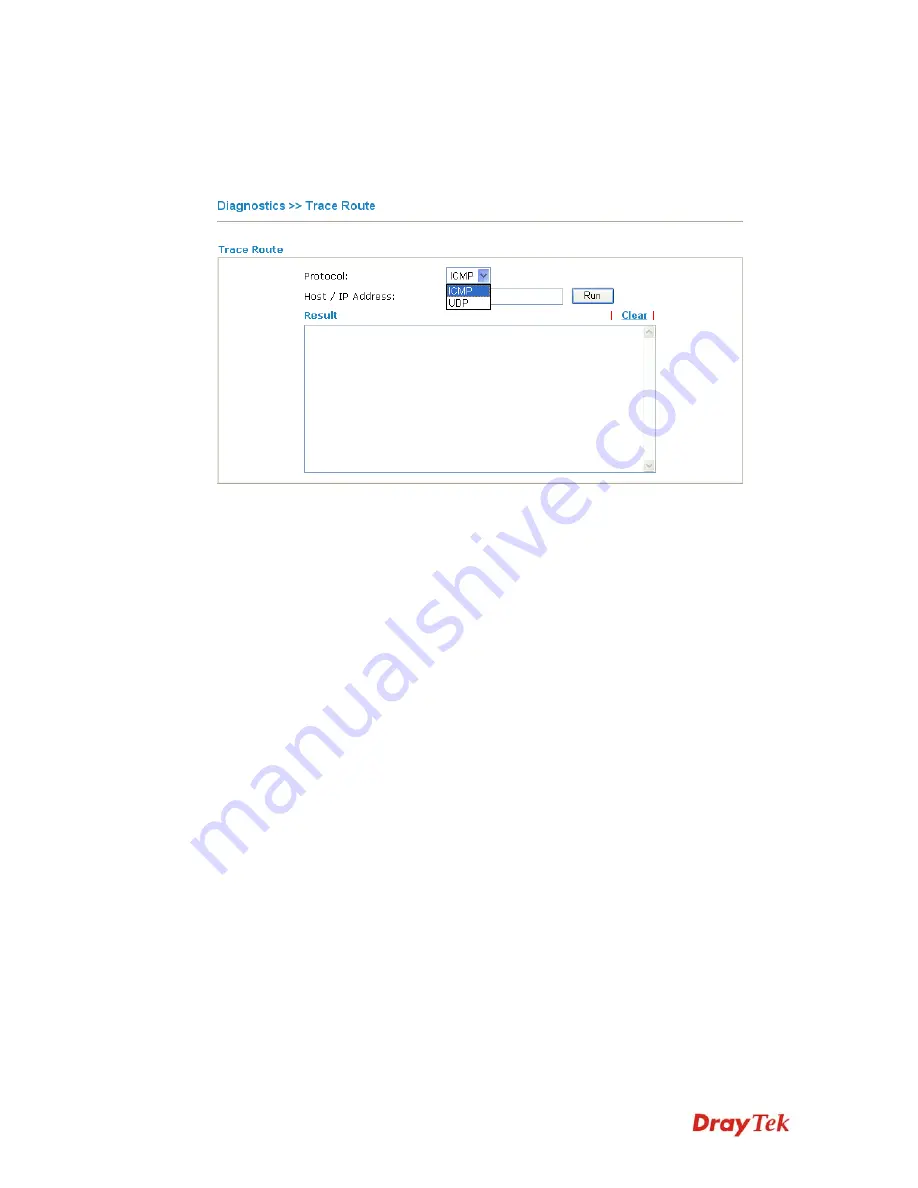
Vigor2710 Series User’s Guide
284
4
4
.
.
1
1
5
5
.
.
9
9
T
T
r
r
a
a
c
c
e
e
R
R
o
o
u
u
t
t
e
e
Click
Diagnostics
and click
Trace Route
to
open the web page. This page allows you to
trace the routes from router to the host. Simply type the IP address of the host in the box and
click
Run
. The result of route trace will be shown on the screen.
Protocol
Use the drop down list to choose the protocol that you want to
ping through.
Host/IP Address
It indicates the IP address of the host.
Run
Click this button to start route tracing work.
Clear
Click this link to remove the result on the window.
4
4
.
.
1
1
6
6
P
P
r
r
o
o
d
d
u
u
c
c
t
t
R
R
e
e
g
g
i
i
s
s
t
t
r
r
a
a
t
t
i
i
o
o
n
n
When you click it, you will be guided to visit myvigor.draytek.com and open the
corresponding pages directly.
Summary of Contents for Vigor2710 Series
Page 1: ...Vigor2710 Series User s Guide i ...
Page 2: ...Vigor2710 Series User s Guide ii ...
Page 6: ...Vigor2710 Series User s Guide vi ...
Page 12: ......
Page 28: ...Vigor2710 Series User s Guide 16 This page is left blank ...
Page 112: ...Vigor2710 Series User s Guide 100 This page is left blank ...
















































