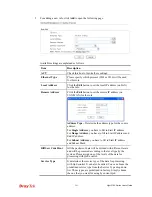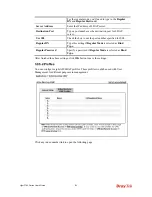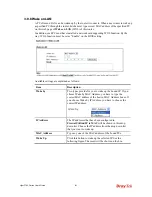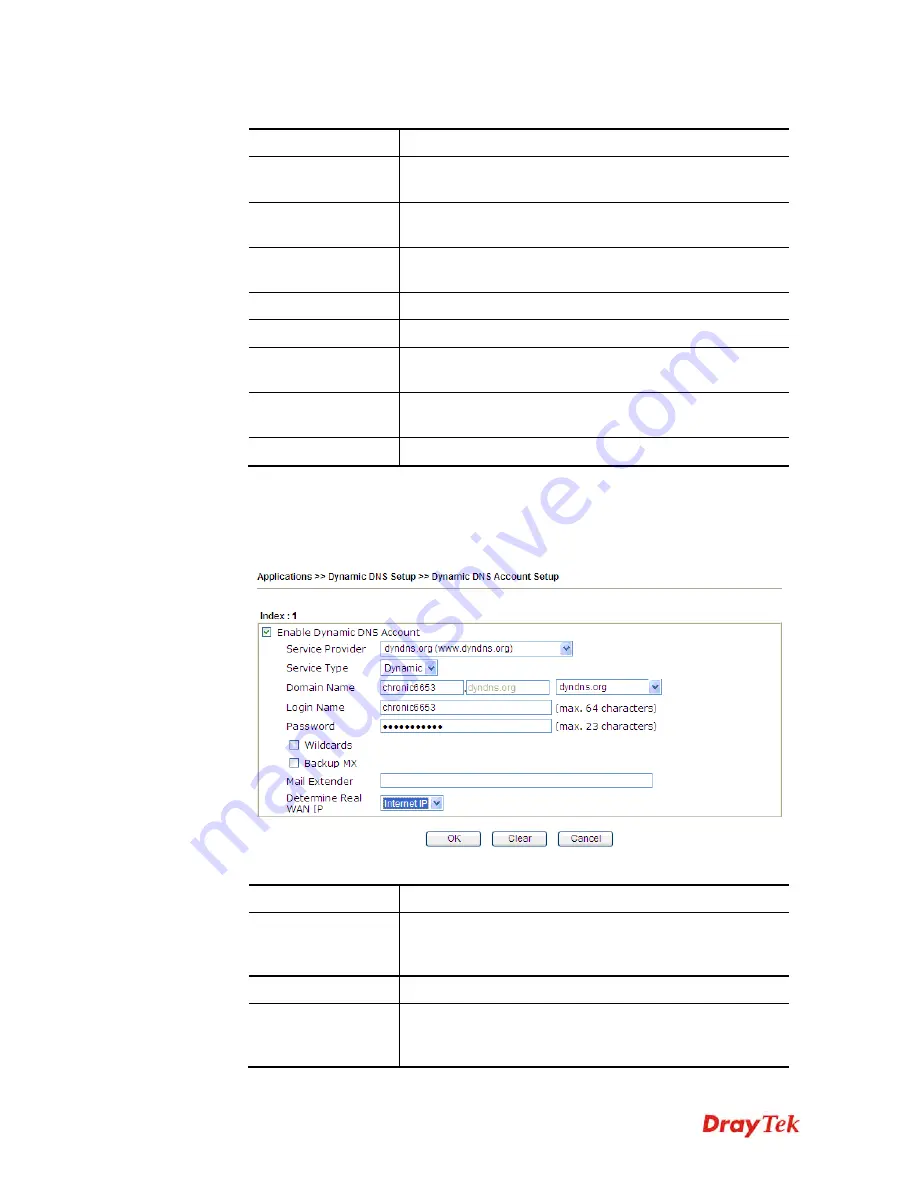
Vigor2760 Series User’s Guide
248
Available settings are explained as follows:
Item Description
Set to Factory
Default
Clear all profiles and recover to factory settings.
Enable Dynamic
DNS Setup
Check this box to enable DDNS function.
Auto-Update
interval
Set the time for the router to perform auto update for DDNS
service.
View Log
Display DDNS log status.
Force Update
Force the router updates its information to DDNS server.
Index
Click the number below Index to access into the setting
page of DDNS setup to set account(s).
Domain Name
Display the domain name that you set on the setting page of
DDNS setup.
Active
Display if this account is active or inactive.
3.
Select Index number 1 to add an account for the router. Check
Enable Dynamic DNS
Account
, and choose correct Service Provider: dyndns.org, type the registered hostname:
hostname
and domain name suffix: dyndns.org in the
Domain Name
block. The
following two blocks should be typed your account Login Name:
test
and Password:
test
.
Available settings are explained as follows:
Item Description
Enable Dynamic
DNS Account
Check this box to enable the current account. If you did
check the box, you will see a check mark appeared on the
Active column of the previous web page in step 2).
Service Provider
Select the service provider for the DDNS account.
Service Type
Select a service type (Dynamic, Custom or Static). If you
choose Custom, you can modify the domain that is chosen
in the Domain Name field.
Summary of Contents for Vigor2760
Page 1: ......
Page 2: ...Vigor2760 Series User s Guide ii ...
Page 7: ...Vigor2760 Series User s Guide vii More update please visit www draytek com ...
Page 48: ...Vigor2760 Series User s Guide 32 This page is left blank ...
Page 172: ...Vigor2760 Series User s Guide 156 ...
Page 208: ...Vigor2760 Series User s Guide 192 ...
Page 384: ...Vigor2760 Series User s Guide 368 ...