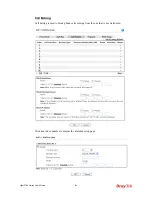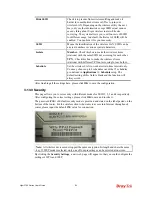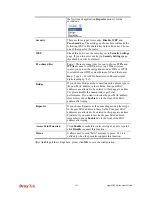Vigor2760 Series User’s Guide
320
Hide SSID
Check it to prevent from wireless sniffing and make it
harder for unauthorized clients or STAs to join your
wireless LAN. Depending on the wireless utility, the user
may only see the information except SSID or just cannot
see any thing about Vigor wireless router while site
surveying. The system allows you to set four sets of SSID
for different usage. In default, the first set of SSID will be
enabled. You can hide it for your necessity.
SSID
Means the identification of the wireless LAN. SSID can be
any text numbers or various special characters.
Isolate
Member
–Check this box to make the wireless clients
(stations) with the same SSID not accessing for each other.
VPN
– Check this box to make the wireless clients
(stations) with different VPN not accessing for each other.
Schedule
Set the wireless LAN to work at certain time interval only.
You may choose up to 4 schedules out of the 15 schedules
pre-defined in
Applications >> Schedule
setup. The
default setting of this field is blank and the function will
always work.
After finishing all the settings here, please click
OK
to save the configuration.
3
3
.
.
1
1
3
3
.
.
3
3
S
S
e
e
c
c
u
u
r
r
i
i
t
t
y
y
This page allows you to set security with different modes for SSID 1, 2, 3 and 4 respectively.
After configuring the correct settings, please click
OK
to save and invoke it.
The password (PSK) of default security mode is provided and stated on the label pasted on the
bottom of the router. For the wireless client who wants to access into Internet through such
router, please input the default PSK value for connection.
Note:
All wireless devices must support the same encryption bit length and share the same
key. If WEP mode is selected, only one of four preset keys can be selected at one time.
By clicking the
Security Settings
, a new web page will appear so that you could configure the
settings of WPA and WEP.
Summary of Contents for Vigor2760
Page 1: ......
Page 2: ...Vigor2760 Series User s Guide ii ...
Page 7: ...Vigor2760 Series User s Guide vii More update please visit www draytek com ...
Page 48: ...Vigor2760 Series User s Guide 32 This page is left blank ...
Page 172: ...Vigor2760 Series User s Guide 156 ...
Page 208: ...Vigor2760 Series User s Guide 192 ...
Page 384: ...Vigor2760 Series User s Guide 368 ...