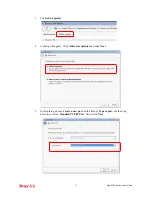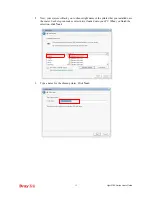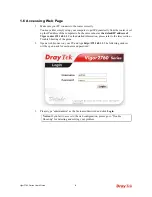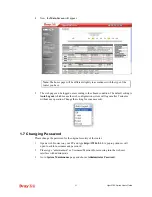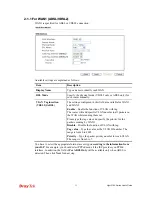Vigor2760 Series User’s Guide
20
1
1
.
.
6
6
A
A
c
c
c
c
e
e
s
s
s
s
i
i
n
n
g
g
W
W
e
e
b
b
P
P
a
a
g
g
e
e
1.
Make sure your PC connects to the router correctly.
You may either simply set up your computer to get IP dynamically from the router or set
up the IP address of the computer to be the same subnet as
the default IP address of
Vigor router 192.168.1.1
. For the detailed information, please refer to the later section -
Trouble Shooting of the guide.
2.
Open a web browser on your PC and type
http://192.168.1.1.
The following window
will be open to ask for username and password.
3.
Please type “admin/admin” as the Username/Password and click
Login
.
Notice:
If you fail to access to the web configuration, please go to “Trouble
Shooting” for detecting and solving your problem.
Summary of Contents for Vigor2760
Page 1: ......
Page 2: ...Vigor2760 Series User s Guide ii ...
Page 7: ...Vigor2760 Series User s Guide vii More update please visit www draytek com ...
Page 48: ...Vigor2760 Series User s Guide 32 This page is left blank ...
Page 172: ...Vigor2760 Series User s Guide 156 ...
Page 208: ...Vigor2760 Series User s Guide 192 ...
Page 384: ...Vigor2760 Series User s Guide 368 ...